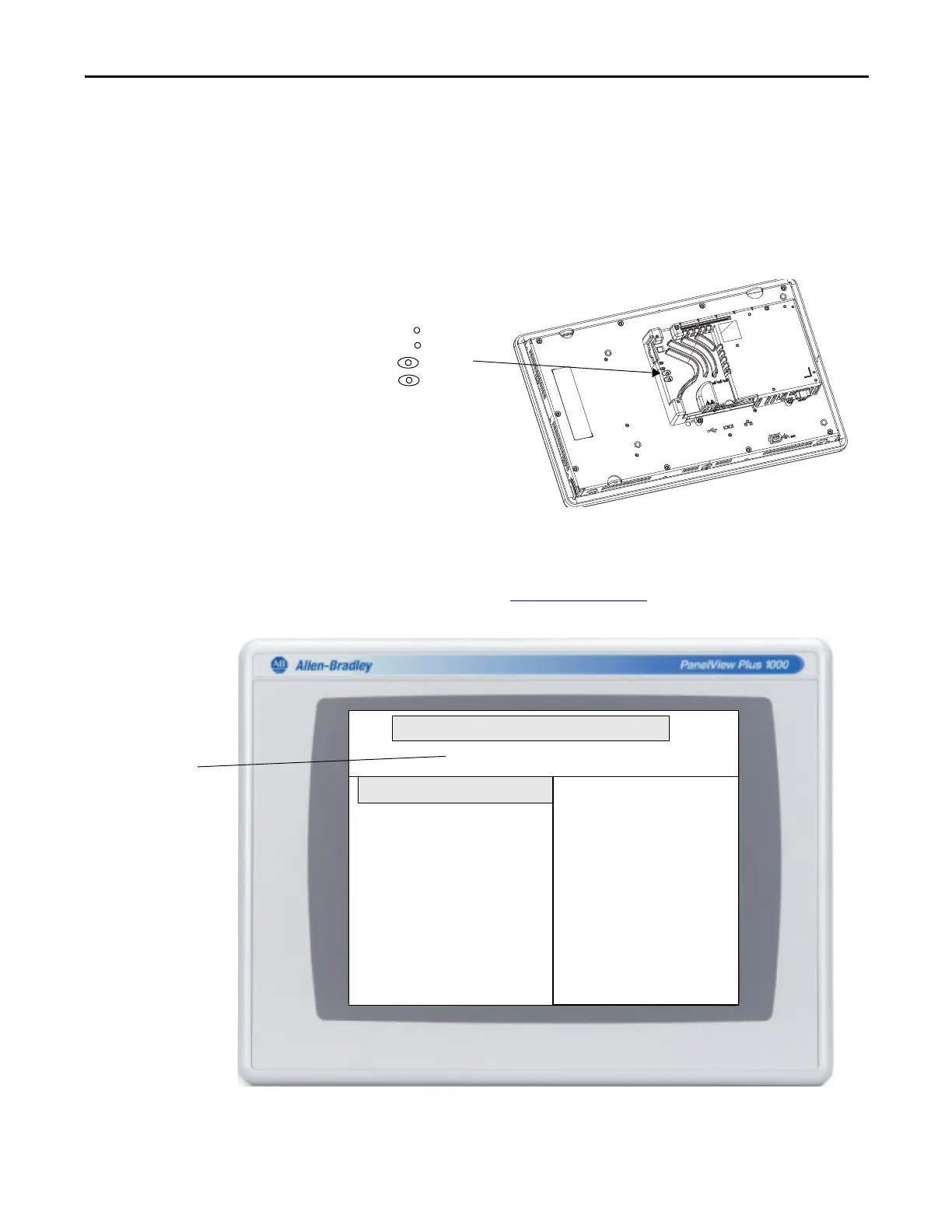Rockwell Automation Publication 2711P-UM006E-EN-P - January 2017 173
Troubleshooting Chapter 8
Access Maintenance Operations
Follow these steps to access Maintenance actions at startup.
1. Insert a thin, nonconductive probe into the hole marked Default on the
back of the logic module and press the switch.
The terminal restarts in Maintenance mode with the display brightness set
to 100%. Refer to Table 86 on page 172
for a description of maintenance
operations.
Terminals require an attached USB keyboard to navigate in Maintenance mode.
To access this menu from a fault state, press the Reset switch, then press and
hold the Default switch until you see the menu.
Initial Maintenance Window
default button pressed, please select maintenance options
Maintenance Menu -- ver 0x.xx
Special BOOT Action - None
Display resolution - AUTO
Continue booting with selected options
Continue with this system boot
This option will continue booting
with the options selected on the
left.
- IMPORTANT--------------------------
USB keyboard required!
Press the RESET switch to ignore
changes and continue system boot.
The version refers to the
boot loader.
Use the keys at the bottom of window to make selections.
