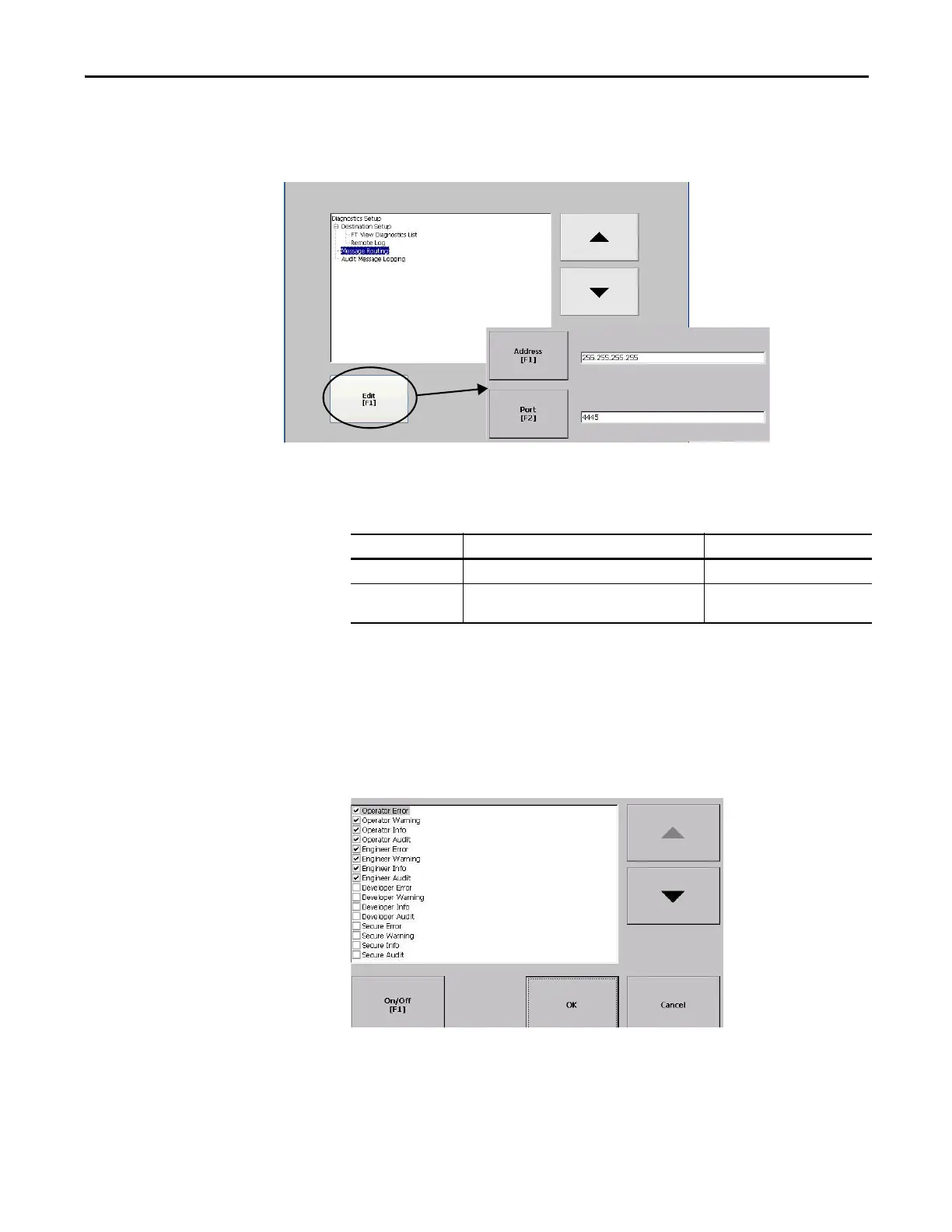Rockwell Automation Publication 2711P-UM006E-EN-P - January 2017 75
Configuration Mode Chapter 3
Configure Diagnostics
You can configure diagnostics for a target computer. To access diagnostics, press
Terminal Settings>Diagnostic Setup from the Configuration Mode dialog box.
You see a tree view of diagnostic nodes.
The Remote Log Destination forwards received messages to a Windows
computer running diagnostics. The location is determined by the IP address and
port number.
The Message Routing dialog box lets you access these dialog boxes:
• Remote Log
• FactoryTalk View Diagnostics List
Each dialog box shows a list of messages that can be sent to that destination. The
list shows the status of each message type. Press On/Off to turn a message type on
or off. A message type is enabled if it has a checked box.
The Audit Message Logging dialog box lets you log messages as Audit or
Information when Edit is pressed.
To access the Remote Log
Setup or Message Routing,
select the node and then
press Edit.
Field Description Valid Values
Address Address of the remote Windows computer. xxx.xxx.xxx.xxx
Port The port used to communicate with the remote
Windows computer.
4445 (default)
