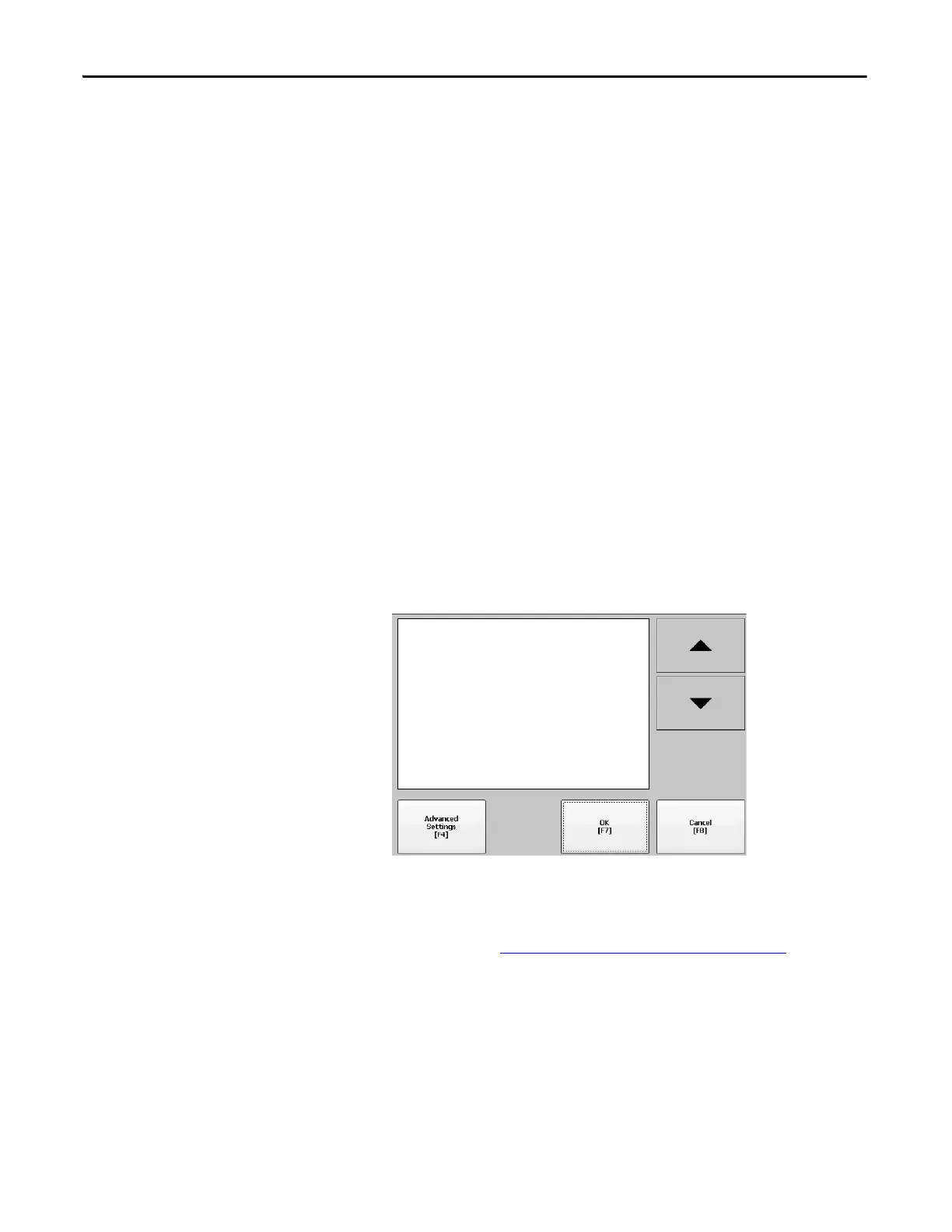72 Rockwell Automation Publication 2711P-UM006E-EN-P - January 2017
Chapter 3 Configuration Mode
Configure Print Options
You can configure settings for printing displays, alarm messages, or diagnostic
messages from FactoryTalk View ME Station applications. The setup for printing
displays and messages is the same; advanced settings are different.
PanelView Plus 6 terminals are shipped with support for a large selection of
Canon, Epson, Hewlett-Packard, and Brother Printers. Printer installation
attempts to use USB Plug-and-Play capabilities to the extent that known printers
are mapped automatically to the appropriate driver. The printing solution lets
applications and users to select, manage, and share printers without knowing the
underlying details of the printer. Printers that do not configure automatically to
the appropriate driver can be installed manually.
Follow these steps to access the print setup.
1. Press a Terminal Settings>Print Setup> option:
• Alarm Print Setup
• Diagnostic Setup
• Display Print Setup
Print Setup displays installed printers that are available to the FactoryTalk
View Machine Edition application.
The terminals are not shipped with pre-configured printers so initially the
dialog box appears empty. The appearance of the dialog box depends on
what printers you install.
2. Select an installed printer.
The printer you select must be listed in Control Panel Printers applet.
For a list of supported printers, go to:
http://www.rockwellautomation.com/knowledgebase
and search the
Knowledgebase for ID 111636.
A failed attempt to automatically install a printer is reported in the
system event log.
A printer that does not install automatically can be installed manually
by using the control panel in Windows Explorer.
