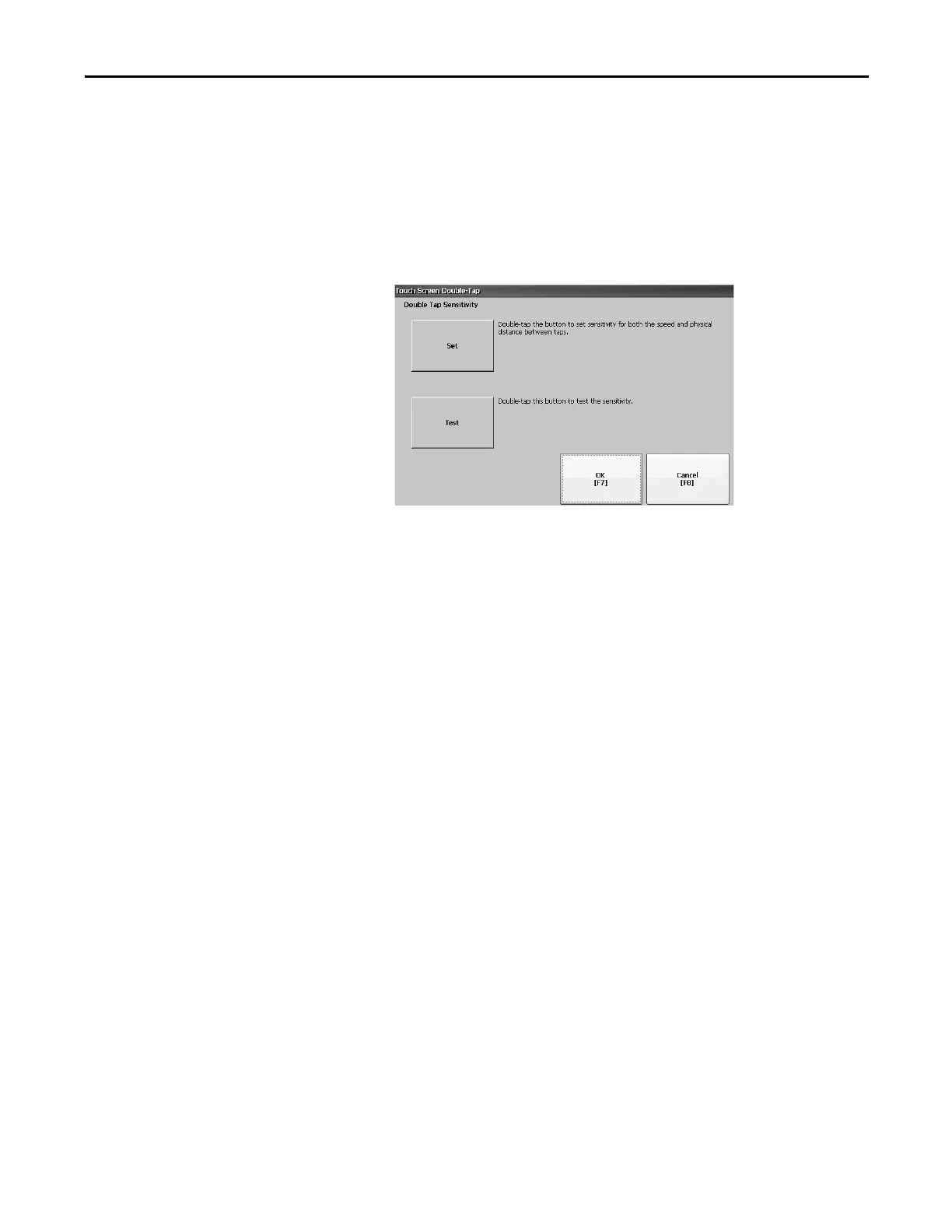Rockwell Automation Publication 2711P-UM006E-EN-P - January 2017 71
Configuration Mode Chapter 3
Set Double-tap Sensitivity for a Touch Screen
You can set and test the sensitivity for both the speed and physical distance
between touch-screen presses. The process is identical to setting the double-click
sensitivity for the mouse.
1. Press Terminal Settings>Input Devices>Touch Screen>Double Tap
Sensitivity.
2. Double-tap Set to set the sensitivity of touch-screen presses.
3. Double-tap Test to test the sensitivity of touch-screen presses.
The Test button reverses its foreground and background colors.
4. Press OK when done.
