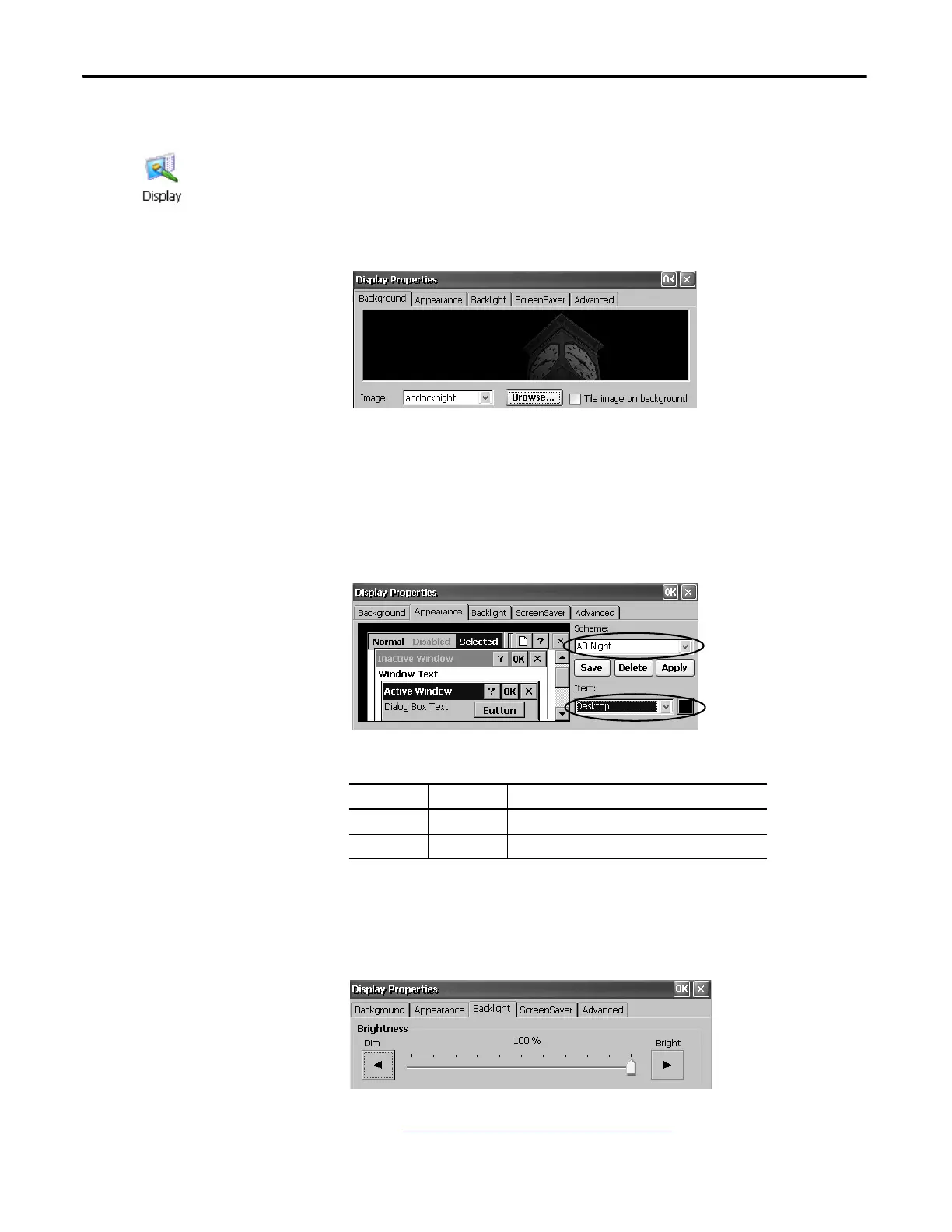96 Rockwell Automation Publication 2711P-UM006E-EN-P - January 2017
Chapter 4 Windows CE Operating System
Display Properties
Use Display Properties to control the desktop background image and appearance,
the brightness of the backlight, and screen saver settings.
Desktop Background
The Background tab in Display Properties controls the background bitmap on
the desktop. The default bitmap is abclocknight.
You can select another image from the pull-down menu or browse the system for
a bitmap image. Custom images are in the \Windows folder.
Desktop Appearance
The Appearance tab in Display Properties controls the visual style and colors of
the desktop and other window elements.
Two custom schemes and images are provided for day or night viewing. When
changing schemes, remember to also change the image on the Background tab.
Backlight Intensity
The Backlight tab in Display Properties lets you set the brightness level of the
display between 1…100%. At 1%, the display is minimally visible.
When the backlight is in Overdrive mode, the brightness cannot be adjusted.
Refer toView the Display Temperature
on page 67 for more details.
Scheme Desktop Color Background Logo
AB Day Blue abclocknight
AB Night Black ablclockday
