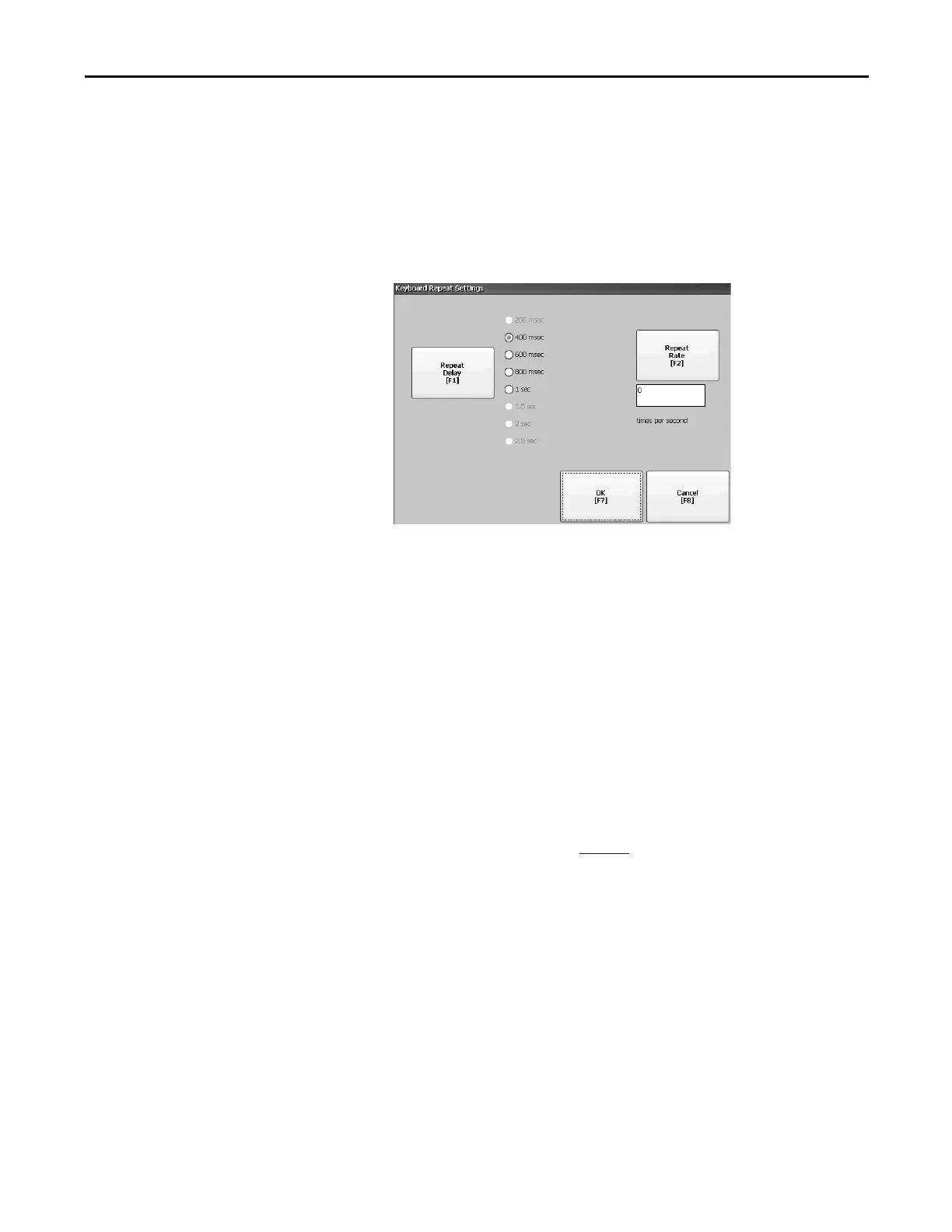Rockwell Automation Publication 2711P-UM006E-EN-P - January 2017 69
Configuration Mode Chapter 3
Input Device Settings
You can adjust the settings for input devices used by the terminal including the
keypad, attached keyboard, mouse, touch screen, and string entry popup.
Configure Keyboard or Keypad Settings
You can adjust settings for keys on an attached keyboard or the terminal keypad.
1. Press Terminal Settings>Input Devices>Keyboard/Keypad.
2. Press Repeat Rate to specify the number of times a key is repeated per
second when you hold a key down.
Valid values for the keypad are 0 and 2…30. The keyboard is device
dependent but typical values are the same.
3. Press Repeat Delay to select the amount of time that elapses per second
before a key is repeated.
Values are device dependent. Unsupported values are dimmed.
4. Press OK when done.
Set the Sensitivity of the Mouse
You can set and test the sensitivity for both the speed and physical distance
between mouse clicks. The process is identical to setting the double-tap
sensitivity for the touch screen. See page 71
.
To set the mouse sensitivity, press Terminal Settings>Input Devices>Mouse.
