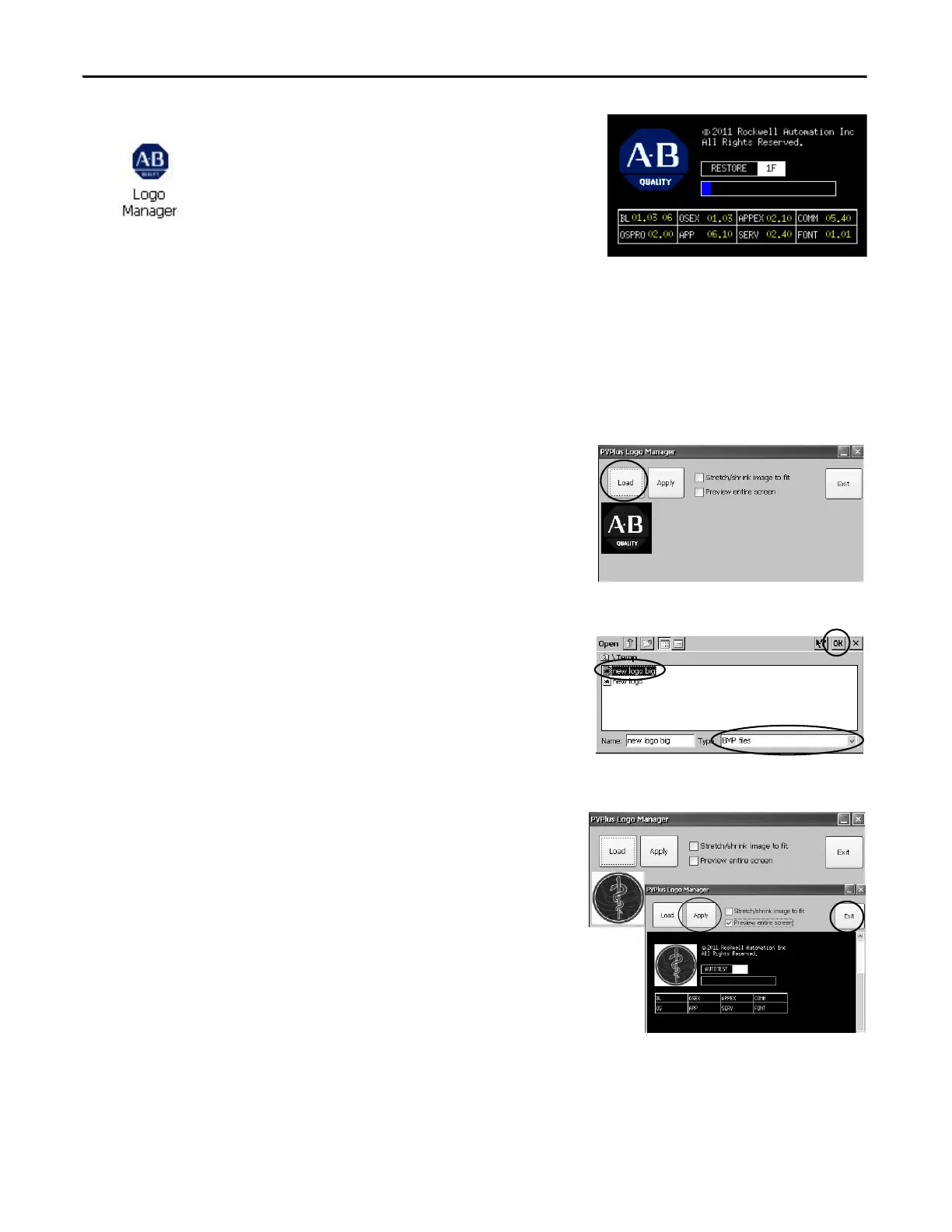98 Rockwell Automation Publication 2711P-UM006E-EN-P - January 2017
Chapter 4 Windows CE Operating System
Logo Manager
Use the Logo Manager to change the
logo that appears on the splash screen
at startup and the default screen saver
image. The default image is the
Allen-Bradley logo (ablogo.bmp).
The logo can be a .bmp, .jpg, .gif, or
.png image. For best results, it is
recommended that the logo be created as a 90 x 90 pixel, 16-bit color image.
Before applying the new logo, you can do the following:
• Preview the logo on the splash screen.
• Resize the image to fit the fixed area on the splash screen.
Follow these steps to apply a new logo to the splash screen and screen saver.
1. Double-click the Logo
Manager icon.
The Logo Manager opens
with the current logo.
2. Click Load.
3. Select the location of the new
image you want to load:
• A folder
• Storage Card2 - SD card
• USB Storage - USB drive
4. Select the image file to load.
5. Verify the file type is correct.
6. Click OK.
The new logo appears in the
Logo Manager dialog box.
7. Check ‘Preview entire
screen’ to view the logo on
the splash screen.
If the logo is truncated or too
small, check ‘Stretch/shrink
image to fit’ to resize the
logo to fit in the area.
8. If satisfied with the preview,
click Apply.
A dialog box confirms the splash screen was successfully updated. The
default screen saver, ssfloat.bmp, is also updated with the new image.
9. Click OK, then click Exit to close the Logo Manager.
