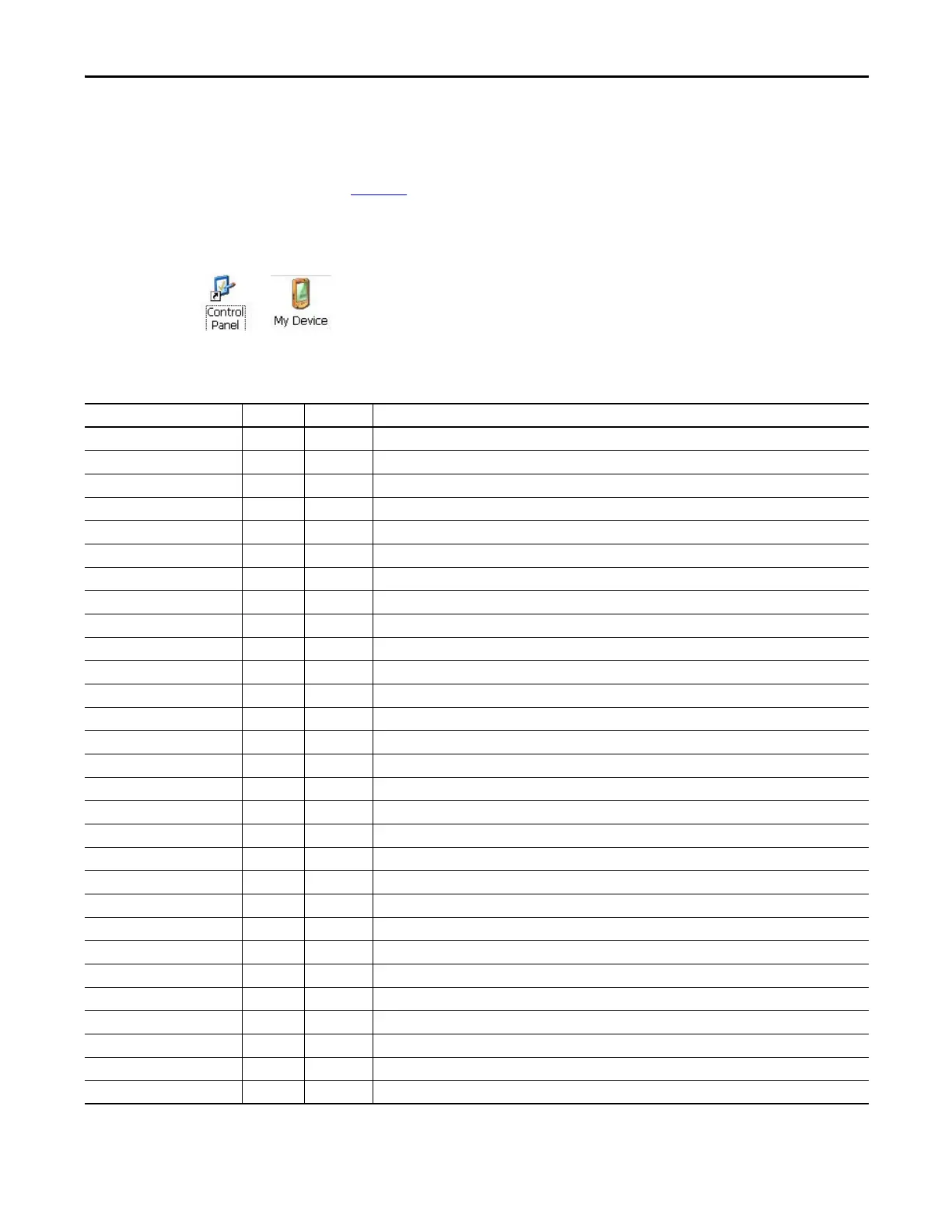Rockwell Automation Publication 2711P-UM006E-EN-P - January 2017 89
Windows CE Operating System Chapter 4
Windows Control Panel
The Windows control panel is the desktop interface for configuring a terminal.
You can set system-wide and terminal properties, such as network configuration,
screen saver configuration, and touch screen calibration.
Tab le 49
list the control panel applets. The language of the applets is based on the
language set for the operating system. English is the default.
You can access the control panel in several ways:
• Choose Start>Settings>Control Panel.
• Open My Device on the desktop, then open the Control Panel.
Most terminal settings are available in FactoryTalk View ME Station.
Control panel dialogs on the 400/600 terminals have scroll bars for viewing.
Table 49 - Availability of Control Panel Applets on Terminals
Name 400/600 700 to 1500 Description
Accessibility — • Adjusts your terminals settings for vision, hearing, and mobility.
Backup & Restore • • Performs a backup and restore of an HMI terminal image.
Certificates — • Manages digital certificates for establishing trust and secure communication.
Date and Time —
(2)
• Sets the time, date, and time zone.
Dialing — • Sets dialing patterns and location settings.
Display • • Changes the wallpaper desktop appearances, backlight, screen saver, and visible cursor settings.
Error Reporting — • Enables and configures software error reporting.
Hardware Monitor • • Displays voltage and temperature information, and the system event log.
Input Panel — • Configures the soft keyboard.
Internet Options
(1)
• • Configures Internet Explorer settings.
Keyboard —
(2)
• Configures an external USB keyboard.
Keypad • • Configures the keypad on the terminal display (if one is present).
Logo Manager • • Loads and applies a new image to the splash screen and screen saver on the HMI terminal.
Mouse —
(2)
• Sets the USB mouse double-click properties.
Network and Dial-up Connections • • Creates and configures direct, dial-up, VPN, and Ethernet connections.
Owner — • Sets owner identification and security for device and remote network.
Password — • Sets password and enables password protection for startup and Screen Saver mode.
PC Connection — • Selects a connection between the device and a personal computer.
Printers • • Adds and configures local and network printers.
Regional Settings • • Selects the locale and sets the format of numbers, time, date, and currency.
Remove Programs • • Uninstalls applications.
Server Config • • Configures network servers: VNC, FTP, Web, File, KEPServer.
Services • • Enables and disables services and servers.
Storage Manager — • Reports information on storage devices. Scans, partitions, defragments, and mounts volumes.
System • • Provides general system information. Sets and reports a device name and memory allocation/usage.
Terminal Server Clients
(1)
— • Displays terminal server client access licenses for devices that connect to a terminal server.
Touch • • Sets touch-screen properties, cursor, and calibrates touch screen (if one is present).
User Accounts • • Manages user accounts for NTLM security.
Volume & Sound — • Adjusts volume and sound properties for events, applications, and key clicks.
(1) Applies to PanelView Plus 6 terminals with extended features and file viewers.
(2) Settings for these properties are available in FactoryTalk View ME Station.
