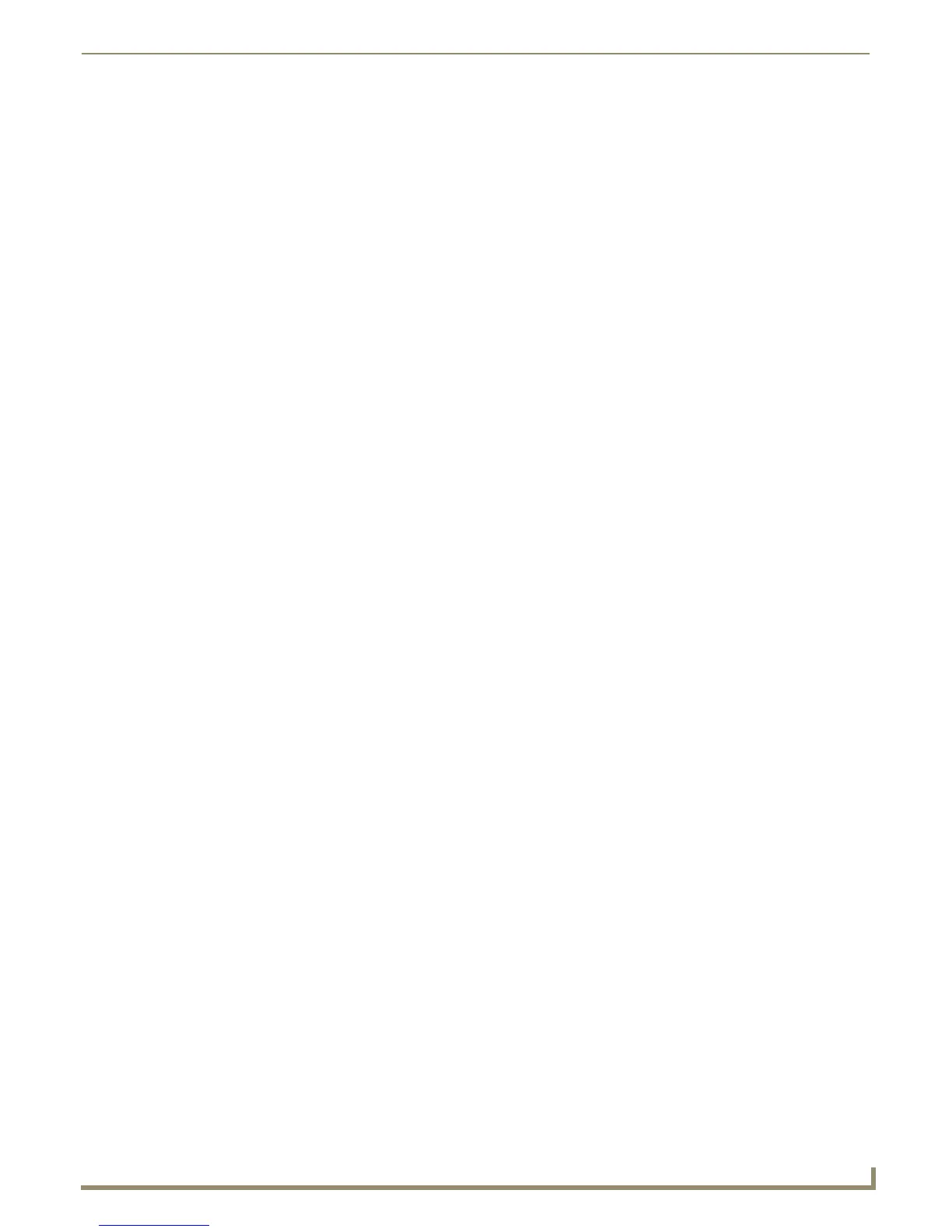Installation
31
Instruction Manual - Solecis Digital Switchers
2. Release the pushbutton when the LEDs start to blink faster.
When you release the Pushbutton, the switcher toggles either from static to dynamic (DHCP) IP addressing or
vice versa and remains in that mode until you use the ID Pushbutton to toggle the IP mode again or you
perform a factory reset.
The switcher automatically reboots to complete the process.
Assigning a Device Address (ID Mode)
You can use the ID Pushbutton in conjunction with the ID (Identify) Mode feature in NetLinx Studio. A momentary
press of the ID Pushbutton assigns a device address to the switcher (which must be bound to the Master). You must first
place the device in ID Mode in NetLinx Studio or the momentary press will be ignored.
Note: The latest version of NetLinx Studio is available to download and install from www.amx.com. Refer to the NetLinx
Studio online help for instructions on using the application.
Perform these steps to assign a device address:
1. Check to be sure DIP switch #3 on the switcher is set to ON.
2. In NetLinx Studio’s OnLine Tree, select the Master to which the switcher is bound.
3. From the Diagnostic menu, select Device Addressing. The Device Addressing dialog box opens.
4. In the ID Mode section, enter the Device and System numbers that you want assigned to the device in the
appropriate text boxes.
5. Click Start Identify Mode to place the named system in ID Mode. The button changes to “Cancel Identify Mode”
(click to cancel ID Mode). The text box below the button displays a “Waiting...Press Cancel to Quit” message.
Note: When in ID Mode, the entire system is put on hold while it waits for an event from any NetLinx device in the
named system (e.g., pressing the ID Pushbutton on the Receiver). The device that generates the first event is the device
that will be “identified.”
6. Briefly press and release the ID Pushbutton on the switcher. The switcher will exhibit the following behavior:
Respond with an ID Mode address response.
Report its old address offline.
Report its new address online.
The Online Tree will refresh to display the new device address for the switcher.
Note: NetLinx Studio (v3.3 or later) provides the ability to auto-increment IP Addresses and Hostnames as well as
Device and System Numbers. Refer to the NetLinx Studio online help for details.
Resetting the Factory Default Settings
During power up – if you hold the ID Pushbutton until the STATUS and LINK/ACT LEDs toggle back and forth in
unison approximately 10 times, then release the pushbutton when the LEDs begin to blink faster, the switcher will reset
to its factory default settings, which affect the parameters of the device, but not the firmware version.
Perform these steps to reset the factory default settings:
1. Press and hold the ID Pushbutton while plugging in the power connector. Start counting when the STATUS and
LINK/ACT LEDs begin to flash in unison, not when the power connector is inserted.
Once the switcher has started booting, both STATUS and LINK/ACT LEDs flash in unison at the rate of once
per second.
After 10 flashes at that rate, the LEDs will blink in unison at a faster rate.
Note: A press-and-hold of the ID Pushbutton at power up will prevent the switcher from attempting to come online until
the ID Pushbutton is released. The switcher will only attempt to come online if you release the Pushbutton prior to the
faster blink rate.
2. At the point that the blink rate increases, release the ID Pushbutton.
3. The switcher will automatically reboot to complete the process.
