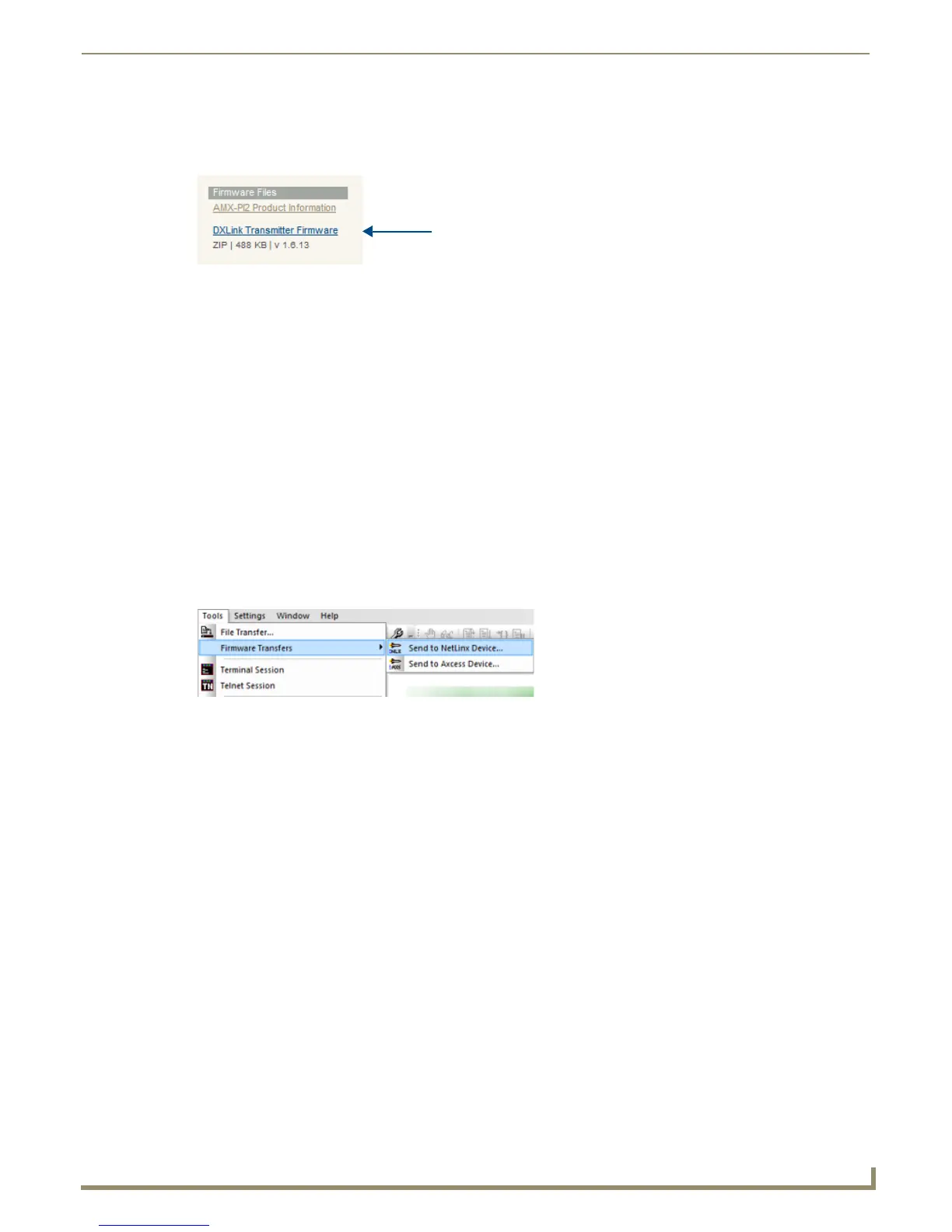Upgrading Firmware
36
Instruction Manual - Solecis Digital Switchers
Downloading the Latest Firmware Files from www.amx.com
Visit the appropriate product page at www.amx.com for the latest Solecis Digital Switcher firmware (*.kit) file for your
switcher. Firmware file links are available along the right-side of the catalog page (FIG. 37):
FIG. 37 Sample Switcher Firmware File Link from www.amx.com
Firmware files are bundled in a ZIP file, along with a Readme.TXT file that provides details on this firmware release.
Note: Always read the Readme.TXT file included with the firmware file for any special instructions that may be required
for an individual release.
1. Accept the AMX Licensing Agreement.
2. Download the ZIP file and unzip the contents to a known location.
Upgrading Firmware via NetLinx Studio
Note: These steps assume that you have already established a connection with the target switcher (IP connection is
preferred.)
1. In NetLinx Studio, click on the OnLine Tree tab (in the Workspace Bar) to view the devices on the System.
2. In the OnLine Tree tab, click Display and select Refresh System from the context menu. Selecting these options
establishes a new connection to the System and populates the device tree with devices on that system.
3. After the Communication Verification dialog indicates active communication between the PC and the switcher,
verify the switcher is listed in the OnLine Tree.
4. In NetLinx Studio, select Tools > Firmware Transfers > Send to NetLinx Device (FIG. 38).
The Send to NetLinx Device dialog opens.
FIG. 38 NetLinx Studio - Tools > Firmware Transfers > Send to NetLinx Device
5. Click the Browse button (...) to locate and select the firmware (*.kit) file you want to transfer, in the Browse for
Folders dialog.
