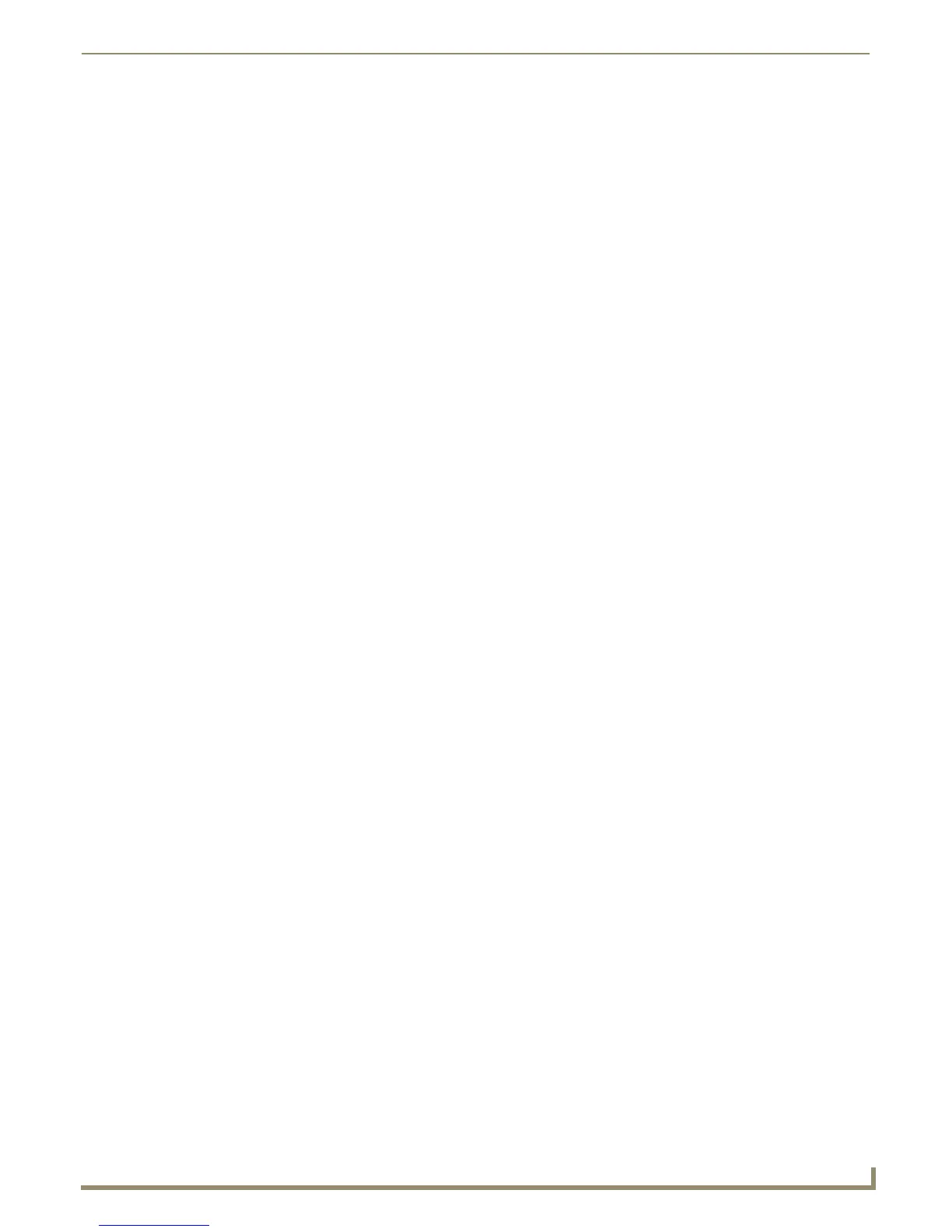Appendix A - Telnet (Terminal) Commands
47
Instruction Manual - Solecis Digital Switchers
Appendix A - Telnet (Terminal) Commands
Establishing a Terminal Connection via Telnet
Telnet terminal communication is accessed remotely via TCP/IP. The Transmitter must have its own TCP/IP
address for a Telnet connection. The connection can be started from the Windows taskbar or in NetLinx Studio.
By default, a User Name and Password are not applied to the Telnet port (Port 23). Therefore, the port does not require
login credentials.
Establishing a terminal connection via Telnet at the CMD prompt
Perform these steps to establish a terminal connection via Telnet at the CMD prompt:
1. From your Windows Taskbar (at the far left), select Start > Run to open the Run dialog box.
2. Type cmd in the Open field.
3. Click OK to open an instance of the Windows command interpreter (cmd.exe).
4. At the prompt (>), type telnet followed by a space and the switcher’s IP address.
Example:
>telnet XXX.XXX.XXX.XXX
A Telnet session opens for the Transmitter and the welcome banner appears.*
5. At the prompt, type the Telnet command (see the table starting on page 48) and press Enter.
* If you are using Windows 7 and receive an error message, you may need to enable Telnet by completing the following:
(1) go to Start > Control Panel > Programs and Features, (2) on the left, select Turn Windows features on or off, (3)
select the Telnet Client and Telnet Server check-boxes, and (4) click OK.
Establishing a terminal connection via NetLinx Studio
Perform these steps to establish a terminal connection via NetLinx Studio:
1. In the Online Tree, select the switcher and right-click to access the short-cut menu.
2. Select Launch Telnet Window via NetLinx Studio. The Telnet window opens and the welcome banner appears.
3. At the prompt (>), type the Telnet command and press Enter.
Telnet Username and Password
The following commands are used to set the Telnet username and password for a Telnet connection:
Set Telnet Username
Set Telnet Password
By default, both the username and password are blank (empty strings). Performing a factory reset on the device with the
Pushbutton will return these values to that default.
Username – Setting the Username will have no effect if the password remains blank (empty string). That is,
defining the username alone will not result in Telnet prompting for a user login.
Password – Setting the Password will cause Telnet to prompt for a user login, whether the username has been
defined or not. If the username has been defined, this value must be entered. However, since the password
can be set independently of the username, it’s possible to have a password defined, but the username still at
its default (blank, empty string). In this case do not enter anything for the username when prompted. Simply
press Enter, which will then present the password prompt. Here, the defined password must be entered in
order to successfully open the Telnet session.
Additional Notes
Both the Telnet username and password are case-sensitive.
Three consecutive, unsuccessful attempts to log in to Telnet will cause the Telnet window to close.
Re-launching Telnet will again present the login prompt, with a fresh “batch” of login attempts.
If a Telnet login fails because of an incorrect username, an “Invalid Password” message will appear (as
opposed to an “Invalid Username” message).
The username and password are saved after reboot or power cycle.
The username and password are deleted/removed after a factory reset.
