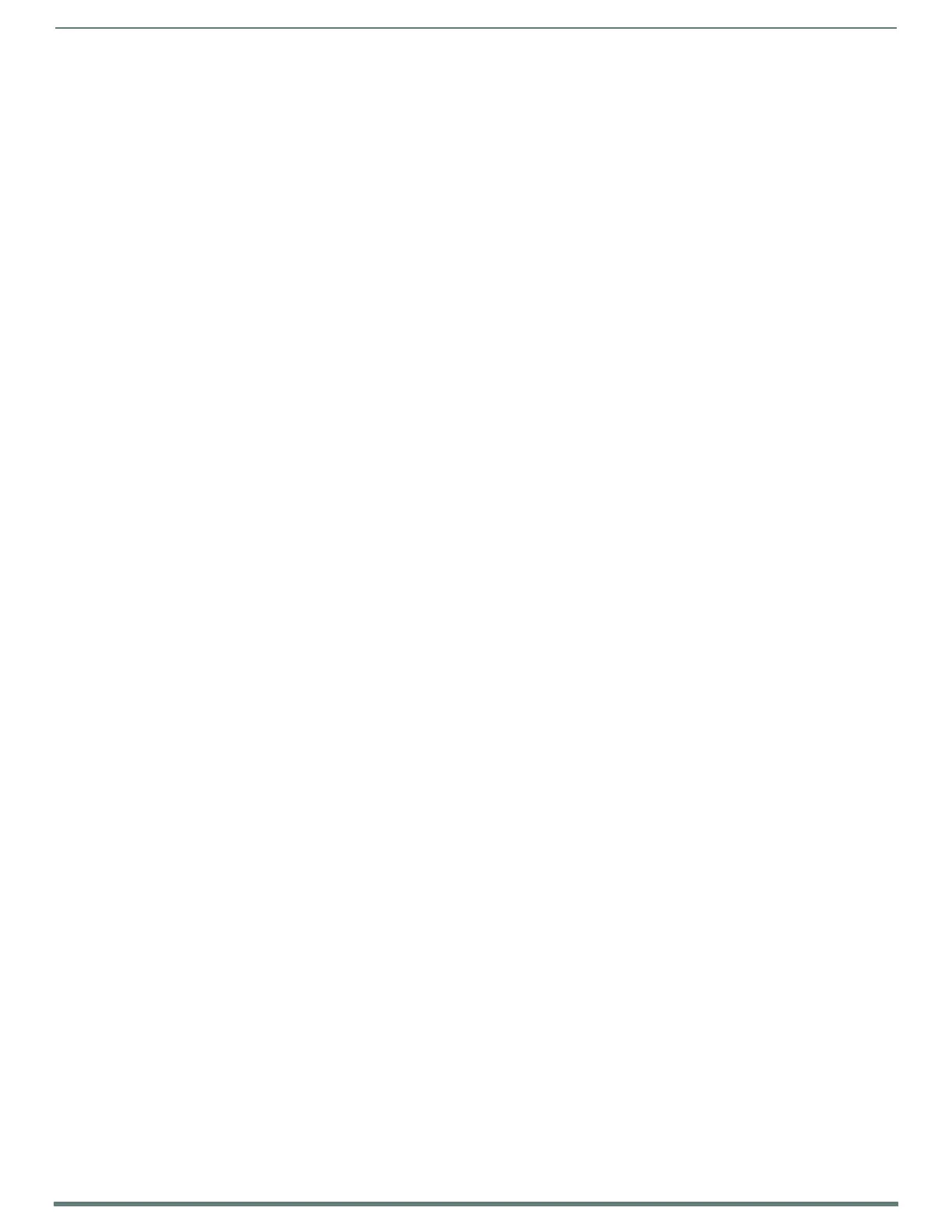System Installation
36
TPI-PRO-DVI - Instruction Manual
Toggling this coded panel button can enable/disable the pass-thru feature.
NOTE: You must set the TPI to match the resolution of the touch monitor’s video output resolution, then select a touch driver.
The video should automatically fill-in the available screen area on the touch monitor. If the image generated from the TPI is
slightly "off", adjust the image using the monitor’s on-board video adjustment buttons.
9. Setup the TPI output resolution using the procedures in the Setting the Output Resolution section on page 38.
NOTE: If the TPI is turned off and then has power re-applied (power cycling), video alignment settings established through the
Video and/or RGB pages could be reset unless the adjusted values have been previously saved. Refer to the Setup - Video
Settings Page section on page 59 for more information.
10. Setup the touch drivers for the connected touch monitor by using the procedures in the Setting the Touch Drivers (Serial
Touch Monitors Only) section on page 38.
11. If necessary, use the panel’s video adjust buttons to align the incoming video signal to fit into the available screen area.
Initially positioning the incoming video can reduce the necessity of later adjustments (H-position, V-position, H-size, etc.)
through the RGB Setup page.
