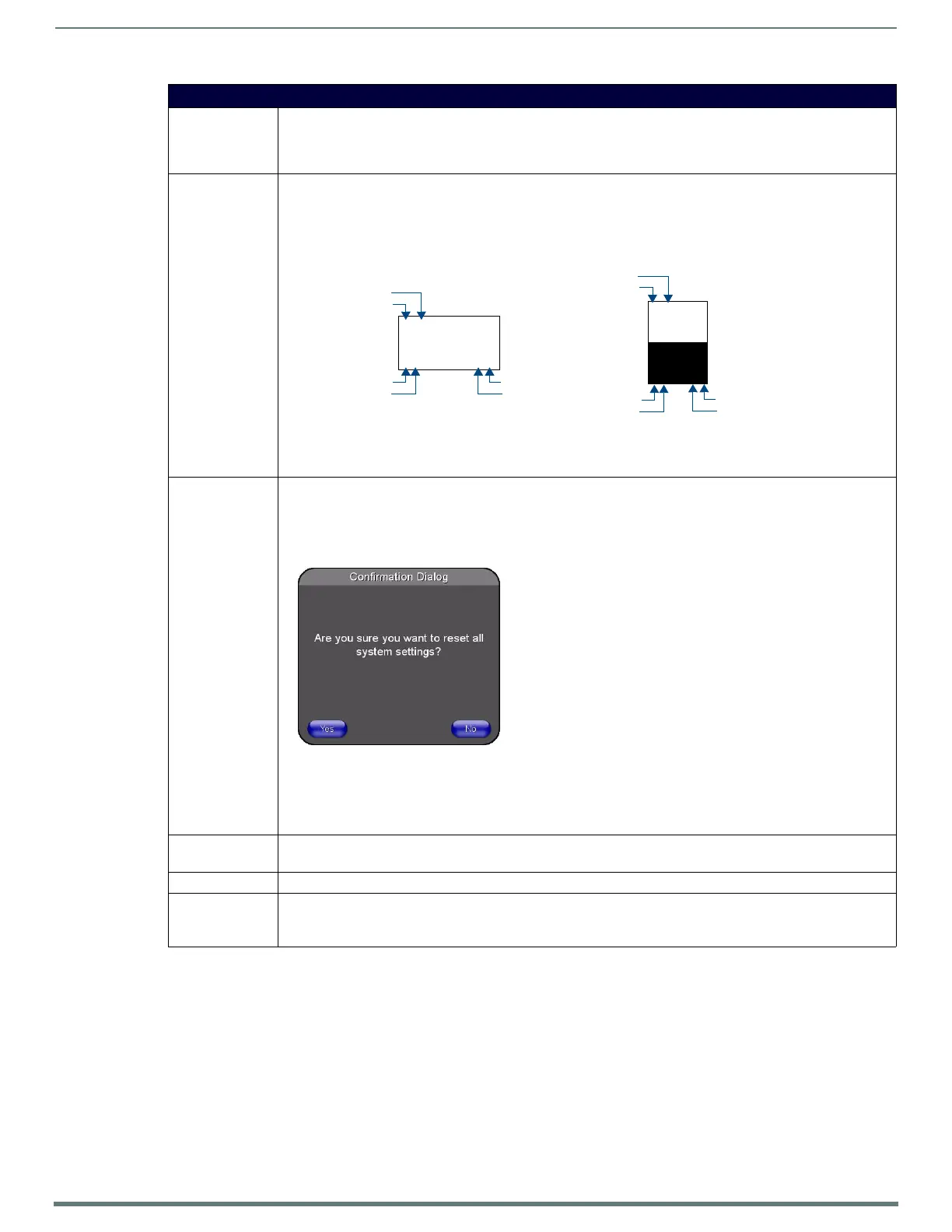Protected Setup Page
65
TPI-PRO-DVI - Instruction Manual
Protected Setup Page (Cont.)
Device ID: • Number - Opens a keypad that is used to set and display the current device number.
• Name - Opens an on-screen keyboard used to set and display the current device name. Note that this device name
is displayed in the G4 Web Control page as the Web Control Name (see the Using G4 Web Control® section on
page 136).
Options: Allows you to view/edit the following TPI features:
• Function Show - press to display button function information on each button on the panel pages:
The Channel port and code assignments are displayed in the top left corner.
The Level port and code assignments are displayed in the bottom left corner.
The Address port and code assignments are displayed in the bottom right corner.
• Page Tracking - press to toggle page tracking on the TPI. When enabled, the TPI sends page data to the NetLinx
Master, or vice versa depending on the touch panel settings.
• Te ln et - press to enable or disable direct telnet communication to the TPI. By default, Telnet is Enabled.
System
Recovery:
These options provide the ability to reset the TPI to factory default settings and/or wipe out all existing touch panel
pages:
• Reset System Settings - push to wipe out all current configuration parameters on the TPI (including IP Addresses,
Device Number assignments, Passwords, and all Presets).
Pressing this button launches the Confirmation dialog which prompts you to confirm your selection:
The Yes option is enabled after a 5-second delay (press Yes to proceed).
• Remove User Pages - press to remove all TPD4 touch panel pages currently loaded on the TPI (including the pre-
installed AMX Demo pages). Pressing this button launches the Confirmation dialog which prompts you to confirm
your selection.
The Yes option is enabled after a 5-second delay (press Yes to proceed).
Reboot Panel: Press to reboot the TPI.
Note: A reboot is required to apply changes made in the Setup pages.
Keyboard Layout: Use the UP/DN buttons to select the type of keyboard you want to use.
Serial Port Baud
Rate:
Use the UP/DN buttons to set the baud rate on the front Serial port.
• Range = 1200 - 115200
•Default = 115200
Button
Channel Code
3,132
2,8 3,50
Channel Port
Level Port Address Port
Address Code
Level Code
Slider
7,10
4,9
1,8
Channel Code
Channel Port
Level Port
Level Code
Address Port
Address Code
