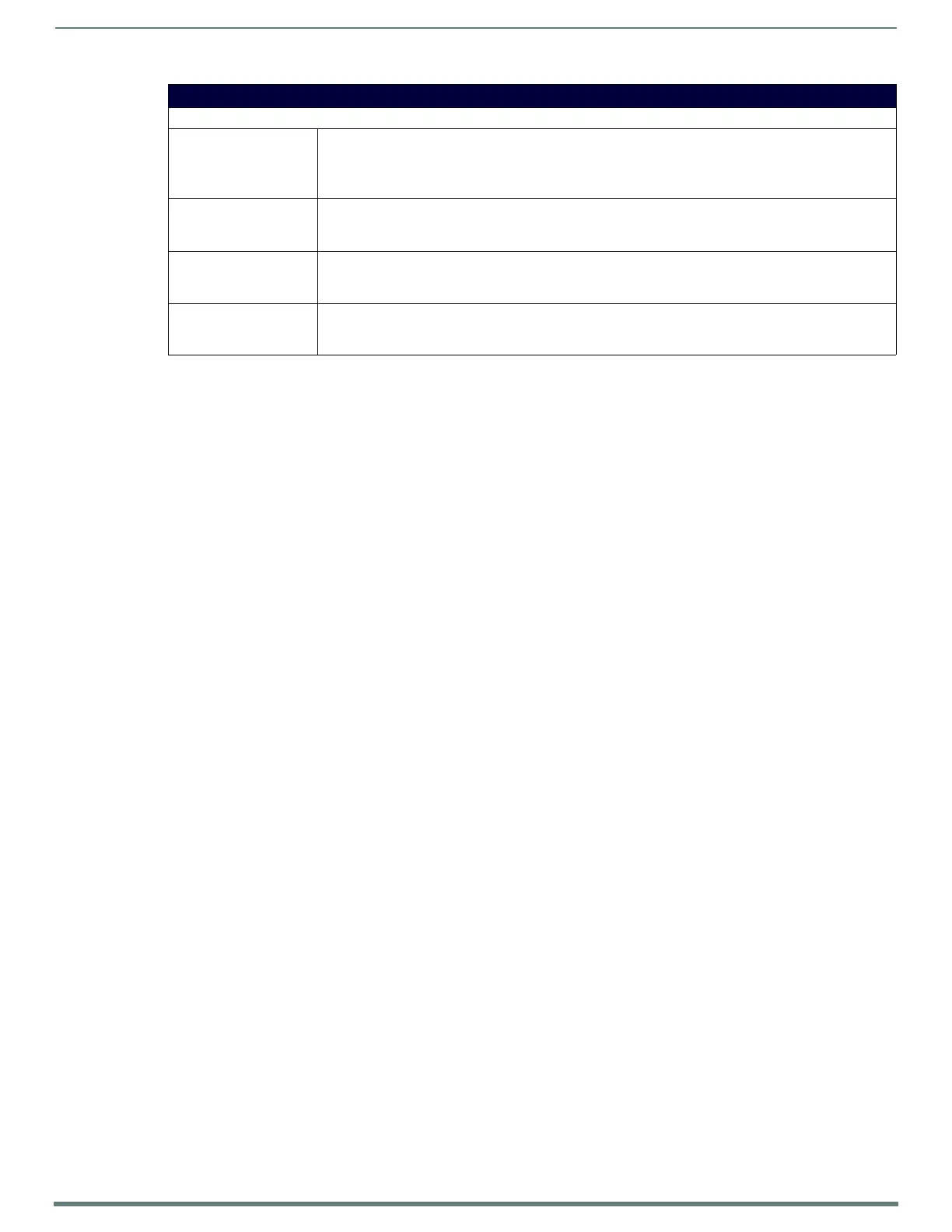Protected Setup Page
76
TPI-PRO-DVI - Instruction Manual
Refer to the Using Takenote™ section on page 139 for more detailed instructions on how to use the G4 Web Control page with the
web-based NetLinx Security application.
Protected Setup - TakeNote Control Page (Cont.)
Web Server Settings
• Enable/Enabled: The Enable/Enabled button toggles between the two Web Server activation settings:
• Enable - deactivates the Web Server feature on the TPI.
• Enabled - activates the Web Server feature on the TPI.
Default = Disabled.
• Web Server Port: Press within this field to invoke the on-screen WebServer Port keypad, and enter the Port number on the TPI
that will be reserved for use by the Web Server.
•Default = 80.
• Web Server Username: Press within this field to invoke the on-screen WebServer User Name keyboard, and enter the Username that
will be required to connect to the TPI from a remote PC.
Note: This is can be left blank is no user authentication is desired.
• Web Server Password: Press within this field to invoke the on-screen WebServer Password keyboard, and enter the Password that
will be required to connect to the TPI from a remote PC.
Note: This is can be left blank is no user authentication is desired.
