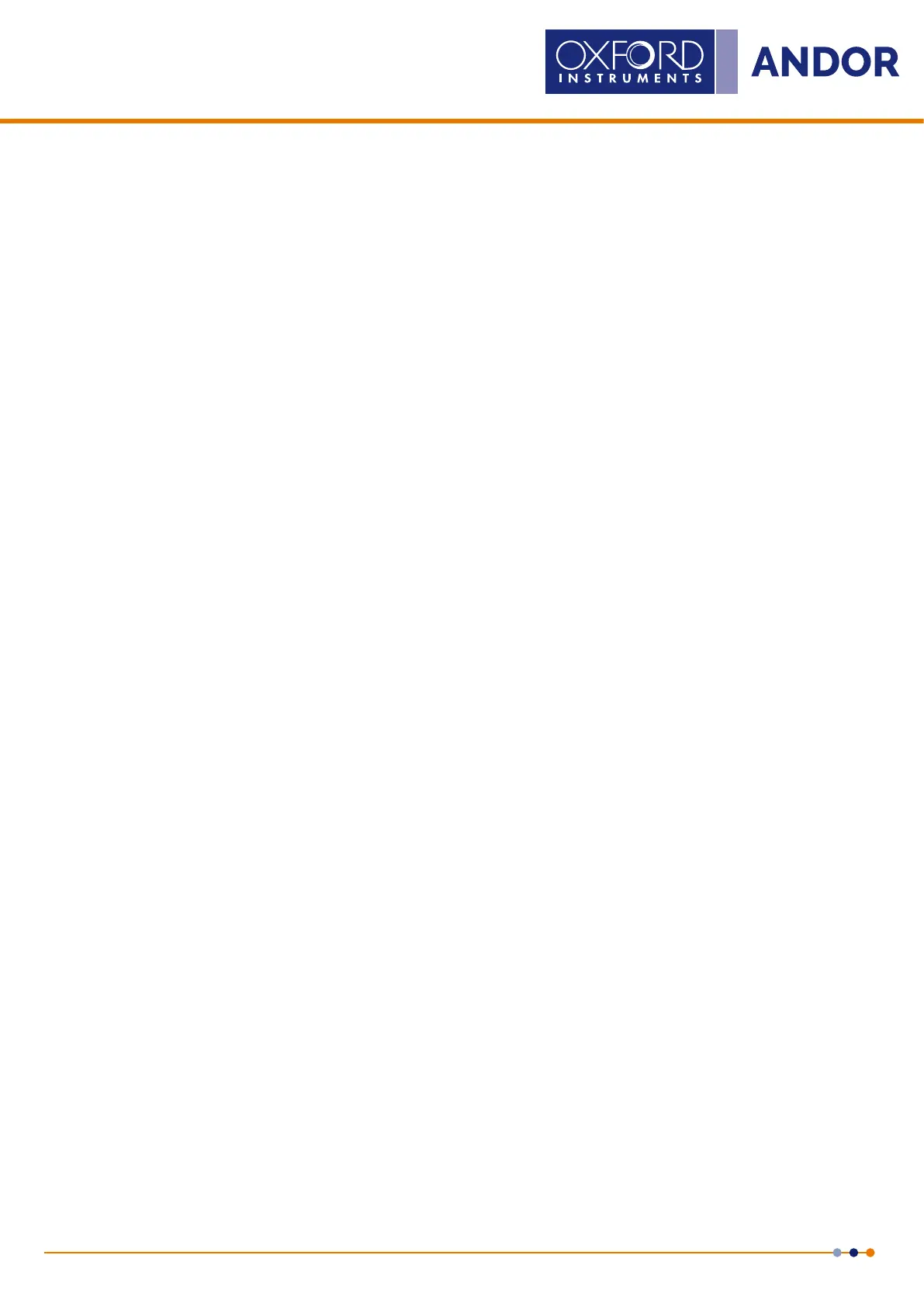29
Version 4.2 rev 06 Oct 2020
8.2 x 8.2 mm / 512 x 512 sensor
Lowest Noise Imaging EMCCD
Mechelle
3.5 installing andoR solis soFtWaRe FoR WindoWs (8, 8.1 and 10)
1. Terminate and exit any applications which are running on the PC.
2. Insert the Andor Solis CD. The InstallShield Wizard should now start. If it does not start automatically, run the
le setup.exe directly from the CD.
3. Select appropriate location for installation of software and drivers on your computer / network.
4. When prompted, select required Camera model e.g. iStar or iKon-M and the requested details.
5. Continue installation and restart your computer - when prompted - to successfully complete the installation.
6. The shortcut icon for Solis will appear on the desktop on re-start.
7. The Camera and Spectrograph are now ready to be connected to a PC / laptop and powered on.
3.6 neW HaRdWaRe WizaRd
When connected to a PC for the rst time, the New Hardware Wizard screen will appear.
1. Select the ‘No, not this time only’ option then click Next>.
2. Select the ‘Install from a list or specied location (Advanced) option then click Next>.
3. Navigate to the directory where the Andor Solis software was installed to on the PC, then click Next> so that
the Installation Wizard can start.
4. Click the Finish button to complete the installation.
Note: If the USB model camera is connected to a different USB port, steps 1 – 4 will have to be repeated on the
rst connection only.
5. A system message will appear to indicate that the device has been successfully installed.
Note: You can check that the camera is correctly recognized and installed by opening the Device Manager (Devices
and printers) in Windows, Control Panel. The Mechelle and camera will show under the Devices list.
NOTE: On the rst startup of Solis, you may be required to direct the software to the drivers. If so, select the
directory that Andor Solis was installed to.
3.7 staRt-up dialog
On start-up of Solis software a dialog may appear if multiple cameras are connected to your PC.
1. Highlight the Andor camera model (The Serial Number can be found on the label on the camera)
2. Click OK to continue with the selected camera.
