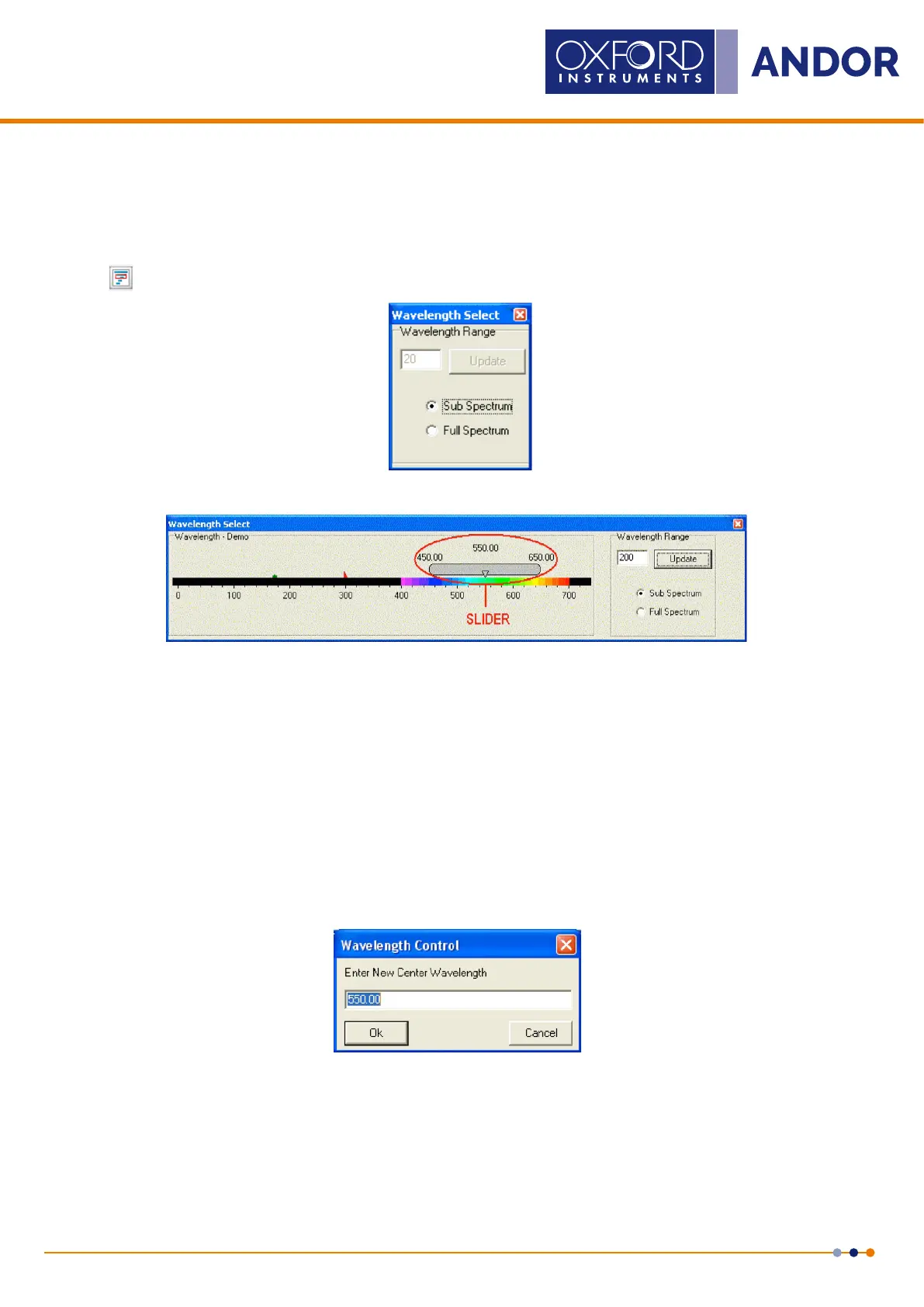43
Version 4.2 rev 06 Oct 2020
8.2 x 8.2 mm / 512 x 512 sensor
Lowest Noise Imaging EMCCD
Mechelle
4.7 sub-spectRuM
To see a full spectrum, a full image (e.g. 1024 x 1024 pixels) must be read out which could take more than one second.
In order to speed up number of spectrum per second, a sub-Spectrum can be used.
Click the
button and the Wavelength Select screen will appear with the Wavelength Range option:
Select Sub Spectrum. The Wavelength Select dialog box will then appear:
The slider shown above can then be used to select the required wavelength. The slider has three labels displayed above
it displaying the start, centre and end wavelengths currently in effect. The values displayed correspond to the position
and width of the slide bar in relation to the wavelength scale shown.
The start, centre and end wavelengths can be changed in one of two ways:
1. By dragging the slider with the mouse. This is done by positioning the cursor within the slider (cursor changes
to pointing hand), holding down the LEFT mouse button and dragging the slider to the new centre wavelength
required. Placing the cursor at either side of the slider allows you to nudge it towards the cursor (use the LEFT
mouse button for coarse nudges and the RIGHT mouse button for ne nudges). The size of the nudges can be
dened by the user but the defaults are 10nm for course nudges and 1nm for ne nudges.
2. By using the Wavelength Control dialog box shown below. This is accessed by positioning the cursor on the
wavelength value on the slider then clicking the LEFT mouse button. The dialog box then appears:
Type in the required wavelength then click Ok.
