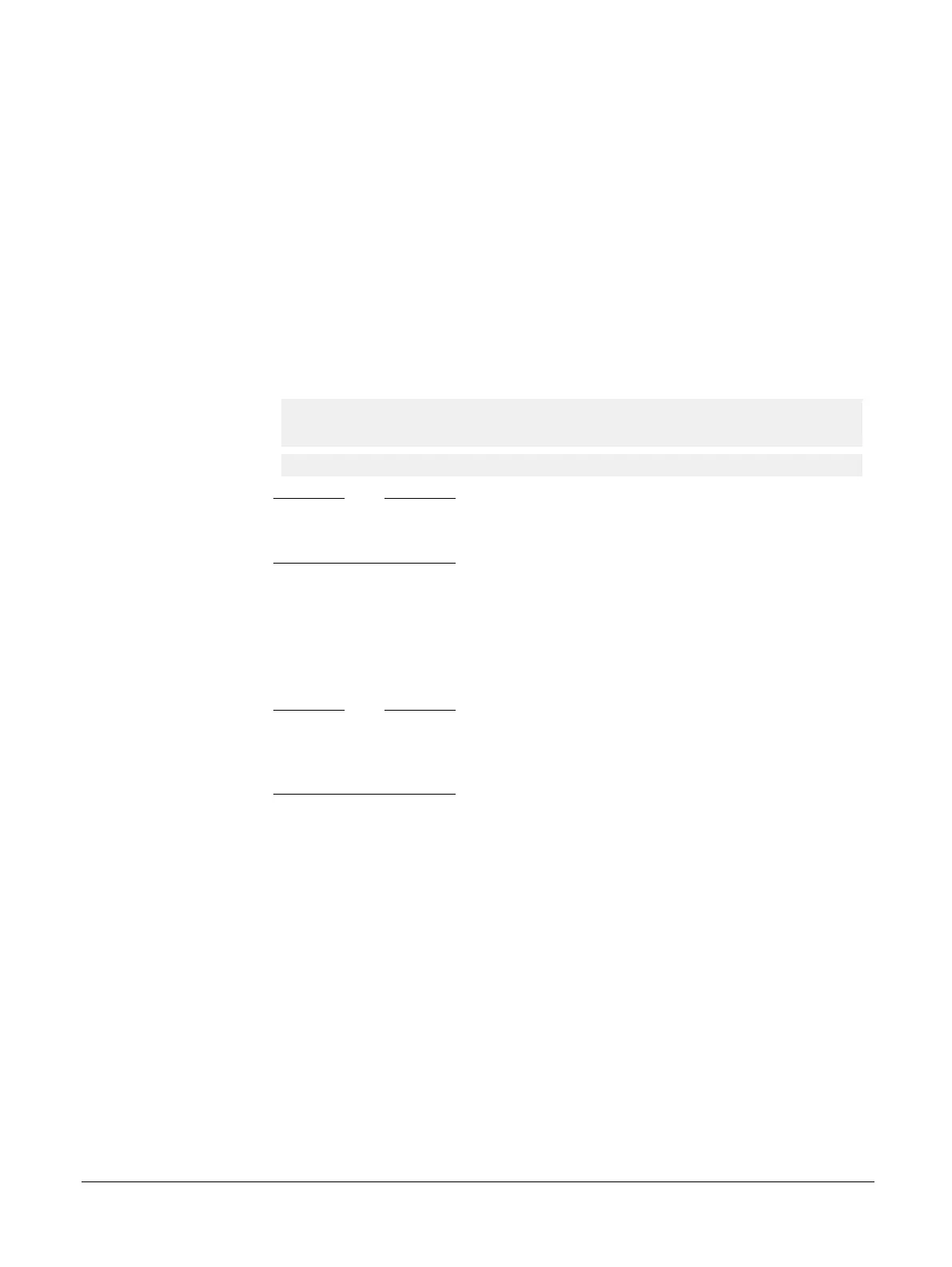2.1 Setting up the MPS2+ FPGA platform
To set up the MPS2+ platform with the provided prebuilt FPGA image file of the Cortex-M3 DesignStart
Eval example system, follow these steps:
1. Connect a USB lead from your computer to the USB-B connector on the MPS2+ platform.
2. Connect the 12V power adapter to the power input connector on the MPS2+ platform. Your computer
should recognize the MPS2+ platform as an external USB drive, named V2M_MPS2.
3. Load an Application Note by locating the boards/Recovery directory in the Cortex-M3 DesignStart
Eval bundle. Copy the following files to the MPS2+ platform directory, which has a similar directory
structure:
/MB/HBI0263C/AN511/
Copy the complete directory.
/MB/HBI0263C/board.txt
Copy the following two lines in the board.txt file:
[MCCS]
MBBIOS: mbb_v221.ebf ; MB BIOS IMAGE. Supports RTC with time updates via
MCC
APPFILE: AN511\an511_v1.txt ; - Cortex-M3 DesignStart
Note
Ensure that the APPFILE:an511_v1.txt line is uncommented, and that all other APPFILE
lines are commented. Only one APPFILE line may be enabled.
/MB/HBI0263C/mbb_v221.ebf
Copy the file.
/SOFTWARE/iot_test.axf
Copy the file.
/config.txt
Copy the file.
Note
In this file, RTC = TRUE. This setting is different from other Application Notes. The Real
Time Clock (RTC) is enabled because Cortex-M3 DesignStart Eval supports RTC, which is
updated at boot-up by the Motherboard Configuration Controller (MCC).
If you are starting with a blank microSD card in the MPS2+ motherboard card slot, you can copy the
entire contents of the boards/Recovery directory (not including the Recovery part of the path) into
the root of the microSD card.
4. Power up the MPS2+ platform.
When the platform is first powered up with a new BIOS file mbb_v221.ebf, the BIOS file is copied
internally. This is indicated by the rapid flashing of LED[0]. After the new BIOS has been successfully
copied, the platform resumes with its standard FPGA loading process, which is indicated by a count
sequence on LED[7:0]. After the FPGA is fully loaded, then the color LCD screen displays a self-test
splash screen.
If the MPS2+ platform does not boot correctly, then refer to the log.txt in the root directory of the
MPS2+ platform, which provides a log of the files loaded at bootup.
For more information on the instructions to set up the platform, see the ARM
®
Versatile
™
Express
Cortex
®
-M Prototyping System (V2M-MPS2 and V2M-MPS2+) Technical Reference Manual.
2 Using the prebuilt FPGA image
2.1 Setting up the MPS2+ FPGA platform
ARM 100896_0000_00_en Copyright © 2017 ARM Limited or its affiliates. All rights reserved. 2-20
Non-Confidential