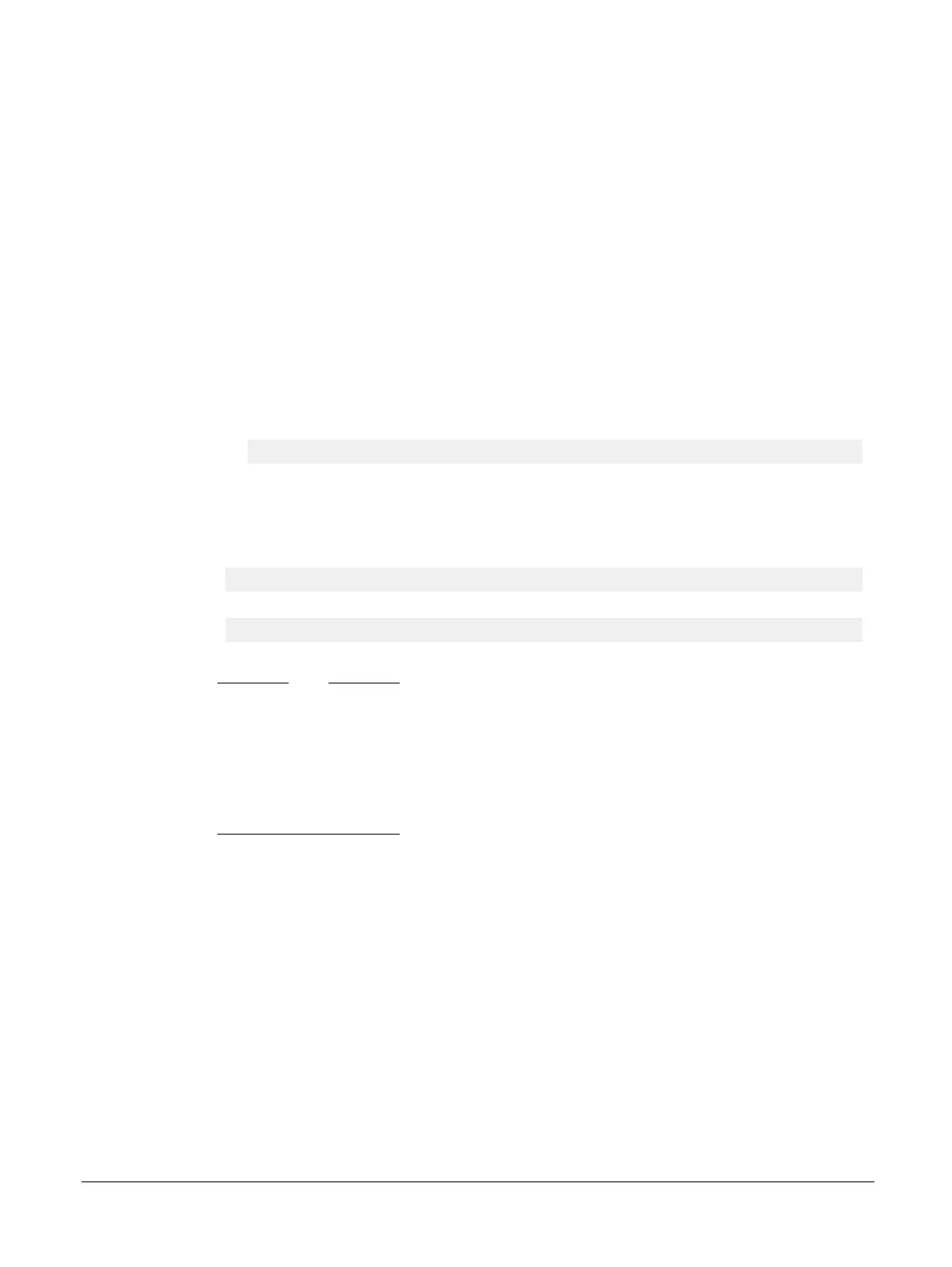6.1 Build flow
Cortex-M3 DesignStart Eval includes a prebuilt FPGA image file that is based on an example system.
However, if your design is different from the example system, then you are required to build your own
FPGA image file.
The build flow involves two stages, which are creating a new user bit file, and loading the bit file onto
the MPS2+ platform.
This section contains the following subsections:
• 6.1.1 Creating a user bit file on page 6-50.
• 6.1.2 Loading a new bit file onto the MPS2+ platform on page 6-50.
6.1.1 Creating a user bit file
To create a user bit file, follow these steps:
1. Open the Intel Quartus software.
a. Select File > Open Project. Navigate to the project file:
/m3designstart/fpga/AN511_SMM_CM3DS/synthesis/AN511_SMM_CM3DS.qpf
b. Select Processing > Start Compilation to compile the design. This compiles the standard design
and creates various report files in the output_files folder. After the compilation is completed,
an SOF file, titled AN511_SMM_CM3DS.sof, is created in the output_files folder.
2. Open a terminal window (Linux) or a command prompt (Microsoft Windows).
3. Navigate to the following directory:
/m3designstart/fpga/AN511_SMM_CM3DS/synthesis/
4. Execute the following command:
make convert
This converts the SOF file to an RBF file, titled an511_01.rbf, in the current directory.
Note
To allow for a degree of traceability between different user bit files, the final digit can be used as a
version number.
The Motherboard Configuration Controller (MCC) for the MPS2+ platform only supports a format
of 8:3 characters for the filename, so only one digit is possible as the suffix. To change this digit
when generating the RBF file, modify the REV variable in the header of the makefile with any text
editor. If you provide an RBF file that uses a long file name, the MPS2+ platform will not boot.
6.1.2 Loading a new bit file onto the MPS2+ platform
To load a new user bit file onto the MPS2+ platform, execute the following instructions:
1. Power up the MPS2+ platform, connect a USB cable to your computer and the USB-B port (labeled
USB) on the board. The computer recognizes a new USB device called V2M_MPS2.
2. Access the MPS2+ platform directory and copy the an511_XX.rbf file to the folder MB\HBI0263C
\AN511.
3. Change which image is being programmed into the FPGA. In the USB device, the board.txt file
allows you to select which hardware image is programmed into the FPGA. This affects which project
to run. The board file is located in the directory MB\HBI0263C\board.txt. The image to be loaded is
selected with the line starting with APPFILE:. A selection of images has been preloaded onto the USB
device. All but one has been commented out with a ';' character.
6 FPGA build
6.1 Build flow
ARM 100896_0000_00_en Copyright © 2017 ARM Limited or its affiliates. All rights reserved. 6-50
Non-Confidential