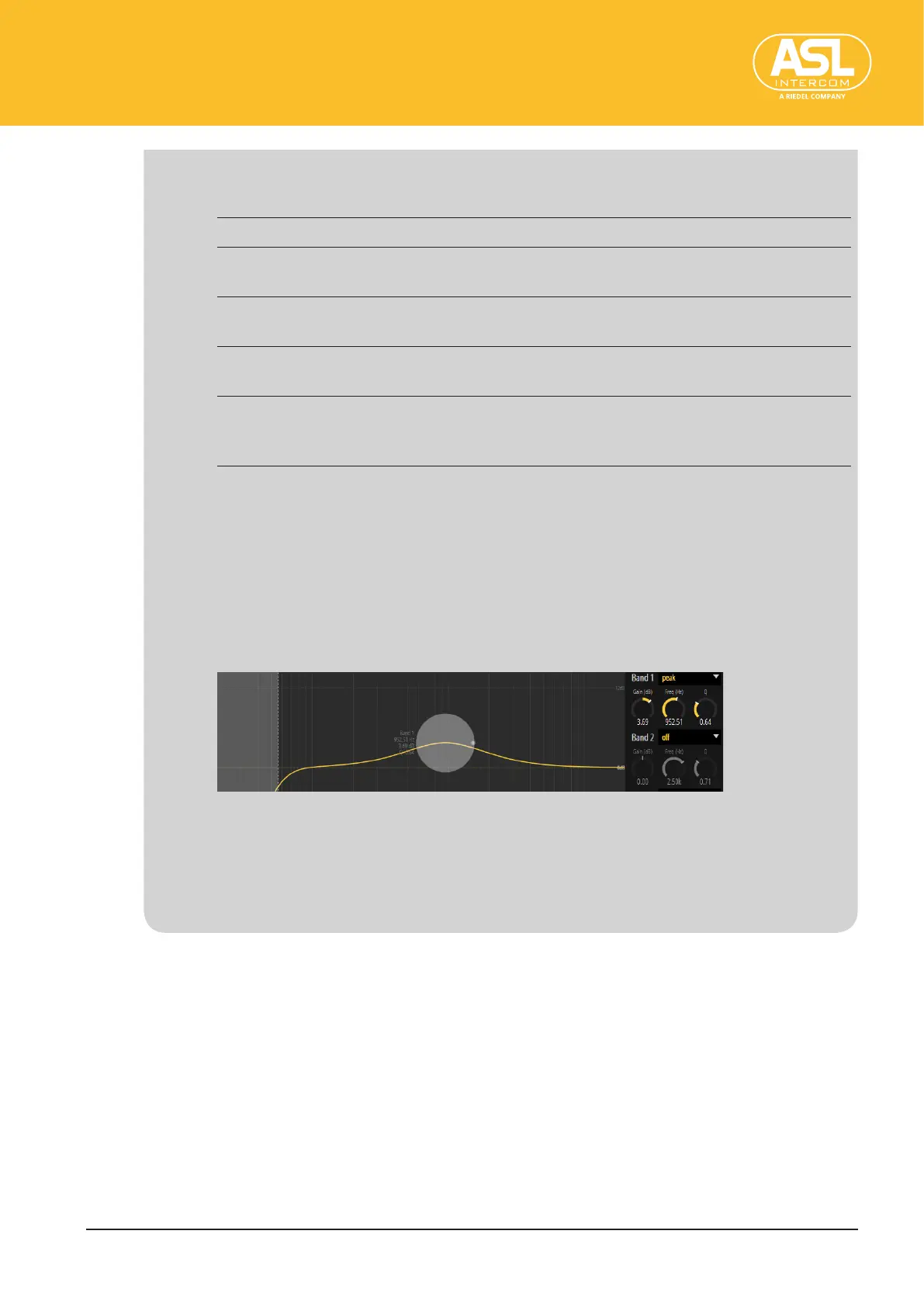Conguring the Unit via its Web Interface
Receivers (Inputs)
ENC 1201 Version 1.0 Page 34
You can select the lter type for each of the available bands using the drop-
down menu (t). The following types can be selected:
O This band is not active (bypassed).
High-shelf With this lter type, the frequencies above the cuto frequency are
boosted or cut.
Low-shelf With this lter type, the frequencies below the cuto frequency are
boosted or cut.
Low-pass With this lter type, all frequencies above the cuto frequency are
attenuated. This lter has a xed slope.
Peak In Peak mode (sometimes also called “bell”), all 3 knob icons are
available. This lter type boosts or cuts the frequency range in the
vicinity of the selected center frequency. See also below.
Gain
This allows you to boost (positive values) or cut (negative values) the level of
the related EQ band.
Freq(Hz)
Use this parameter to select the cuto or center frequency for the EQ band.
Q(onlyinPeakmode)
This parameter allows you to set the lter width (lter quality).
For EQ bands using Peak mode, a gray ball is displayed instead of a gray bar.
You can click and drag it left/right to change the frequency setting and move it
up/down to change the frequency band’s level. The light-gray dot at the right
of the ball allows you to change the Q factor.
