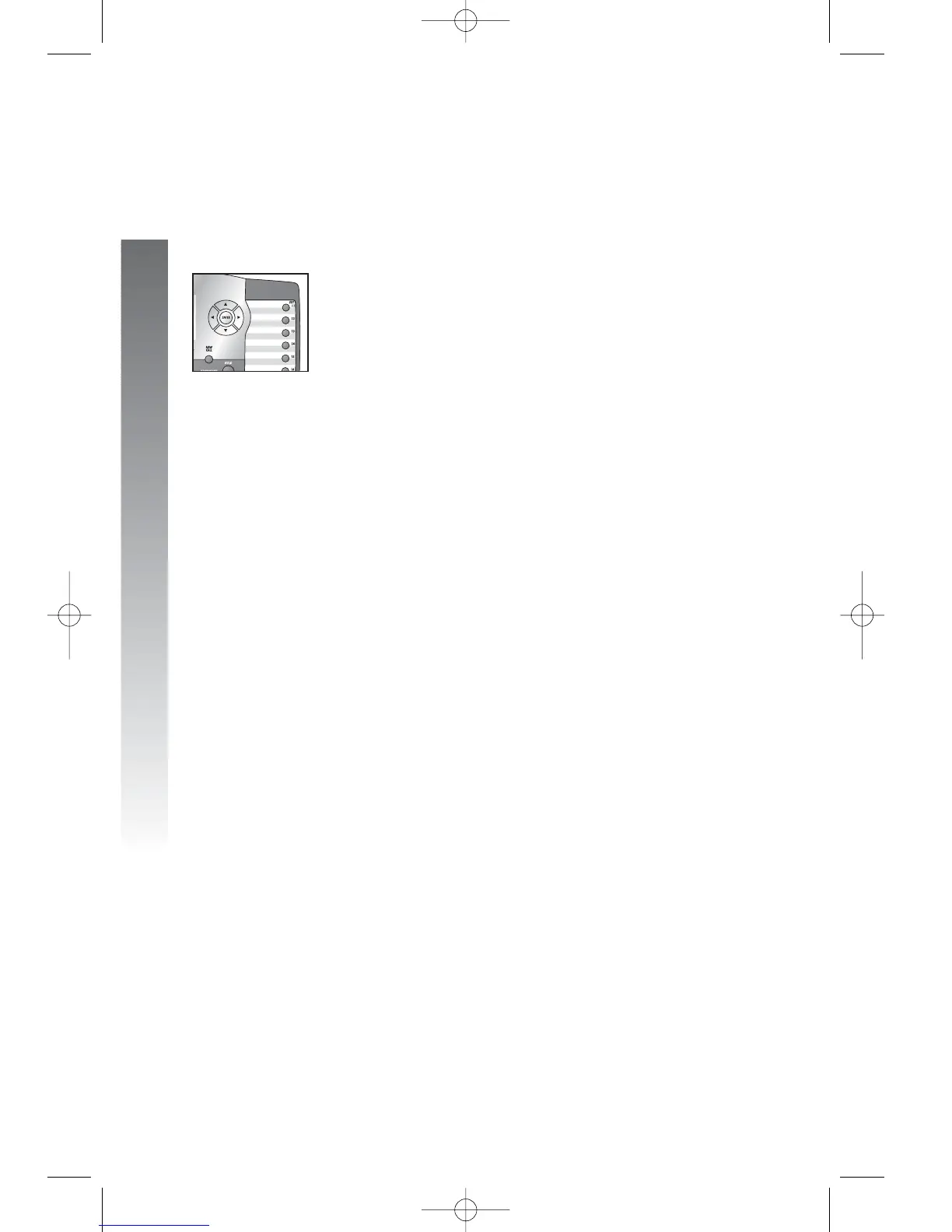Feature setup
Feature setup
28
Select the ringer type
You can choose a ring pattern for incoming phone calls.
NOTE: Incoming intercom calls use ringer type 1
and cannot be changed.
1. Press E to begin feature setup.
2. Press - until the screen display includes
PHONE SETTINGS.
3. Press E. The screen display includes
EXTENSION NO.
4. Press - until the screen display includes
RINGER TYPE.
5. Press E. The screen display includes L1
RINGER TYPE and the current setting.
6. Press < or > to change the ringer type
(Type 1h…hType 4) for the line shown.
7. When the desired setting for this line is shown,
press - to save your choice and move to the
next line with its ringer type.
8. Repeat steps 6 and 7 to set ringer types
for other lines on this phone (L1h...hL4).
9. When you are finished setting the ringer
type, press - until the screen display includes
DONE.
10. Press E. The screen display includes
RINGER TYPE.
11. Proceed to step 4 on page 29 to set the
next feature (delay ring).
—OR—
Press and hold E to return to the idle
screen.
NOTE: You can exit feature setup and return to the
idle screen any time. Simply press and hold E.
i
ii
ii
k
kk
kk
o
oo
oo
n
nn
nn
