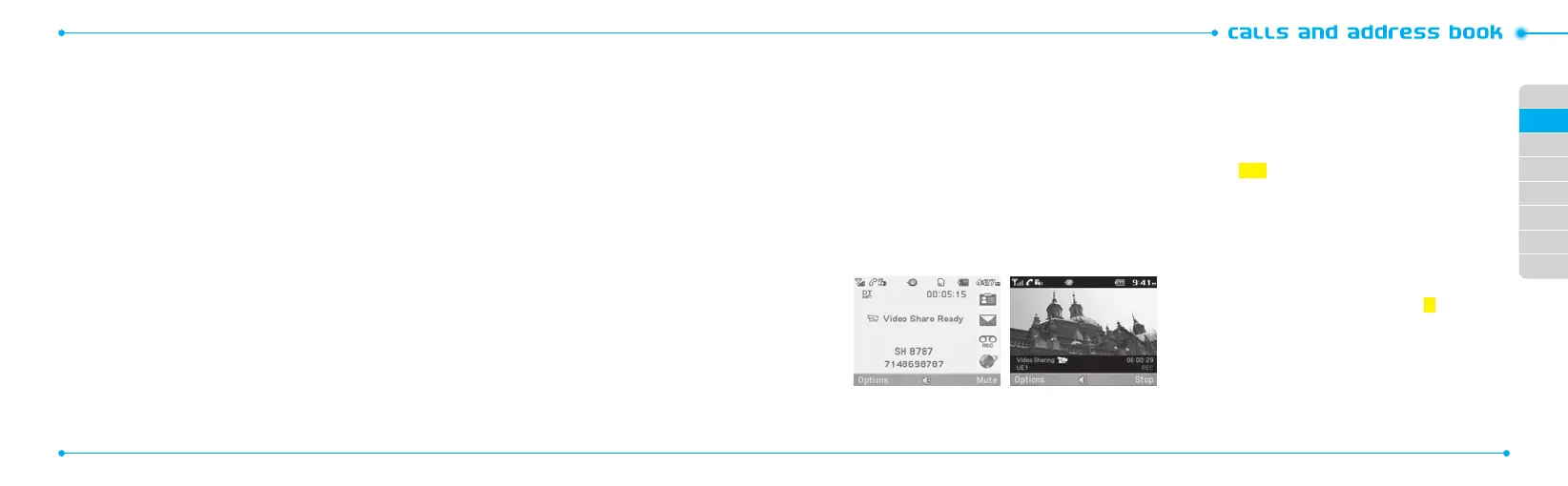02
03
04
05
06
07
08
01
22
23
Making, receiving and ending calls
Making a call
1.Entertheareacodeandphonenumber.
2.Press
S
.
Answering a call
1.Press
S
.
Ending a call
1.Press
E
.
Once the call is complete, a call summary is displayed.
Rejecting a call
1.Press
E
or Ignore.
Making a call using the call list
Yourphonelogsupto20dialed,receivedandmissedcall
numbers.
1.Press
S
to display the Recent Calls list.
2.SelectAll Calls, Missed Calls, Received Calls, or Dialed
Calls pressing the
L/R
.
3. Select a number.
4.Press
S
to dial the selected number.
note: To redial the last number in the Recent Calls list, press
S
.
Making a call during a call
1.EnterthephonenumberorlookitupinAddress Book.
2.Press
S
todialthesecondcall.Therstcallis
automatically put on hold.
Switching between two calls
1.PressSwap.
Making an international call
1.Pressandhold
q
fortheinternationalprexuntilthe‘+’
character appears.
2.Typethecountrycode,areacode,andphonenumber.
3. Press
S
.
Making an emergency call
You can make emergency calls even if your phone does not have
a SIM card.
1.PressEmergencyNumber,orpressSOS if your phone does
not have a SIM card.
2.Press
S
.
Replying to a missed call
1.PressView to display the list of missed calls.
2.Selectanumbertocallbypressingthe
U/D
.
3. Press
S
.
Answering a second call
N
1.Press
S
.Therstcallisautomaticallyputonhold.
2.Press
E
to end the second call.
The call on hold is automatically reconnected.
Using video share
You can share live or recorded video while on a call. You can send
or receive video.
note:VideoShareisnotavailableinallmarkets.Bothpartiesmustbein
a 3G service area – a 3G icon must appear by the signal bars prior to a call
being placed, and both parties must remain in the 3G coverage area for
thedurationoftheVideoShare.
<Call mode> <VideoShareMode>
Making video share call
1.Entertheareacodeandphonenumber>
S
.
2.PressOptions > Video Share.
3. Select Live or Recorded.
note: To use video share in the Recent Calls, press Options > Video Share.
Turning o the speakerphone
1.PressN or press Options > Speakerphone O during
video share mode.
2.PressOptions > Mute to mute the sound.
Increasing or decreasing the brightness
1.PressOptions > Brightness.
2.Adjustthebrightnessbypressing
L/R
.
Zooming in and out
1.PressOptions > Zoom. It ranges from 1xto4x.
Stopping the recording
1.PressOptions > Stop Record.
Stopping or ending video share
1.PressStop to end the video share.
