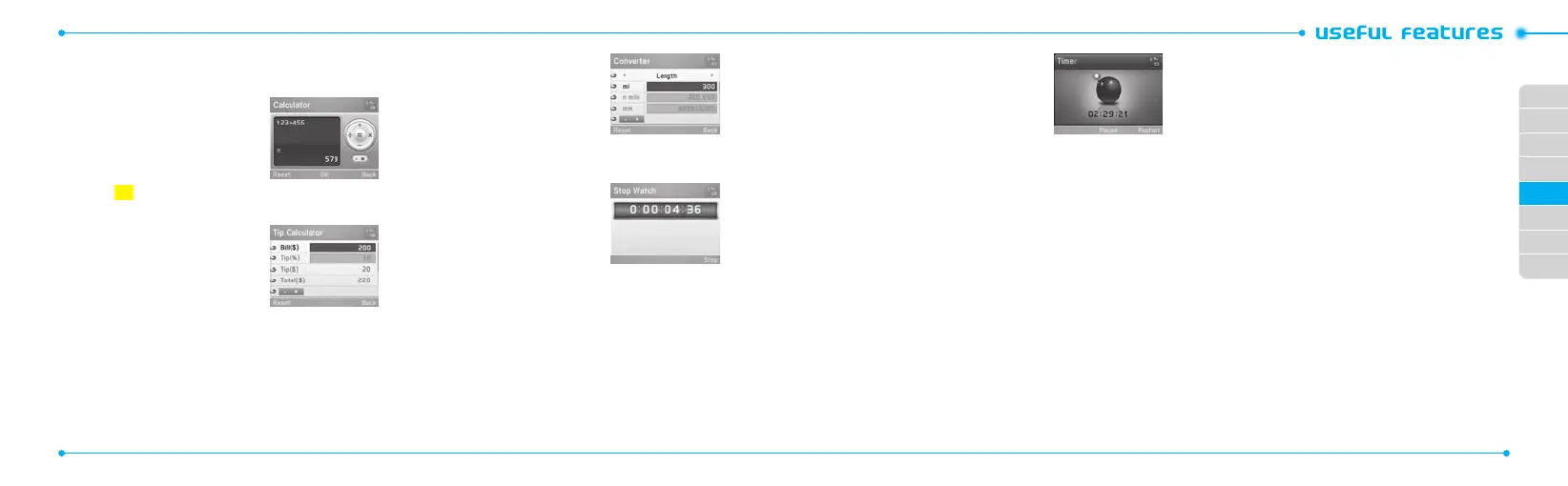02
03
04
05
06
07
08
01
58
59
Calculator, tip calculator and converter
Using the calculator
1.PressMenu > My Stu > Tools>
Calculator.
2.Use
U/D/L/R
O
to calculate.
3. Press
C
to erase one digit.
4.PressReset to reset.
5.Press. to use the decimal point.
Using the tip calculator
1.PressMenu > My Stu > Tools >
Tip Calculator.
2.Entervaluesforallvariableelds
(Bill($), Tip(%), Split)andthe
correspondingcalculationelds
(Tip($), Total($), You Pay)areupdatedautomatically.
3. Press Reset to reset.
4.Press
*
to use the decimal point.
Using the converter
1.PressMenu > My Stu > Tools> Converter.
2.Selectthecategories.
3.Selectcurrentunitandentergure.
Otheruniteldsareupdated
automatically.
Stop watch and timer
Using the stop watch
1.PressMenu > My Stu > Tools>
Stop Watch.
2.Press Start to start.
3. Press Stop to stop.
4.PressContinue to restart.
5.PressReset to clear.
6.Tochangetolaptime,pressMode > Lap Time Mode.
7.Tosplitthestopwatch,pressMode > Split Time Mode.
note:InBasicMode,whenyouexit the stopwatch menu, or become idle,
the stopwatch will continue running and will be indicated by a clock icon.
Youcanaccessthestopwatchbyre-enteringthestopwatchmenu.
Using the timer
1.PressMenu > My Stu > Tools> Timer.
2.PressSet to input the time.
3. Enter the hour, minute and second
>
O
.
4.PressStart to start.
5.PressRestart to restart.
note:InBasicMode,whenyouexit the timer menu, or become idle, the
timer will continue running and will be indicated by a timer icon. You can
accessthetimerbyre-enteringthetimermenu.
Business card
You can send your information as a multimedia message or via
bluetooth.
Creating your own business card
1.PressMenu > Address Book > My Info.
2.Edittheelds>Save.
Forwarding
1.PressMenu > Address Book > My Info.
2.PressOptions > Send My Info > Multimedia Message or
Bluetooth.
3.SearchfordeviceorchoosethedevicetosendviaBluetooth
and press Select.
4.Enter a message for Multimedia Message. Press Send to and
select the person to send message and press Select.
5.PressSend.
Updating information
1.PressMenu > Address Book > My Info.
2.PressOptions > Edit My Info.
3. Update information.
4.PressSave.
Memory information
You can view the information of your phone or memory card for
Used, Audio, Games, Applications, Picture, Video, Other Files
and System.
Viewing the information
1.PressMenu > My Stu > Used Space.
Formatting the memory
1.PressMenu > My Stu.
2.PressUsed Space.
3. Press
L/R
to select Phone or Memory Card
4.PressFormat > Yes.
