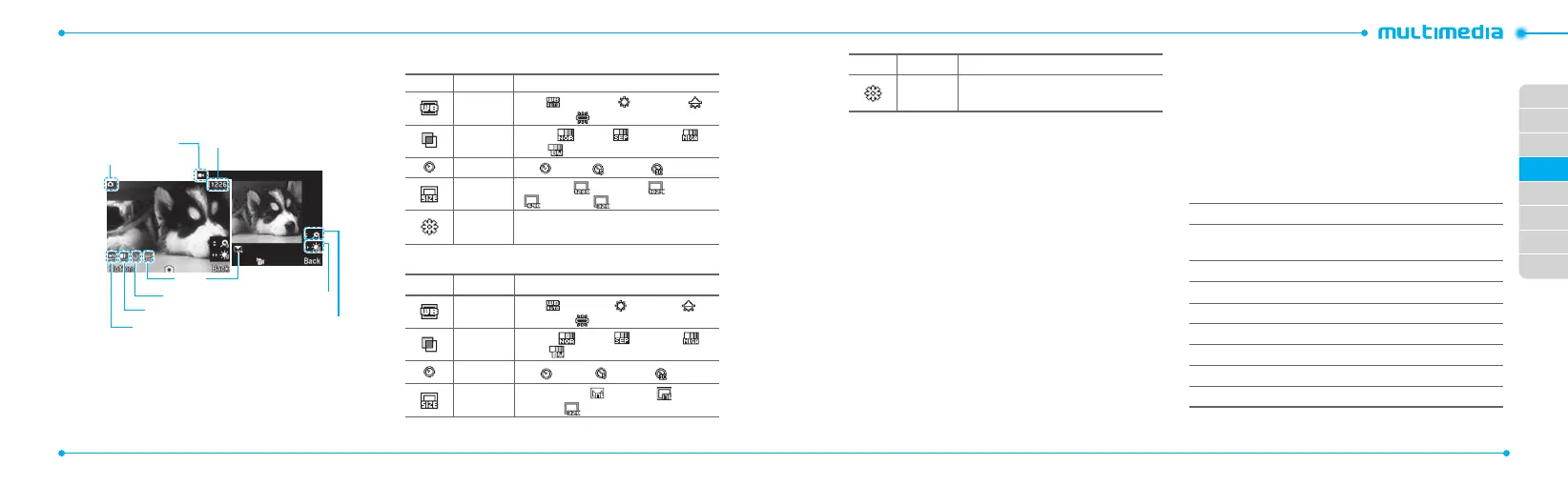02
03
04
05
06
07
08
01
42
43
Camera
Youcantakepicturesandrecordmoviesusingthebuilt-in
camera. The photos and video clips can be saved and sent via
multimedia messages.
Videomode
Zoom
Brightness
Self Timer
E ect
WhiteBalance
Camera mode
Size
Pictures Remaining
Setting camera settings
1.PressMenu > My Stu > Tools.
2.PressCamera.
3. Press Options > Settings to change settings prior to taking
a picture.
In the options menu for camera
Icons Name Description
White
Balance
Auto( ),DayLight( ),Tungsten( ),
Fluorescent(
)
Eect
Normal(
),Sepia( ),Negative( ),
B&W(
)
Self Timer O( ),5secs( ),10secs( )
Picture Size
1280x1024(
),1024x768( ),640x480
(
),320x240( )
Advanced
Picture Quality, Save Location, Shutter Sound,
Timer Sound, Default File Name
In the options menu for video camera
Icons Name Description
White
Balance
Auto( ),DayLight( ),Tungsten( ),
Fluorescent(
)
Eect
Normal(
),Sepia( ),Negative( ),
B&W(
)
Self Timer O( ),5secs( ),10secs( )
Resolution
176x144(MMS)(
),176x144( ),
320x240(
),VideoShare
Icons Name Description
Advanced
VideoQuality,SoundRecording,Save
Location, Timer Sound, Default File Name
Zoom in and out
1.Press
U/D
. It ranges from 1xto4x.
Increasing or decreasing the brightness
1.Press
L/R
.Itrangesfrom-2to+2.
T
aking a picture
1.Press
Q
in standby mode or press Menu > My Stu >
Tools.
2.PressCamera.
3. Focus on the object >
O
or press Options > Capture.
note: Your photo will be saved automatically to My Stu > Picture >
Camera.
Changing to video camera mode
1.Press
Q
in standby mode or press Menu > My Stu >
Tools > Camera.
2.PressOptions while camera mode is activated.
3. Press Video Camera Mode.
4.Focusontheobject>
O
or press Options > Record.
5.Recordthemotion>Stop.
note: Your video will be saved automatically to My Stu >Video.
Viewing the taken picture
1.Press
Q
in standby mode or press Menu > My Stu >
Tools > Camera.
2.PressOptions > Photo Album.
3. Select the picture > View.
After taking pictures
To Press
Send a multimedia
message
Options > Send > as Multimedia
Message
Send via mobile share Options > Send > via Mobile Share
Send via bluetooth Options > Send > via Bluetooth
Set as wallpaper Options > Set as > Wallpaper
Set as address book Options > Set as > Caller ID
Delete Options > Delete
Rename Options > Rename
Viewphoto information Options > Properties
