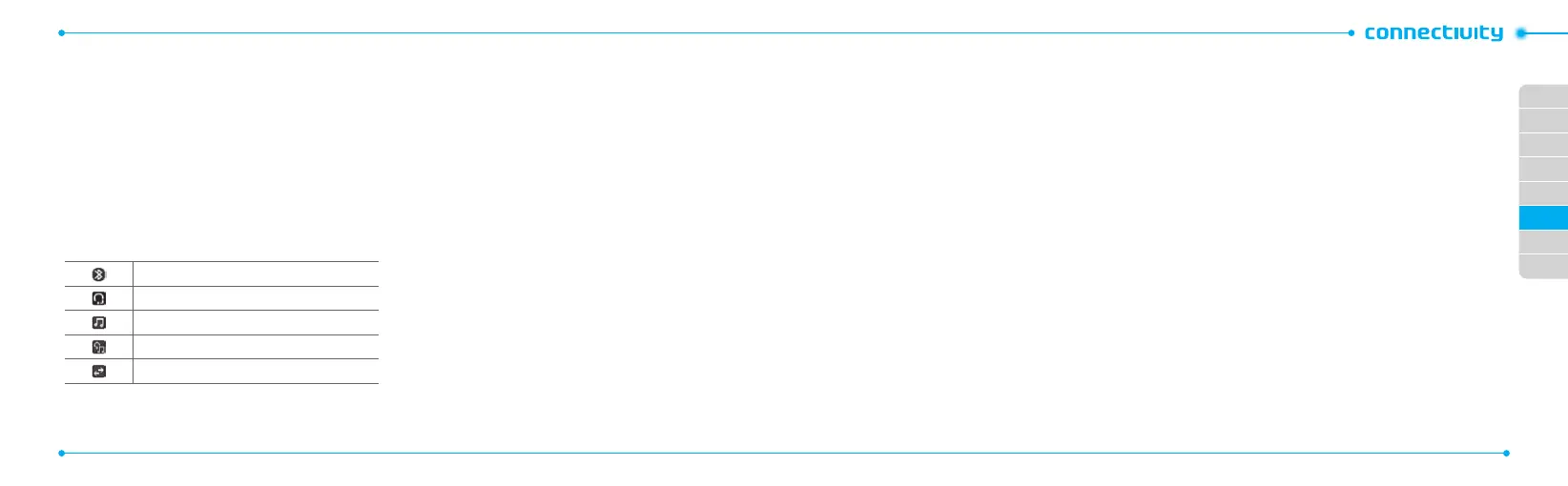02
03
04
05
06
07
08
01
62
63
Bluetooth
Bluetoothtechnologyenablesfreewirelessconnections
between electronic devices within a maximum range of 33 feet
(10meters).Bluetoothconnections can be used to send images,
text, business cards, calendar events and notes or to connect to
computersusingBluetoothtechnology.
Your mobile phone supports:
• ConnecttoPCtoaccessinternet.
• ConnecttoHands-Free.
• Connecttoelectronicdevices.
Icons for Bluetooth
Bluetoothisactive.
Bluetoothhands-freeheadsetisconnected.
BluetoothA2DPheadsetisconnected.
Bluetoothhands-free+A2DPheadsetisconnected.
DatatransferviaBluetooth.
Activating Bluetooth
1.PressMenu > Settings > Connectivity > Bluetooth >
Activation.
2.SelectOn or O.
Adding a device
1.PressMenu > Settings > Connectivity > Bluetooth > My
Devices.
2.PressSearch.
3. The available device will display.
4.Toselectthedevicepress>Select. To view the details press
View.
5.Enterpassword.
note: The other device must be in pairing mode.
Sending an object
1.SelectthelefromMenu > My Stu > Picture, Video,
Audio or Other Files.
2.PressOptions > Send > via Bluetooth.
3. Press Search.
4.Selectthedevice>Select.
note:IftheotherBluetoothdevicerequestspairing,theobjectissent
after pairing is completed. Locked object or ones containing original rights
may not be forwarded.
Receiving an object
The receiving of an object starts only when the receipt has been
approved.
Thereceivedlewillbesavedineachplace.Forexample,ifyou
received contacts information from the sender, it will be saved in
your phone’s memory.
Setting the visibility
1.PressMenu > Settings > Connectivity > Bluetooth >
Visibility.
2.SelectHide or Show.
Naming the phone
1.PressMenu > Settings > Connectivity > Bluetooth > My
Bluetooth Info.
2.SelecttheName > Edit >edittheeld>Save.
note: This is what others will see in their device’s display for your phone
when searching for your device.
Using Mobile Web
Accessing Mobile Web
1.Press
O
in standby mode or press Menu > Mobile Web.
note: It will access the Mobile Web homepage.
Using the browser
Accessing browser
1.PressMenu > My Stu > Applications > Browser >
Home.
note: It will access your service provider’s homepage.
Viewing bookmarks
1.PressMenu > My Stu > Applications > Browser >
Bookmarks.
2.Toopenthesite,pressGo.
3. To send via text message, press Options >Send by MSG.
Setting new bookmarks
1.PressMenu > My Stu > Applications > Browser >
Bookmarks.
2.PressOptions > Create New.
3.Entertheeld>Save.
