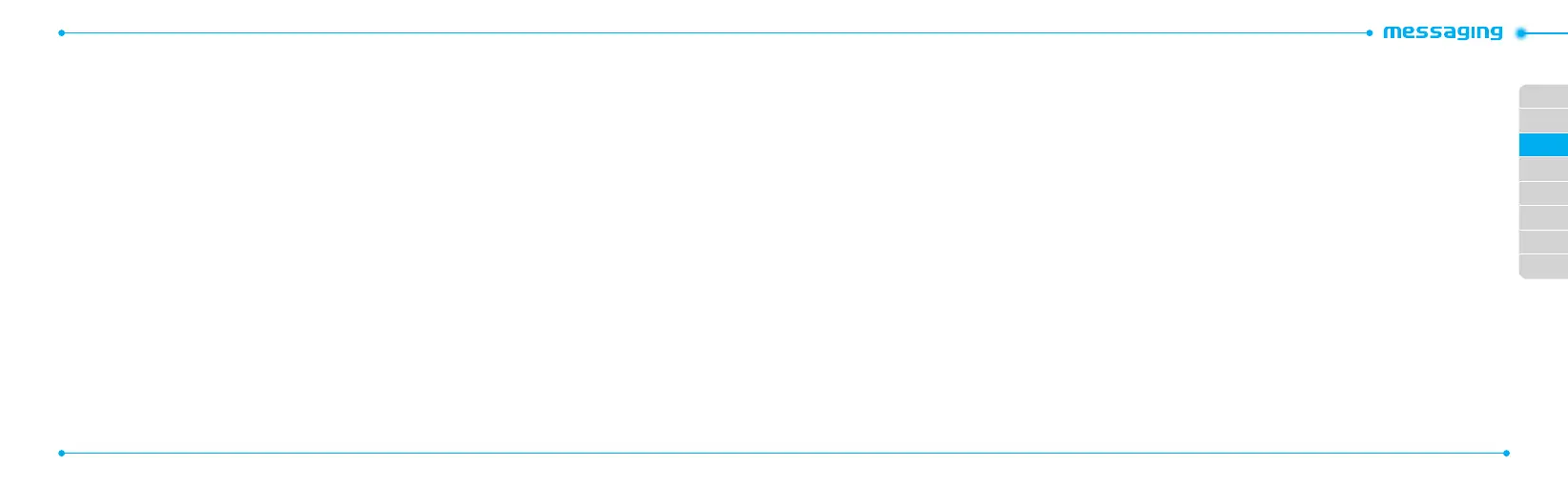02
03
04
05
06
07
08
01
36
37
6.Toeditthetextmessage,press
U/D
to select the text box.
7.Topreviewthecurrentpage, press Options > Preview >
Current.
8.PressPause to stop listening.
9. Press Resume to replay.
10.Topreviewthewholemessage,pressOptions > Preview >
Whole Message. To go back to text editor page, press Stop.
11.PressSend to and select the person to send message and
press Select.
12.PressSend.
For
recording a voice memo
, see page
57.
Adding other les to the message
1.Press
U
or press Menu > Messaging > Create Message.
2.Enter a message.
3. Press Insert > Other Files > Other Files.
4.SelecttheleandpressSelect.
5.Toeditthetextmessage,press
U/D
to select the text box.
6.Topreviewthecurrentpage, press Options > Preview >
Current.
7.Topreviewthewholemessage,pressOptions > Preview >
Whole Message. To go back to text editor page, press Stop.
8.PressSend to and select the person to send message and
press Select.
9. Press Send.
Message templates
When you often use the same phrases, you can save the message
under template messages.
Adding the message as a template
1.PressMenu > Messaging > Templates.
2.PressOptions > Add New.
3. Enter the frequently used message > Options > Save.
Sending a message with template
1.PressMenu > Messaging > Templates.
2.Selectthemessage to send.
3. Press Send to add more messages.
4.PressSend to and select the person to send message and
press Select.
5.PressSend.
note: You can add a template while entering a message. Enter a message
> Insert > Templates. Select the message to add.
Message settings
Setting message center
1.PressMenu > Messaging > Settings.
2.PressText Message.
3. Enter new Center Address.
4.PressSave.
Setting e-mail gateway
1.PressMenu > Messaging > Settings.
2.PressText Message.
3. Enter new Email Gateway for sending text message by
email address.
4.PressSave.
Setting proles for multimedia message
1.PressMenu > Messaging > Settings.
2.PressMultimedia Message > MMS Proles.
3. Select aprole.
Setting for sending multimedia message
1.PressMenu > Messaging > Settings.
2.PressMultimedia Message > Sending Settings.
3. You can set the Validity Period, Delivery Time, Priority,
Creation Mode and Max Message Size.
Setting for receiving multimedia message
1.PressMenu > Messaging > Settings.
2.PressMultimedia Message > Receiving Settings.
3. You can set the Automatic Download, Allow Delivery
Reply, Allow Read Reply.
Setting for receiving voice message
1.PressMenu > Messaging > Settings.
2.PressVoice Mail.
3. Enter the number of the voice mail center > Save.
note:Thisnumbermaybepre-conguredbytheserviceproviderupon
activation.
Setting default edit mode
1.PressMenu > Messaging > Settings.
2.PressDefault Edit Mode.
3. Select Alphabet or Predictive.
Setting for auto delete old message
Whenmessagememorycapacity(Max.200messages)isfull,the
oldest message will be deleted automatically.
