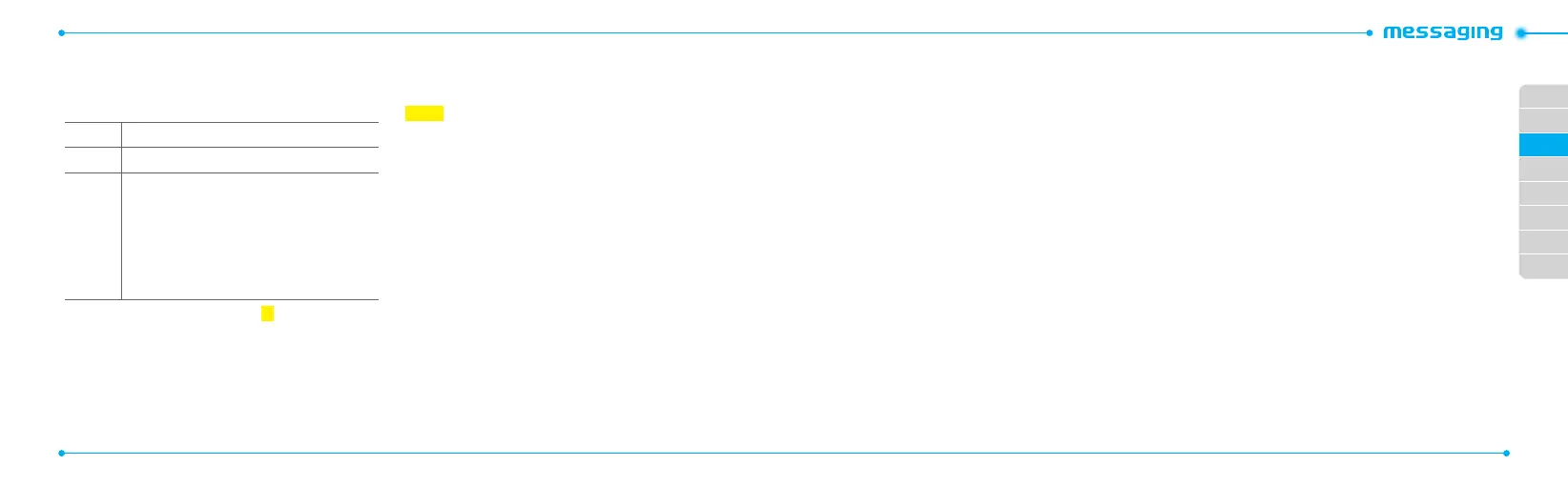02
03
04
05
06
07
08
01
32
33
Entering text
Youcanentertextwithmulti-tap,predictive,numericorsymbol.
U
seful keys
l
Display symbols
w
Addingspace
m
Press to change capital mode
PresstochangeabAbABandpresstochangefrommulti
to predictive to Number
Multi-tap
dbc
(allsmallcaps/rstlettercaps
/allcaps)
Predictive
gef
(allsmallcaps/rstletter
caps/allcaps)
Number
a
For details on using QWERTY keypad, see page
18
.
Predictive mode
The predictive mode automatically compares your keystrokes
with an internal linguistic dictionary to determine the correct
word. It will display the most commonly used word rst.To save a
word not listed in phone’s dictionary, press Options > Predictive
Settings > Selection List > On.
1.Press
m
to change the mode to predictive.
2.Press
A
to
*
to input text.
For example, to write ‘hello’ press
H 1 I
and press
D
4times.
Alphabet input mode
1. Press
m
tochangethemodeasmulti-tap.
2. Press
A
to
*
to input text repeatedly.
Numeric mode
You can input numbers in this mode.
1.Press
m
tochangethemodeto123.
2.Press
1
to
9
and
0
to input numbers.
Symbol mode
You can input symbols.
1.Press
l
to view the symbols.
2.Press
U/D/L/R
to select symbol and press Insert.
Receiving messages
Viewing a new message
1.PressView.
Reading a message from the inbox
1.PressMenu > Messaging > Conversations.
2.Selectareceivedmessage> Open > View.
Saving the contact information from a received
message
1.Selectareceivedmessage>View.
2.PressOptions > Save.
3. Select New Contact or Update Contact.
Saving the object in a received multimedia message
1.Openthemultimediamessage.
2.Selectanobject.
3. Press Options > Use > Save.
It will be saved in one of the categories in the My Stu folder.
For details on photo album, see page
44.
Listening to voice message
1.Pressandhold
1
or press Menu > Messaging > Voice
Mail.
It will automatically call the voice mail center.
Loading URL using Push message
1.PressMenu > Messaging > Conversations > Open.
2.PressOptions > Load URL.
Saving connection settings using conguration message
1.PressMenu > Messaging > Conversations > Open.
2.PressOptions > Install.
Creating and sending text messages
S
ending a new text message
1.Press
U
or press Menu > Messaging > Create Message.
2.Enter the message.
3. To save the message as draft, press Options > Save to
Drafts.
4.Press Send to and select the person to send message and
press Select.
5.PressSend.
6.Toviewsentmessage,pressMenu > Messaging >
Conversations, select a recipient > Open > View.
note:Allsuccessfullysent messages will be saved in Conversations while
the messages that failed to be sent will be saved in the Outbox.
Finding all sent messages
1.PressMenu > Messaging > Conversations.
