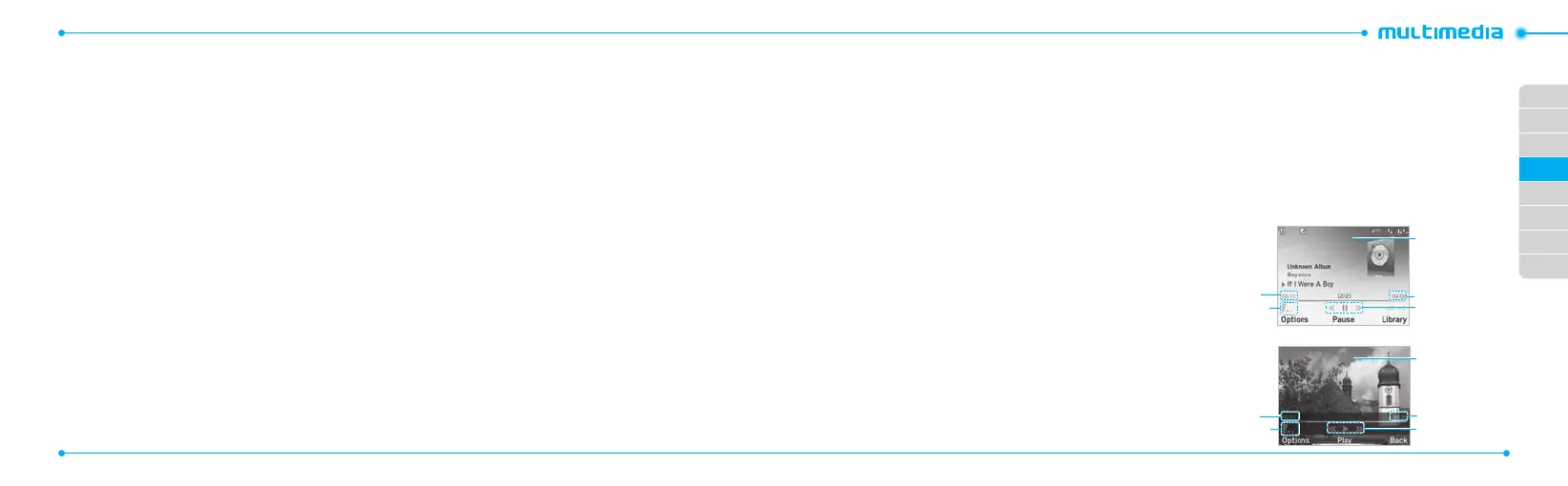02
03
04
05
06
07
08
01
50
51
4.PressOptions > Set as Ring Tone.
note: During playback,thelecannotbesetasringtone.Youcannotset
a lelargerthan300Kbasaringtone.
Deleting music
1.PressMenu > AT&T Music > Music Player.
2.Selectthemusicfromthelist.
3. Press Options > Delete.
note: If the music is playing you cannot delete it.
Shopping the music
1.PressMenu > AT&T Music.
2.PressShop Music.
3. To go to previous page press
C
.
Listening the radio
1.PressMenu > AT&T Music.
2.PressAT&T Radio.
Using music identication
1.PressMenu > AT&T Music.
2.PressShazam.
3. Hold the phone close to the music. Your phone will analyze
the music and display the artist, title and album.
note: For the cost plan contact your nearest carrier.
Watching the music video
1.PressMenu > AT&T Music.
2.PressMusic Videos.
Viewing Billboard information
1.PressMenu > AT&T Music.
2.PressMake – UR – Tones.
Launching to community
1.PressMenu > AT&T Music.
2.PressCommunity.
Launching more applications
1.PressMenu > AT&T Music.
2.PressMusic Apps.
Music player settings
Shuing music
1.PressMenu > AT&T Music > Music Player.
2.PressSettings.
3. Select Shue.
4.SelectShue On or Shue O.
Repeating the music
1.PressMenu > AT&T Music > Music Player.
2.PressSettings.
3. Select Repeat.
4.SelectRepeat All Tracks, Repeat Single Track or Repeat
O.
Setting equalizer
1.PressMenu > AT&T Music > Music Player.
2.PressSettings.
3. Select Equalizer.
4.Selectthecategorybyusing
L/R
> Select.
Auto Full Screen
1.PressMenu > AT&T Music > Music Player.
2.PressSettings.
3. Select Auto Full Screen.
4.SelectOn or O.
Removing
1.PressMenu > AT&T Music > Music Player.
2.PressSettings.
3. Select Remove.
4.SelectLicense Data File or All Music Contents > Yes.
Media player
You can play audio and video clips with the media player. The
Media Player is only compatible with and can play the following
formatssavedin.3gp,.mp4,.m4a,.3gpa,.wmv,.wma,.mp3,
.aac, .amr, .mid, .mmf, .pmd, .imy, .wav and .qcp.
note: Do not use this feature illegally. Sound and video can be protected
by copyright. It is illegal to copy such sound / video tracks for the purpose
of selling or distribution. Pantech does not in any way support the
unauthorized use of content on your phone media player.
<Audioplayer>
Playing time
Volumecontrols
Duration
Player controls
Background
skin
<Videoplayer>
Playing time
Volumecontrols
Duration
Player controls
Videoimage
