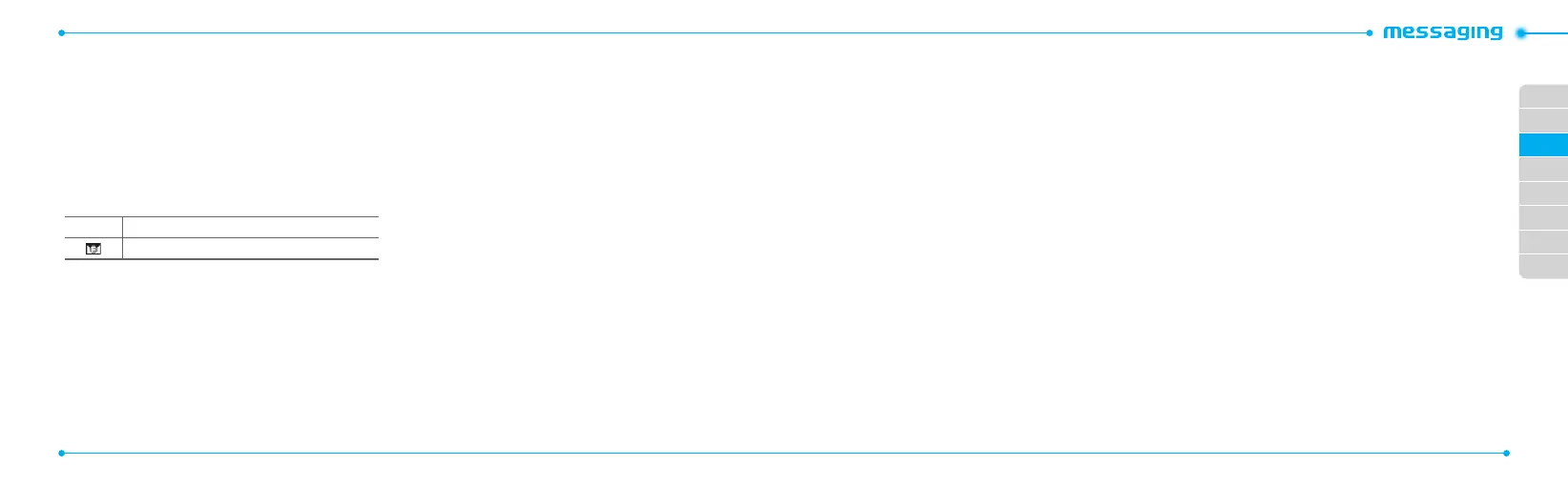02
03
04
05
06
07
08
01
38
39
1.PressMenu > Messaging > Settings.
2.PressAuto Delete Old Message.
3. Select On or O.
Managing memory
Upto200messagescanbestoredinthephonememory,
additional messages will be saved to the SIM card.
When the message box is full the messages full icon will appear.
Allmessagessharememory.
When It means
Textmessagesarefull(SIMandPhonemessages)
Moving a message to SIM
1.PressMenu > Messaging > Conversations.
2.Selectarecipient>Open.
3. Select a message > Options > Move to SIM.
Deleting a message in the inbox
1.Selectamessage>Options > Delete > Yes.
Deleting all messages in the inbox
1.Selectamessage>Options > Delete All.
Viewing memory space information
1.PressMenu > Messaging > Used Space.
2.Press
L/R
to view SIM and Phone memory.
Email
You can receive emails from your service provider.
Receiving an email
1.PressMenu > Messaging > Mobile Email.
2.Selectanemail> Select.
Using instant messenger
UseInstantMessenger(IM)tosendandreceiveshort,simple
messages that are delivered immediately.
Starting an instant messenger
1.PressMenu > Messaging > IM.
2.SelecttheIMapplication>Select.
3. Enter login and password > Sign In.
Viewing the conversation log
You can view the conversations log in the Instant Messenger
Saved History.
