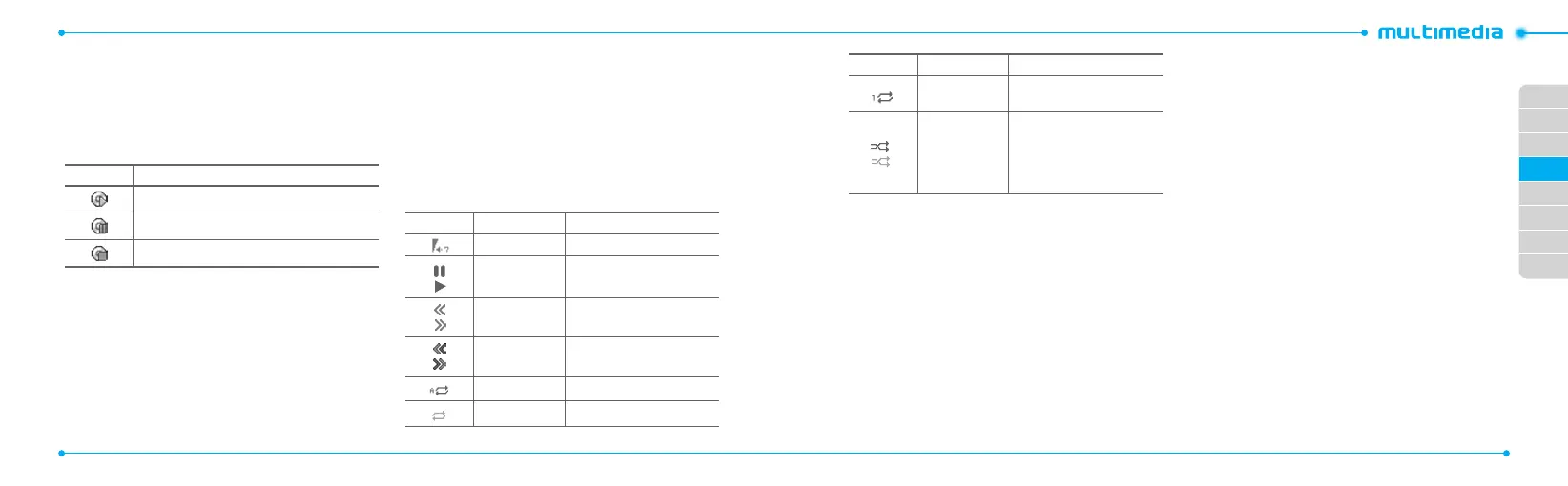02
03
04
05
06
07
08
01
48
49
3. Press Options > Send > as Multimedia Message.
Music player
You can listen to music on your phone through the Music Player.
The Music Player is only compatible with and can play the
followingaudiotypessavedinMP3,.AAC,.AAC+,and.WMA.
When It means
Music is playing
Music has been paused
Music has been stopped
note: microSD card must be inserted to transfer music to your device.
Adding music from Windows Media Player™
1.ConnecttheUSBcabletothedeviceandthecomputer.
2.SelectMusic Player > Select.
3. Open the Sync tab in Windows Media Player™ in your
computer.
4.Selectthemusicfromthelistanddraganddroptoyour
device.
note: Windows Media Player™10,11andWindowXPversionisrequired.
Playing the music
1.PressMenu > AT&T Music > Music Player.
2.Selectthecategorizeusing
U/D
to play the music.
3.Selecttheleusing
U/D
then press Play.
4.PressOptions > Add to Playlist to add to the playlist.
5.PressOptions > Stop to stop playing.
note: Music will pause when you receive an incoming call and Music will
resume when the call ends.
Icons for player
Icon Name Description
Volume
Pause
Play
Rewind
Fast Forward
Long Press: Rewind, Fast Forward
Previous Track
Next Track
Short Press: Previous, Next
Repeat AllTracks
Repeat O
Icon Name Description
Repeat Single
Track
/
ShueOn/O
ON: the current list of songs are
randomlyshuedforplayback
OFF: songs play in order and are
notshued
Making playlist
1.PressMenu > AT&T Music > Music Player.
2.PressPlaylists > New Playlist.
3. Input Playlist Name > Save.
4.SelectAll Music, Albums, Artists or Genres.
5.Selectthemusicleusing
U/D
then press Select to add to
playlist.
6.PressDone.
Editing playlists
1.PressMenu > AT&T Music > Music Player.
2.PressPlaylists.
3. Select the playlist to add music > Options > Add Tracks.
4.Selectthemusictoadd>Select > Done.
5.Toremovetrackspress Options > Remove Tracks > select
the music by pressing Select > Remove.
6.TorenametheplaylistpressOptions > Rename Playlist.
7.TodeletetheplaylistpressOptions > Delete.
Listening to music with a Bluetooth headset
1.Whilemusicisplayinginthestandbymode,PressMenu >
AT&T Music > Music Player.
2.PressNow Playing > Play > Transfer to B/T Headset.
Viewing the information
1.PressMenu > AT&T Music > Music Player.
2.Selectthecategorizeusing
U/D
to play the music.
3.Selecttheleusing
U/D
then press Play.
4.PressOptions > Properties.
5.Use
U/D
to view Track Number, Title, Artist, Album,
Genre, Duration, File Name, File Size, Location, Format,
Bit Rate, Created, License and Sharing.
Setting as ringtone
1.PressMenu > AT&T Music > Music Player.
2.Selectthecategorizeusing
U/D
.
3.Selecttheleusing
U/D
.
