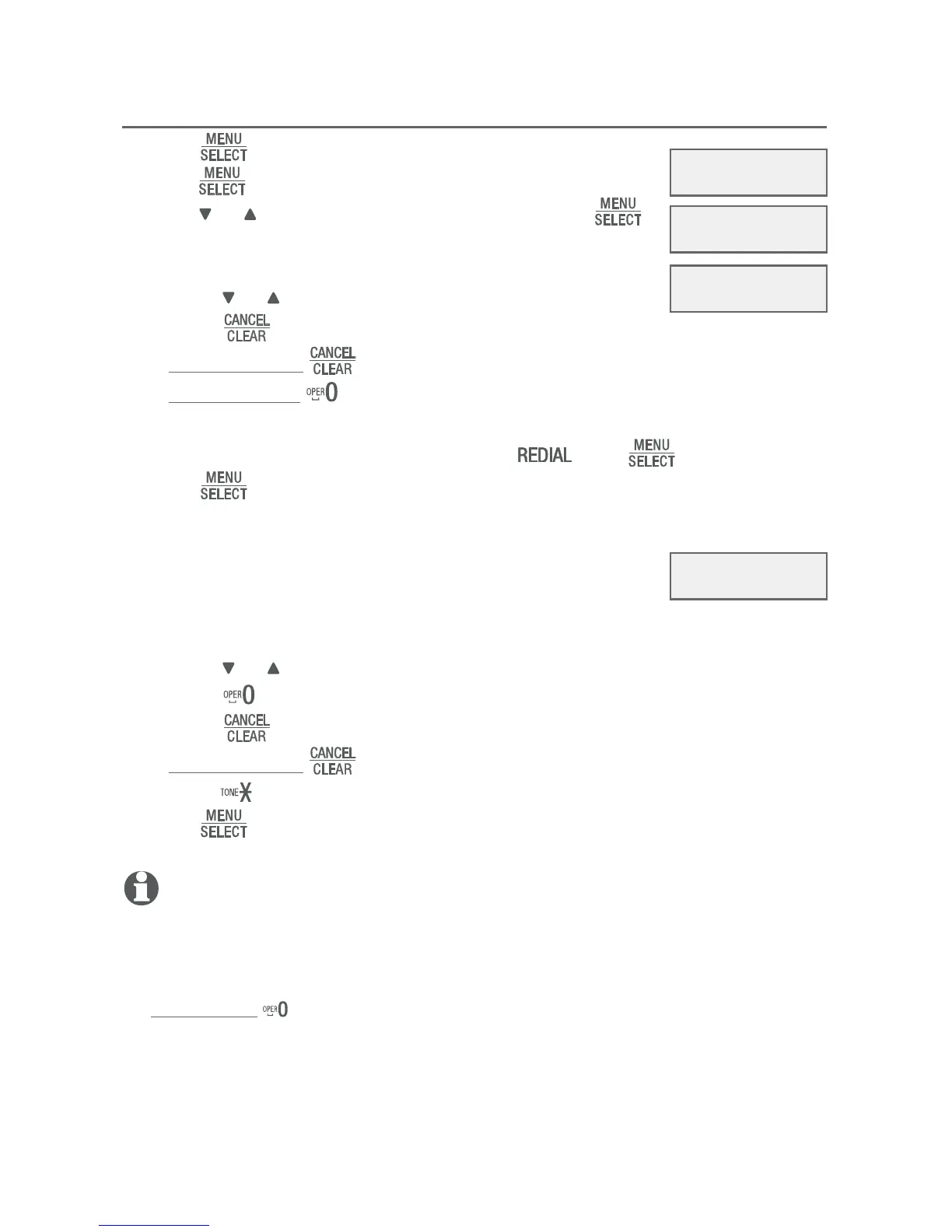23
Create phonebook entries
Create a new phonebook entry
1. Press in idle mode to enter the main menu.
2. Press to select Phonebook.
3. Press or to scroll to Add contact, then press .
4. Use the dialing keys to enter a telephone number (up to
30 digits) when prompted.
Press or to move the cursor to the left or right.
Press to erase a digit.
Press and hold to erase all digits.
Press and hold to enter a three-second dialing pause (a p appears).
-OR-
Copy the last number dialed by pressing , then .
5. Press to move on to the name. The display shows Number already
saved if the number is already in the phonebook. You cannot save the
same number twice.
6. Use the dialing keys to enter a name (up to 15
characters) when prompted. Each time you press a key,
the character on that key appears. Additional key presses
produce other characters on that key. See the chart on the next page.
Press or to move the cursor to the left or right.
Press to add a space.
Press to erase a character.
Press and hold to erase all characters.
Press to change the next letter to upper or lower case.
7. Press to store your new phonebook entry. There is a confirmation
tone and the screen shows Saved. To change the entry later, see page 28.
NOTES:
The first letter of every word is a capital letter. The remaining letters in a word start as lower
case letters, as shown in the chart on the next page.
If you are using a private branch exchange (PBX) line and want to add an external number
to the phonebook, make sure the dialing prefix (usually 9), followed by a dialing pause
(press and hold and a p appears), are inserted before the external number.
•
•
•
•
•
•
•
•
•
•
•
Phonebook
>Phonebook
Call log
Review
>Add contact
ENTER NUMBER
888-883-2445
ENTER NAME
Robert Brown_
