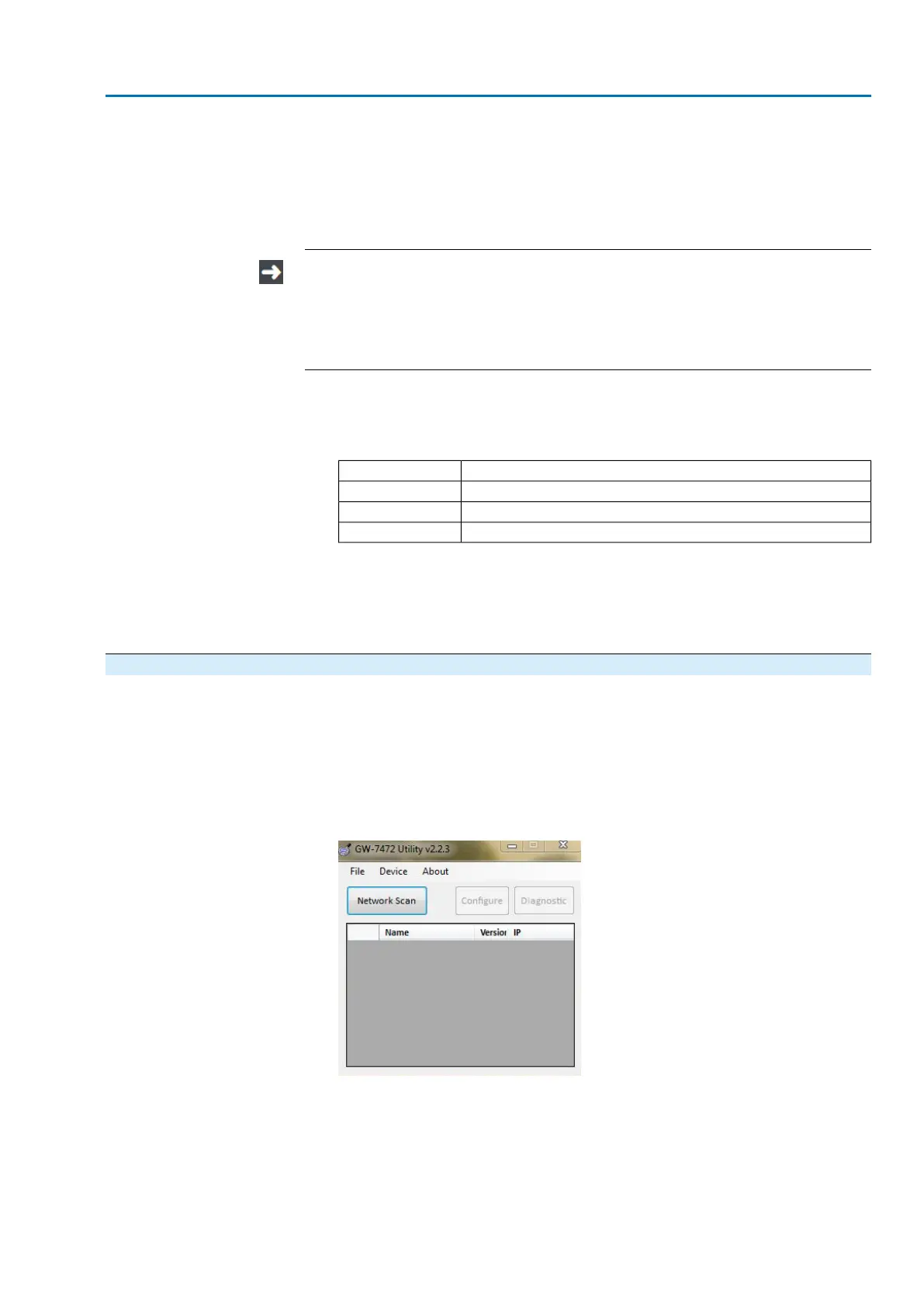4. Start the Windows Desktop App “command prompt” at computer and enter the
ping 192.168.255.1 command.
→
If responses are sent: Connection between module and computer is
OK.
→
If no responses are sent: Check whether module and computer are
connected to the same subnet.
IP address 192.168.255.1 is the default network setting. If the module has been
previously configured, the manually set IP address must be used. Should this
address be unknown, the connection of the EtherNet/IP module can be tempor-
arily tested via the default IP address.
Please heed the following procedure:
4.1 Set the Run/Init switch to “Init” during the booting procedure.
➥
The default network settings of the EtherNet/IP interface are used in Init
mode:
Static IPAddress Type
192.168.255.1Static IP Address
255.255.0.0Subnet Mask
192.168.0.1Default Gateway
4.2 Perform step 4.
4.3 Disconnect EtherNet/IP module from power supply and set the Run/Init
switch to “Run” prior to rebooting.
➥
Now, the module can be configured.
9.5. EtherNet/IP module configuration
Configure the EtherNet/IP module using the “GW-7472 Utility” Windows software.
The software is available for download on the AUMA website (www.auma.com) at
“Service & Support / Software”.
1. Ensure that the Run/Init module switch is set to “Run”.
2. Connect EtherNet/IP module via RJ-45 or M12 connector to a computer within
the same subnet and switch on power supply.
3. Start “GW-7472 Utility” software and click the Network Scan button.
61
SA 07.2 – SA 16.2 / SAR 07.2 – SAR 16.2 Control unit: electronic (MWG)
AC 01.2 Non-Intrusive EtherNet/IP Commissioning (basic settings)
