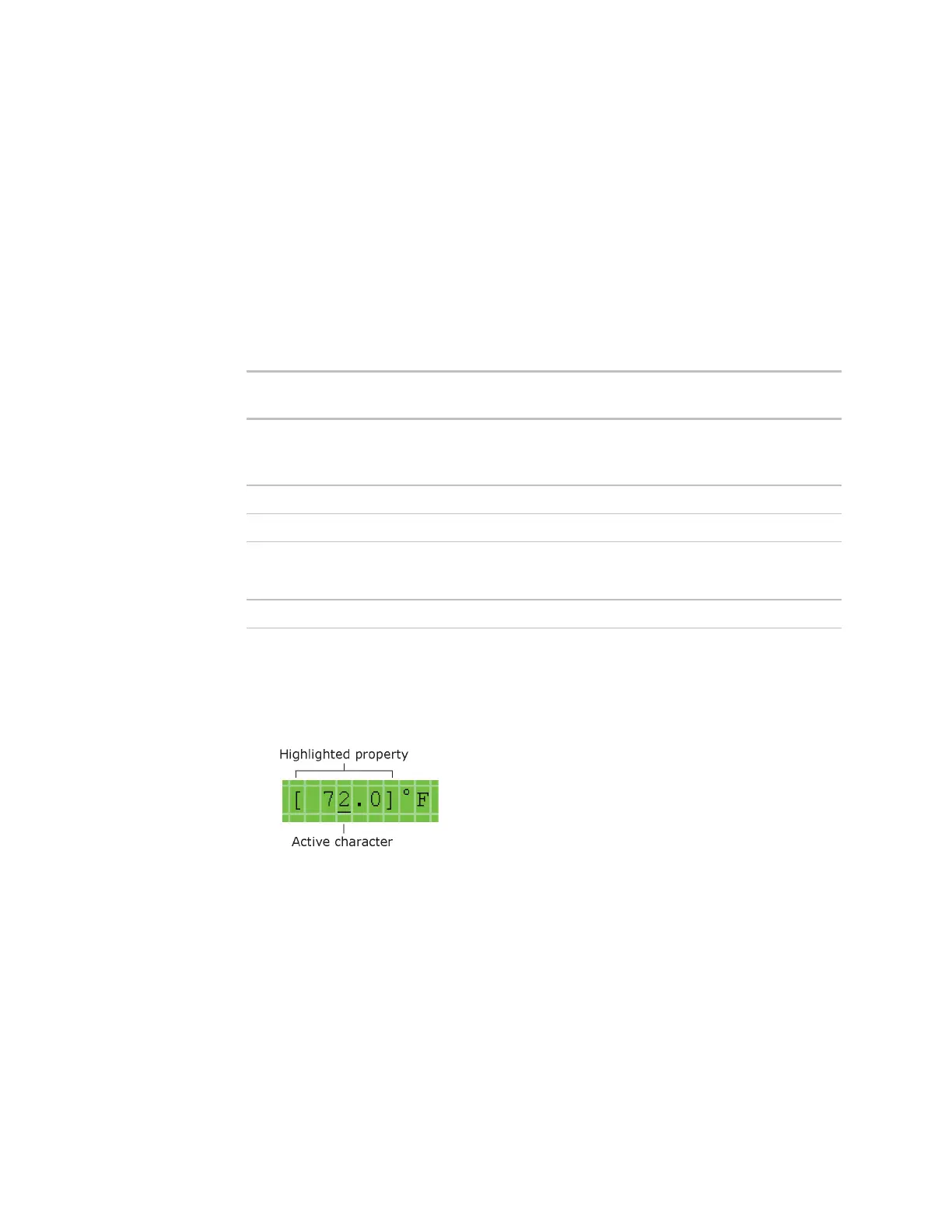87
NOTES
• To move within a screen, use the arrow keys. Screens that show a scroll indicator are
longer than 4 rows.
• To jump to another screen, press a softkey. A [Prev] link jumps to the previous
screen.
• The BACview
6
's screen goes dim after 10 minutes of inactivity. Press any key except
MUTE or FN, to activate the screen.
• To adjust the contrast of the display, turn the contrast screw on top of the BACview
6
clockwise to lighten the display or counterclockwise to darken it.
6
View:
• Zone temperature
• Heating and cooling output
Adjust the heating and cooling setpoints
Adjust the PID gains
Adjust heating and cooling limits
• Adjust minimum outside air damper position
• Change reversing valve action
Adjust the Room Controller's real time clock
To change a property
1 Use the arrow keys to highlight the property value you want to edit.
2 Press ENTER.
3 Press the left or right arrow key to move the cursor under the character you want to
change.
4 Do one of the following:
○ Press a number key.
○ Press the DECR or INCR softkey to cycle through binary or multi-state options or
to decrease or increase a number.
○ Press the CANCEL softkey to restore the original value.
