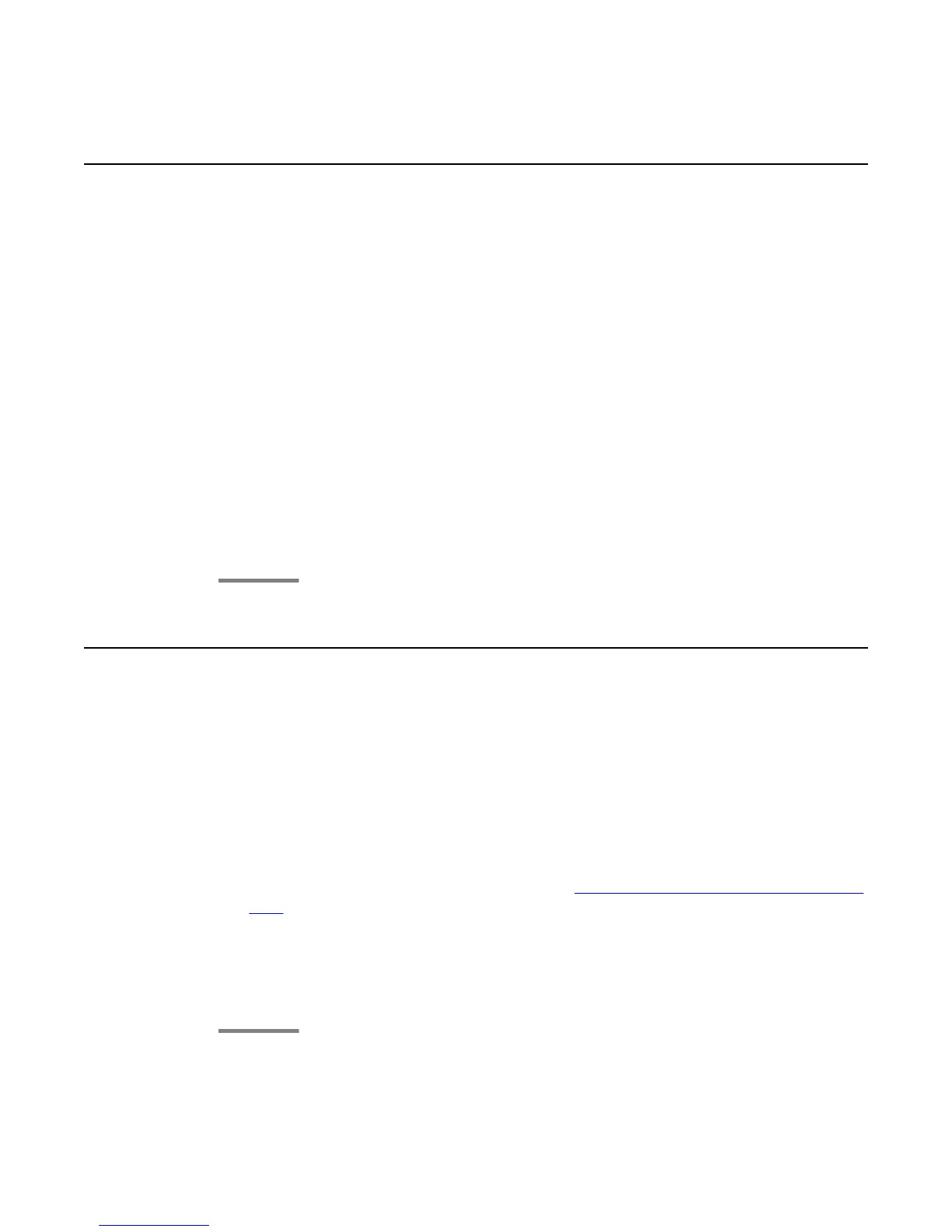Making an auto intercom call
About this task
Use the Auto-Intercom feature to call a specific extension or intercom group.
Procedure
1.
Before dialing, scroll right from the Phone screen to access the Features menu.
2. If necessary, scroll down to Auto Icom and press OK or just press the corresponding
line button.
Two numbers display with the Auto Icom feature, for example “Auto icom 2 3”. The
first number denotes the intercom group number for the Dial Intercom feature. The
next number denotes the extension your administrator has predefined as your
automatic intercom destination extension.
3. Press the number(s) that corresponds to the destination extension.
4. Press Enter or OK to activate the intercom call to that extension, where the call
appearance identifies the incoming call with your name followed by ICOM.
Blocking your extension from displaying during calls
About this task
You
can override the system (default) setting to display your extension on outgoing calls. Use
the Calling Party Number Blocking feature to prevent your number from displaying.
Procedure
1. From the Phone screen, scroll right to access the Features menu.
2. Select CPN Block.
To stop calling party number blocking, see
Displaying your extension on outgoing
calls on page 84.
3.
Press OK.
4. Enter the extension number you do not want the called party to see.
5. Press Enter or OK to start calling party number blocking.
Making an auto intercom call
Using Avaya 9608/9608G/9611G IP Deskphones SIP January 2014 83
