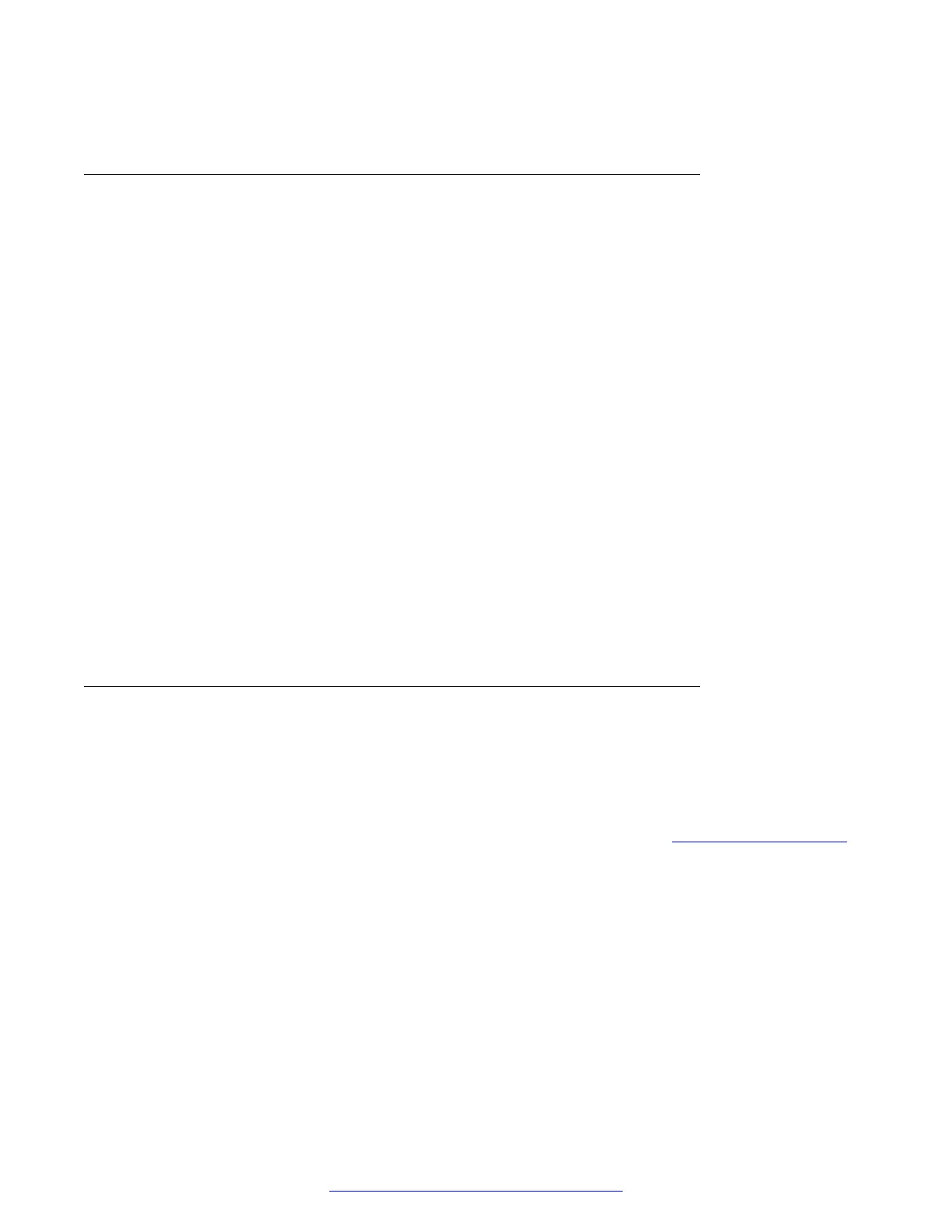6. Wait for the image to be written to the USB device.
Preparing a USB device on Linux
Before you begin
Download the image file from the PLDS website. The image file is named as: sbce-6.3.000-xx-
xxxx_<md5sum>.img
About this task
A USB storage device with a minimum size of 4 GB can be set up for install or upgrade of Avaya
SBCE.
Procedure
1. Copy the Avaya SBCE 6.3 USB image file on the linux system.
2. Ensure that the checksum of the image matches with the checksum value in the file name.
Run the md5sum command.
3. Plug in the USB device on the linux server.
The device can be detected as /dev/sda or /dev/sdb or /dev/sdc. Check with your system
administrator if you are not sure.
4. Run the following command: dd if=/path/of/the/SBCE_USB_image_file
of=/dev/sdX bs=16M
The command takes up to 10 minutes to complete.
Preparing a DVD
About this task
Use this procedure to prepare a DVD for installing or upgrading Avaya SBCE.
Procedure
1. Download sbce-6.3.xxx-x-xxxx.iso from the plds website at https://plds.avaya.com/.
2. Insert the DVD in a Windows or Linux system.
3. Burn the iso image to the DVD.
Preparing a USB device or DVD for installation or upgrade
August 2015 Deploying Avaya SBCE 47
Comments on this document? infodev@avaya.com
