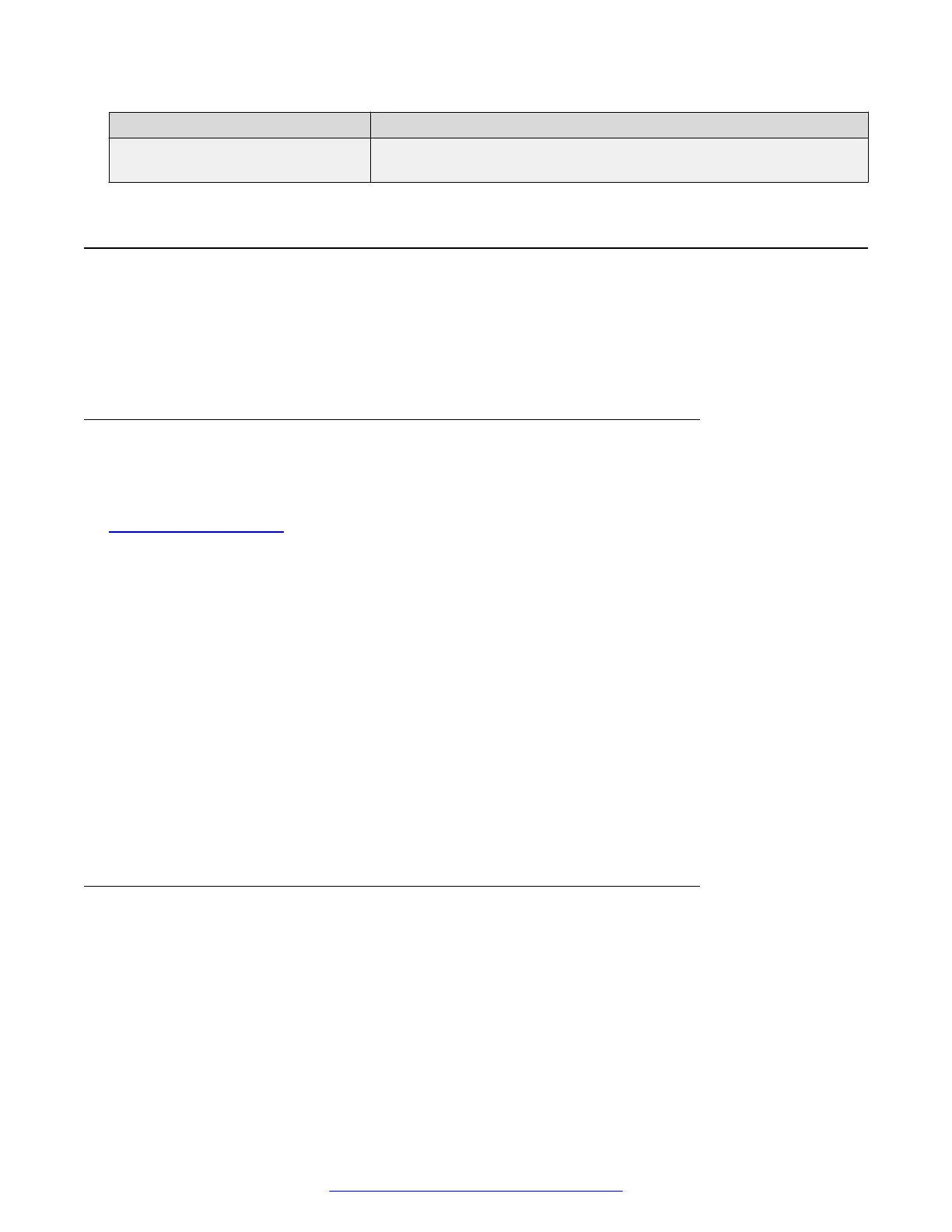License feature Description
FEAT_SBCE_HIGHAVAILABILITY
_CONFIG
Specifies the configuration of HA for the setup.
License installation
You can install Avaya SBCE license on either of the following servers:
• The WebLM server on System Manager
• The local WebLM server
Installing a license on WebLM server on System Manager
Before you begin
Get the license file from the Avaya Product Licensing and Delivery System (PLDS) website at
https://plds.avaya.com/.
About this task
If you experience problems while installing the license file, see the License file installation errors
section in Administering standalone Avaya WebLM.
Procedure
1. Log in to the System Manager web interface.
2. On the home page, in the Services section, click Licenses.
3. In the left navigation pane, click Install license.
4. Browse to the location where you saved the license file, and select the file to upload.
5. Click Install.
6. Verify that the license is installed. If the installation is successful, a new menu item named
ASBCE appears in the left navigation pane. Click ASBCE to view the licensed features.
Installing a license file on the local WebLM server
Procedure
1. Log in to the WebLM application. If you are logging in for the first time, the default username
is admin and the default password is weblmadmin. The system prompts you to change the
default password.
2. In the left navigation pane, click Install License.
The system displays the Install License page.
Licensing requirements
72 Deploying Avaya SBCE August 2015
Comments on this document? infodev@avaya.com
