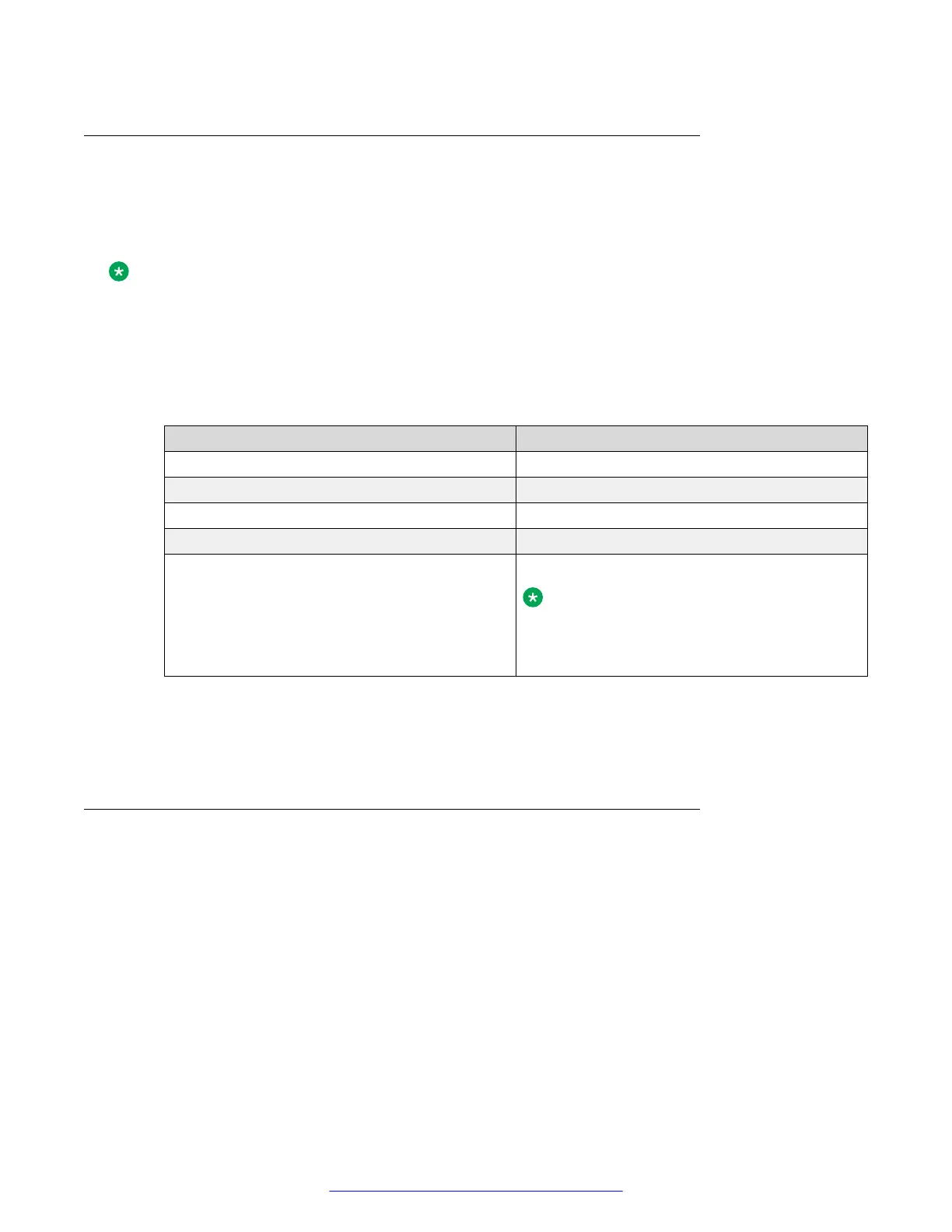Logging in to EMS through a serial console
About this task
The user must connect the laptop to the serial port on the Avaya SBCE server by using Serial (DB9)
to the USB converter cable.
Note:
In Avaya SBCE Release 6.3, the default output can be a serial console or VGA depending on
the installation.
Procedure
1. Configure the communications parameters of the terminal program to the settings in the
following table.
Parameter Value
Baud rate 19200
Parity None
Data bits 8
Stop bits 1
Connection Setting Direct to Com1
Note:
Because the com port number is not fixed,
use Device Manager to find out the correct
port number.
2. Press Enter to establish the communications session.
The system displays a prompt asking for the User Name and Password.
3. Provide the required information and press Enter.
Logging in to EMS through VGA connection
Before you begin
Connect the monitor to EMS through a VGA cable. Connect a keyboard to EMS.
About this task
Procedure
1. Press Enter to establish a communications connection.
The system prompts you to enter the username and password.
2. Enter your username and password, and press Enter.
Logging in to EMS through console
August 2015 Deploying Avaya SBCE 69
Comments on this document? infodev@avaya.com
