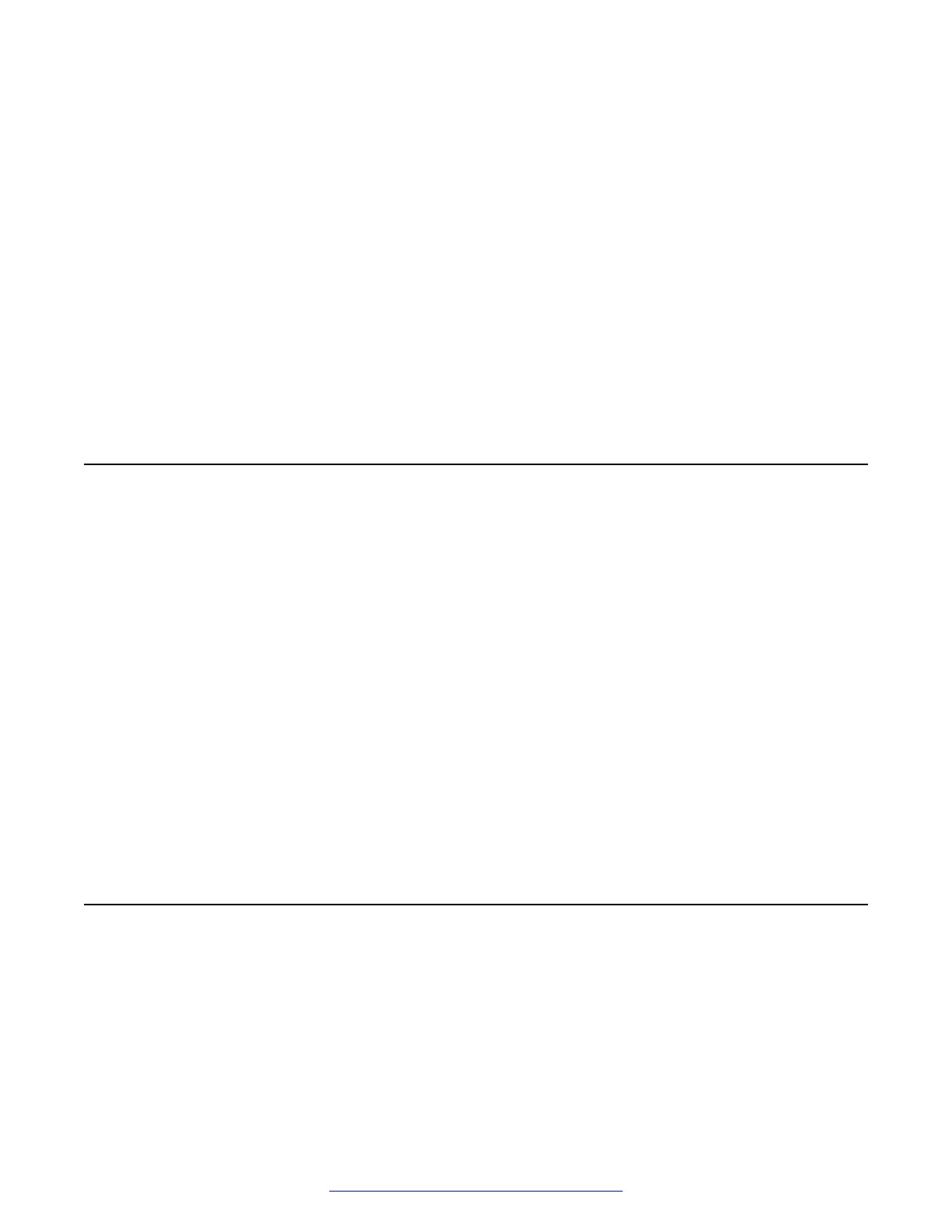Chapter 8: Verifying EMS operation
You can verify the operational status of the EMS by:
• Attempting to access the EMS server using the web interface.
• Establishing a CLI session via a secure shell session (SSH) and manually checking the status
of various internal processes.
Logging on to the EMS web interface
Procedure
1. Open a new browser tab or window by using any of the following web browsers:
• Microsoft Internet Explorer (5) 8.0+
• Mozilla Firefox [ESR] 24.0+
• Google Chrome 25.0+
• Apple Safari (4) 6.0+
2. Type the following URL:
https://<Avaya EMS IP address>
3. Press Enter.
If the Welcome screen is displayed, the EMS is operating normally and available for use.
You can log in to EMS and perform normal administrative and operational tasks. See
Administering Avaya Session Border Controller for Enterprise.
Logging in to EMS through console
To log in to EMS through a console, you can use a serial or a VGA connection.
68 Deploying Avaya SBCE August 2015
Comments on this document? infodev@avaya.com
