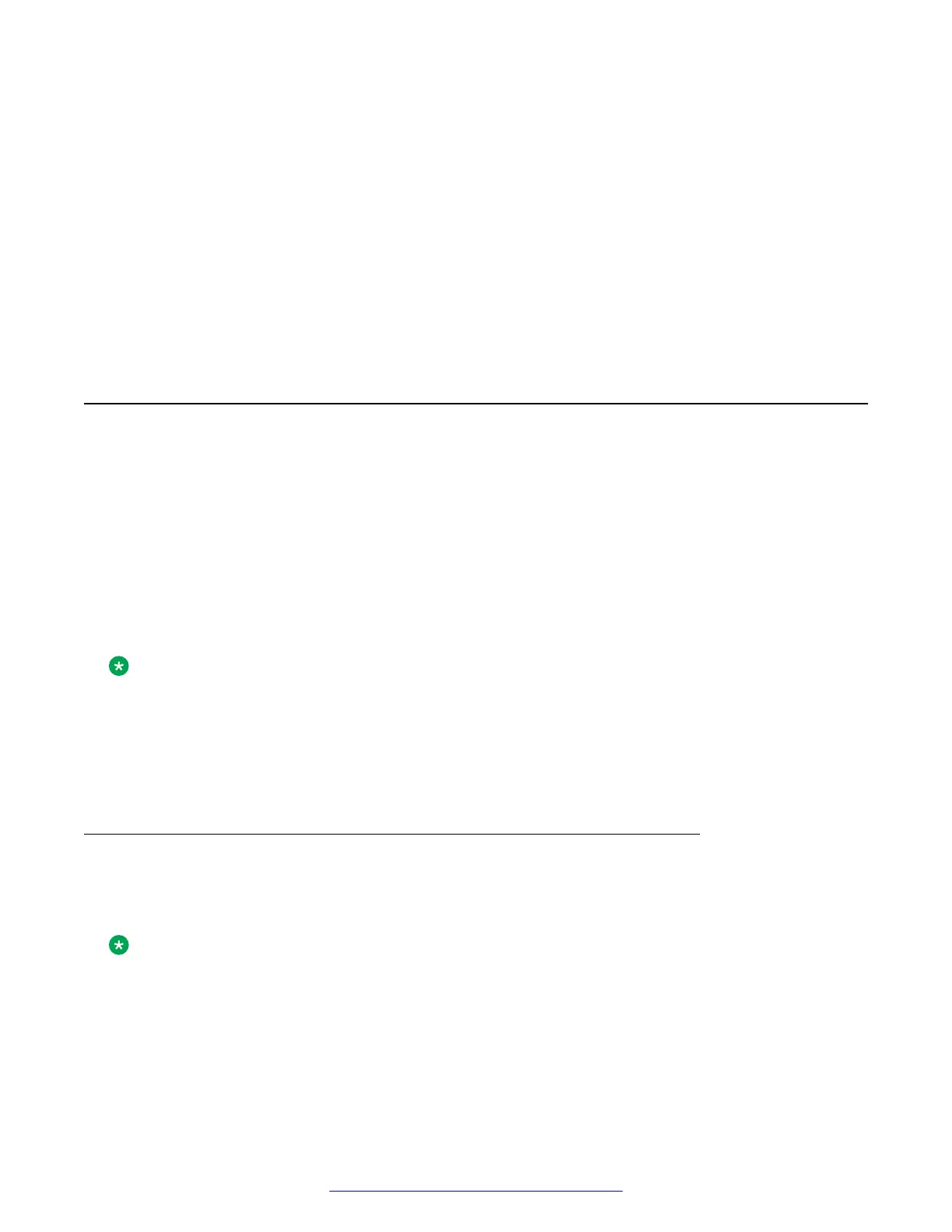Chapter 6: Installation
Read through the information in this chapter thoroughly before attempting to install, provision, or
remove the Avaya SBCE server.
About installation
Installation of the Avaya SBCE server comprises the following steps:
1. Mounting the server to an equipment rack or on an electrically grounded table-top.
2. Connecting the server to the existing network.
3. (Optional) For installation by using a DVD, downloading the iso from PLDS. The file format is
sbce-6.3.xxx-xx-xxxx.iso.
For installation by using a USB device, download the img file from PLDS.
4. (Optional) Installing the Avaya SBCE software if not preinstalled.
Note:
You can install using a serial connection or a VGA connection. Use the VGA connection to
connect a monitor and keyboard to the system. If not, use a serial port. Amax EMS requires
VGA and PS2 keyboard.
Avaya SBCE supports multiple methods of installation, such as ISO-based DVD/ USB/ NFS/
PXE.
Mounting the server to an equipment rack
The Avaya SBCE server can be installed either in a standard 19” equipment rack or placed free-
standing on an equipment tabletop.
Note:
For information about mounting the Avaya SBCE server, see Rack Installation Guide.
48 Deploying Avaya SBCE August 2015
Comments on this document? infodev@avaya.com
