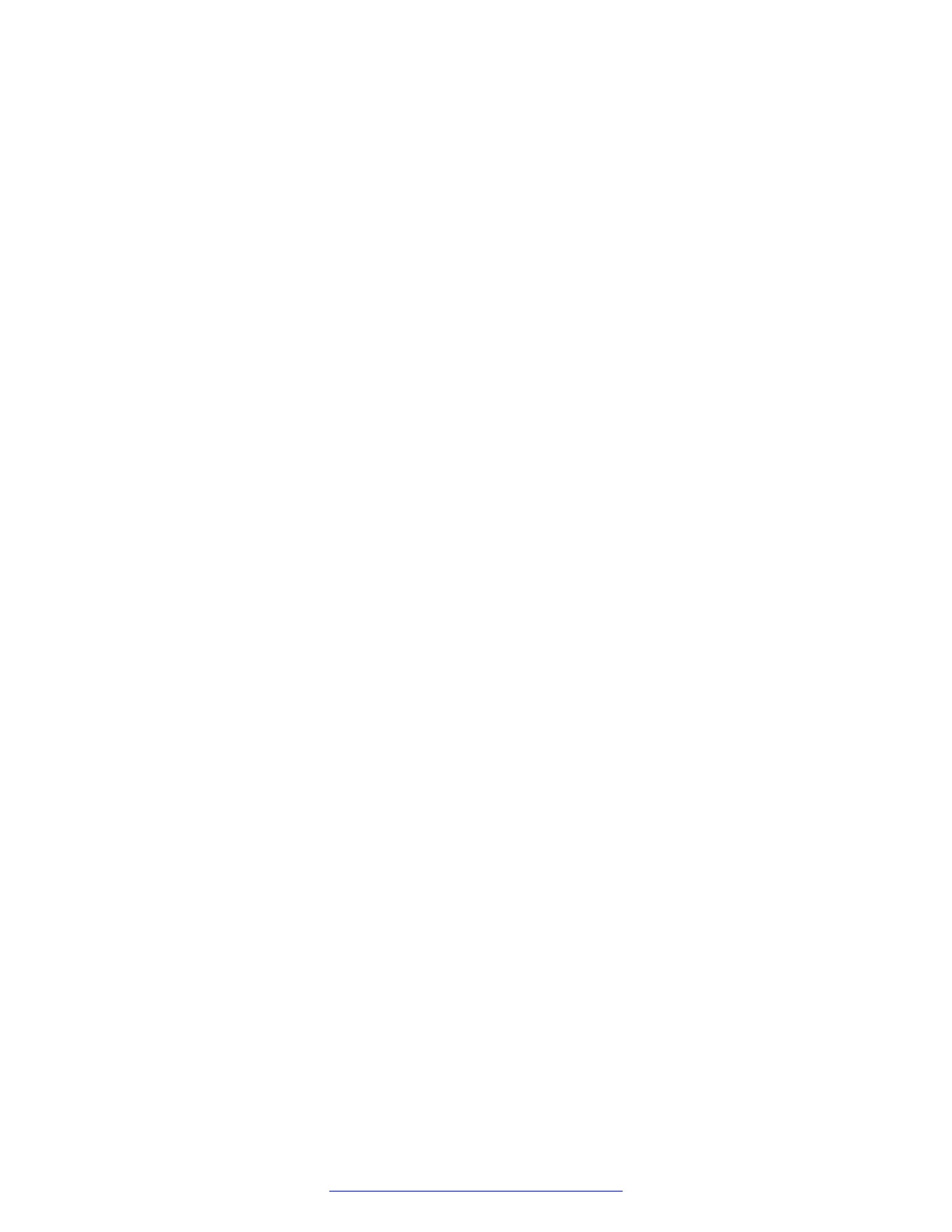Before you begin
1. Download the fix package sbce-
fix-6.3.000-20150408-821cc5ff04d2ceb7b1f87411cd74b67b.tar.gz from
PLDS or the support site. The PLDS ID is SBCE0000027.
2. Copy the fix package to a USB device, and plug in the USB device to the server.
3. Power on the server and wait until you see booting Red Hat Enterprise linux.
4. Press any key to enter Rescue mode.
If you do not press a key within five seconds, the system displays the FACTORY INSTALL/
CHOOSE OPERATION screen. Select option 3 to reboot the server, then try to enter rescue
mode again.
5. Depending on whether you used a serial or VGA connection to access the server, select
Rescue VGA or Rescue Serial, and press Enter.
6. Use the dmesg command or the contents of /var/log/messages to find out the name the
system assigned to the USB device.
7. Type mkdir /mnt/usb, where /mnt/usb is a directory that can be used as the mount point
for the file.
8. Type mkdir tmp.
9. Type mount /dev/partition /mnt/usb, where /dev/partition is the partition displayed
with the fdisk command.
Procedure
1. To run the interface fix by using the usingrescue.sh script from the fix package, do the
following:
a. Type cd /tmp, where /tmp is a temporary directory.
b. Type tar -zxvf /mnt/usb/sbce-
fix-6.3.000-20150408-821cc5ff04d2ceb7b1f87411cd74b67b.tar.gz
c. Type cd /tmp.
d. Type ./usingrescue.sh.
e. Restart or shut down the server and remove the USB device.
2. To run the interface fix by using commands, do the following:
a. Type cd /tmp.
b. Type tar —zxvf.
c. Type cd /tmp.
d. Type chmod +x ifnamer.py
The system makes the ifnamer.py file executable.
e. Type mkdir /tmp/mpoint.
f. Type mount /dev/sda6 /tmp/mpoint.
About installation
August 2015 Deploying Avaya SBCE 51
Comments on this document? infodev@avaya.com
