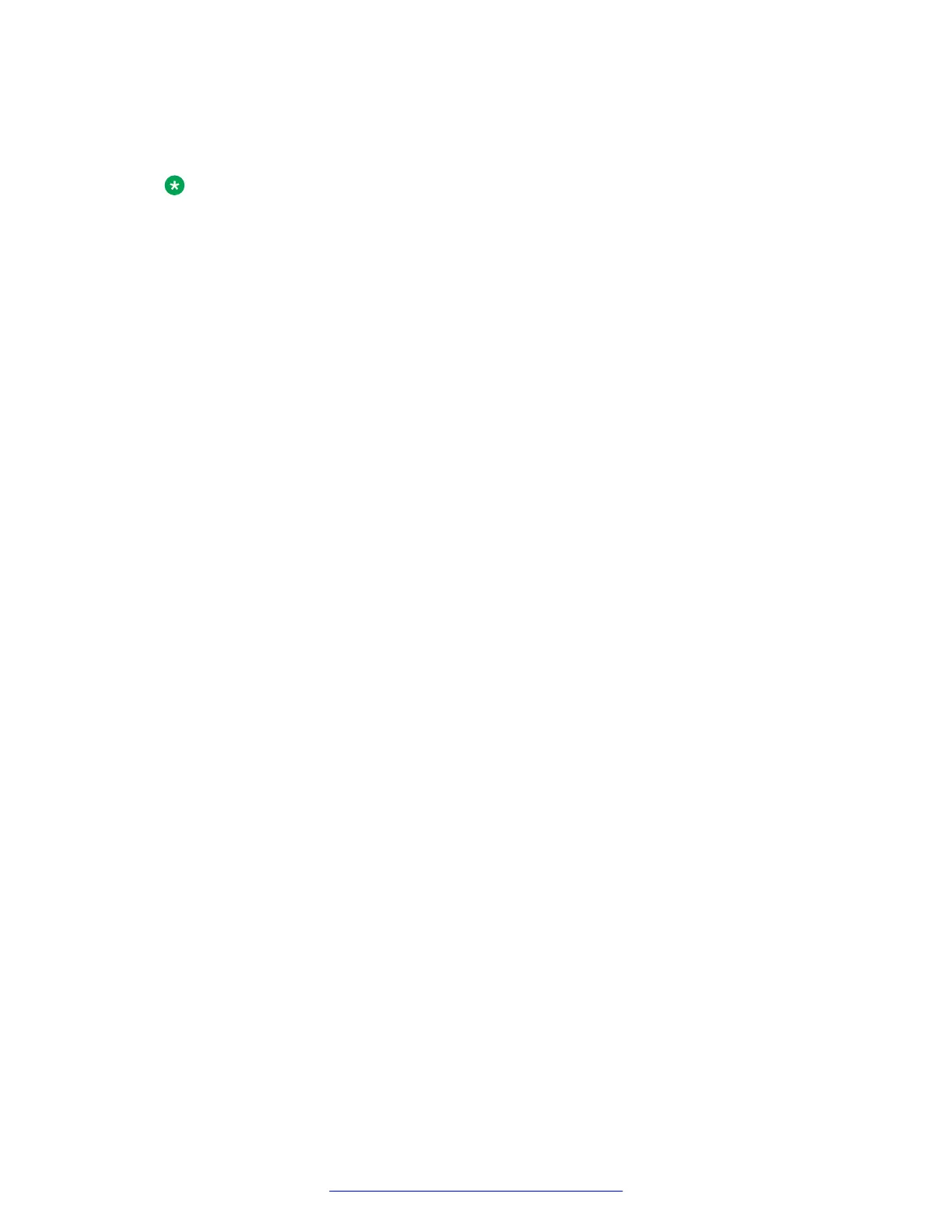5. Press Enter.
The Device Type screen displays two options: SBCE and EMS+SBCE.
Note:
For Portwell 0208, the system displays only one option: EMS+SBCE.
6. Select EMS+SBCE and press Enter.
The system displays the message, Please Choose Yes to proceed or No to Exit.
7. Select Yes and press Enter.
The system displays the message, Installing as a EMS+SBCE device.
8. Press Enter.
The system displays the Top Level configuration screen, containing two options:
Configuration and Operation.
9. Use the arrow keys to select Configurations and press Enter.
The system displays the Device configuration screen.
10. Use the arrow keys to select the Appliance Configuration option, and press Enter.
The system displays the Configure Appliance screen.
11. Enter the required information in the fields.
See the Appliance Configuration screen field descriptions table.
12. Press Enter.
The system displays the Device Configuration screen.
13. Use the arrow keys to select the Management Interface Setup option, and press Enter.
The system displays the Management Interface Setup screen.
14. Enter the required information in the appropriate fields.
See the Management Interface Setup screen Field Descriptions table.
15. Press OK to continue.
16. Use the arrow keys to select the Time Zone option.
The system displays the Configure Time Zone screen.
17. Select the appropriate time zone and press Select.
The system displays the Device Configuration screen.
18. Use the tab keys to select Back.
The system displays the Device Configuration screen.
19. Use the tab keys to select Done and press Enter.
Avaya SBCE configuration
58 Deploying Avaya SBCE August 2015
Comments on this document? infodev@avaya.com
