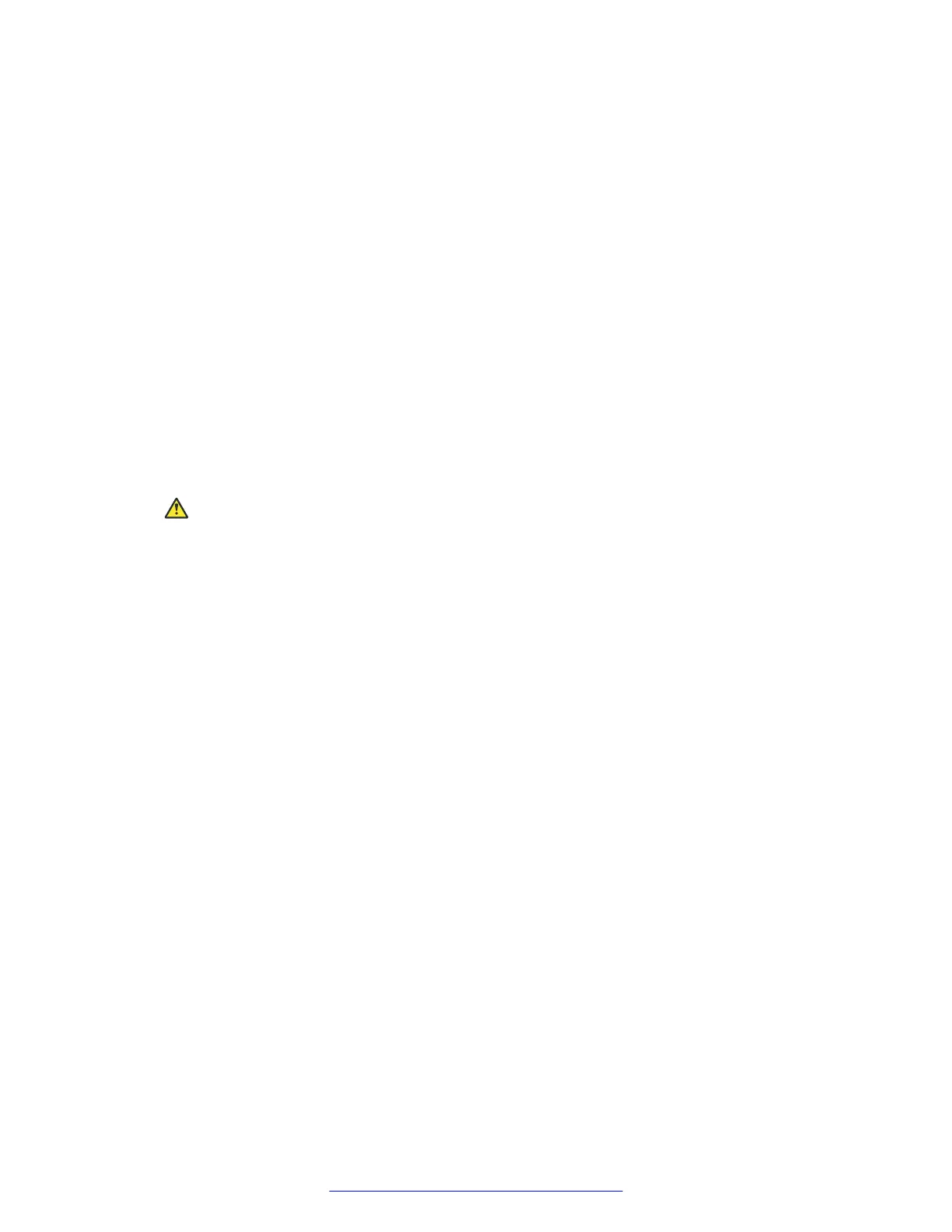The options are:
• 1-configure: Command line mode
• 2-configure: Text mode
• 3-Reboot SBCE
• 4-Shutdown SBCE
4. Select option 2 for text mode.
5. Press Enter.
The system displays a message that instructs you to select Yes to proceed or no to exit.
6. Select Yes to proceed.
The system displays a message box that indicates Installing as a EMS device.
7. Press Enter.
The system displays the Device Configuration screen with the following options: EMS
Configurations and EMS Operations.
Caution:
The EMS Operations option is used to reset the EMS operating software to the factory
default state. This option is permanently deletes all system configuration information and
cannot be undone. DO NOT select this option unless that is the operation you want to
perform.
8. Select the EMS Configuration option.
9. Press Enter.
The system displays the top-level EMS Configuration screen.
10. If not already selected by default, use the arrow keys to select the Installation Type option,
and press Enter.
The system displays another configuration screen with two options: Primary and Secondary.
11. Select Primary and press Enter.
The system displays the top-level configuration screen.
12. To deploy the standby EMS, select the Secondary option.
13. Use the arrow keys to select the EMS Appliance Configuration option, and press Enter.
The system displays the Appliance Configuration screen.
14. Enter the required information in the appropriate fields.
The value entered for network passphrase is used during Avaya SBCE configuration. For
more information, see EMS Appliance Configuration screen field descriptions.
15. Press Enter.
The system displays the top-level configuration screen.
Avaya SBCE configuration
60 Deploying Avaya SBCE August 2015
Comments on this document? infodev@avaya.com
