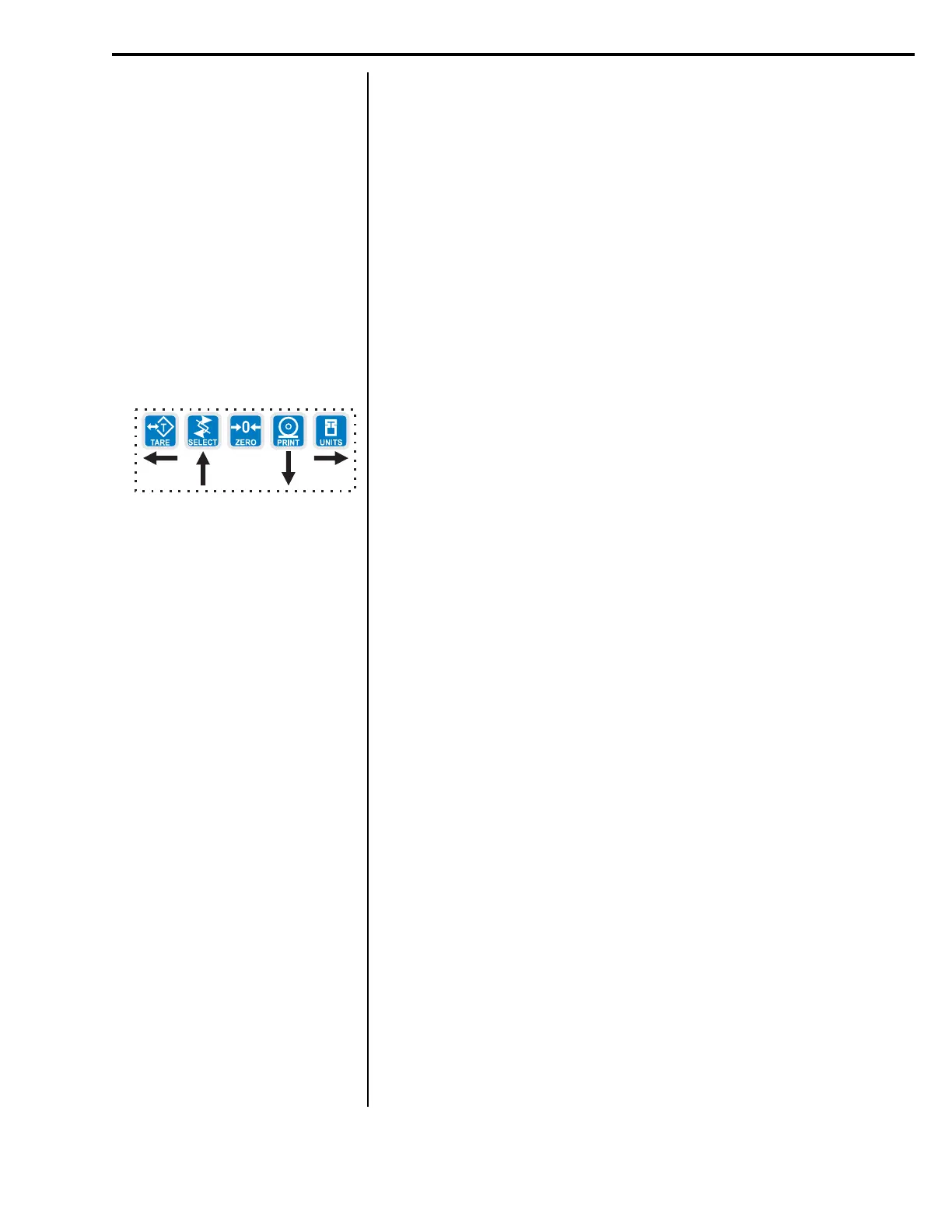17
Model E1010 Indicator Service Manual
DIV.
(Division)
DP.POS.
(Decimal point position)
UNITS
(Unit of measure)
Combine this item and the next one, DP.POS., to set the division size.
1. Press the UNITS key. . .
DIV. is displayed. This stands for the division size of your displayed
weight.
2. Press the PRINT key. . .
The current division size is shown. Pick from the following values;
1, 2, 5, 10, 20, 50, 1/2, 2/5, 5/10, 10/20,
20/50.
The fraction choices are for use as dual range divisions. The
first number is the division size for the first half of the capac-
ity and the second number is the division size for the 2nd half
of the capacity.
All of these capacities function in conjunction with the decimal
place position. For example, if you choose a division size of 5 and
a decimal position of 12345.6, your division size will be .5.
3. Scroll through the choices by using the UNITS or TARE key. When your
choice is displayed, press ENTER.
DIV. is displayed.
Use this item to set the decimal point position in the displayed weight.
1. Press the UNITS key. . .
DP.POS. is displayed. This stands for decimal point position.
2. Press the PRINT key. . .
The current decimal point position is shown. Choices available
are; 123456, 12345.6, 1234.56, 123.456, 12.3456 and 1.23456.
3. Scroll through the choices by using the UNITS or TARE key. When your
choice is displayed, press ENTER.
DP.POS. is displayed.
You can have up to three units of measure active. They are lbs, kgs, or a
custom unit of measure.
Follow these steps:
1. Press the UNITS key. . .
UNITS is displayed.
2. Press the PRINT key. . .
LB is displayed. LB, 1000G or CUST are your choices for units of
measure. These stand for pounds, kilograms, or a custom unit of
measure.
Service Menu—SCALE submenu (continued)
