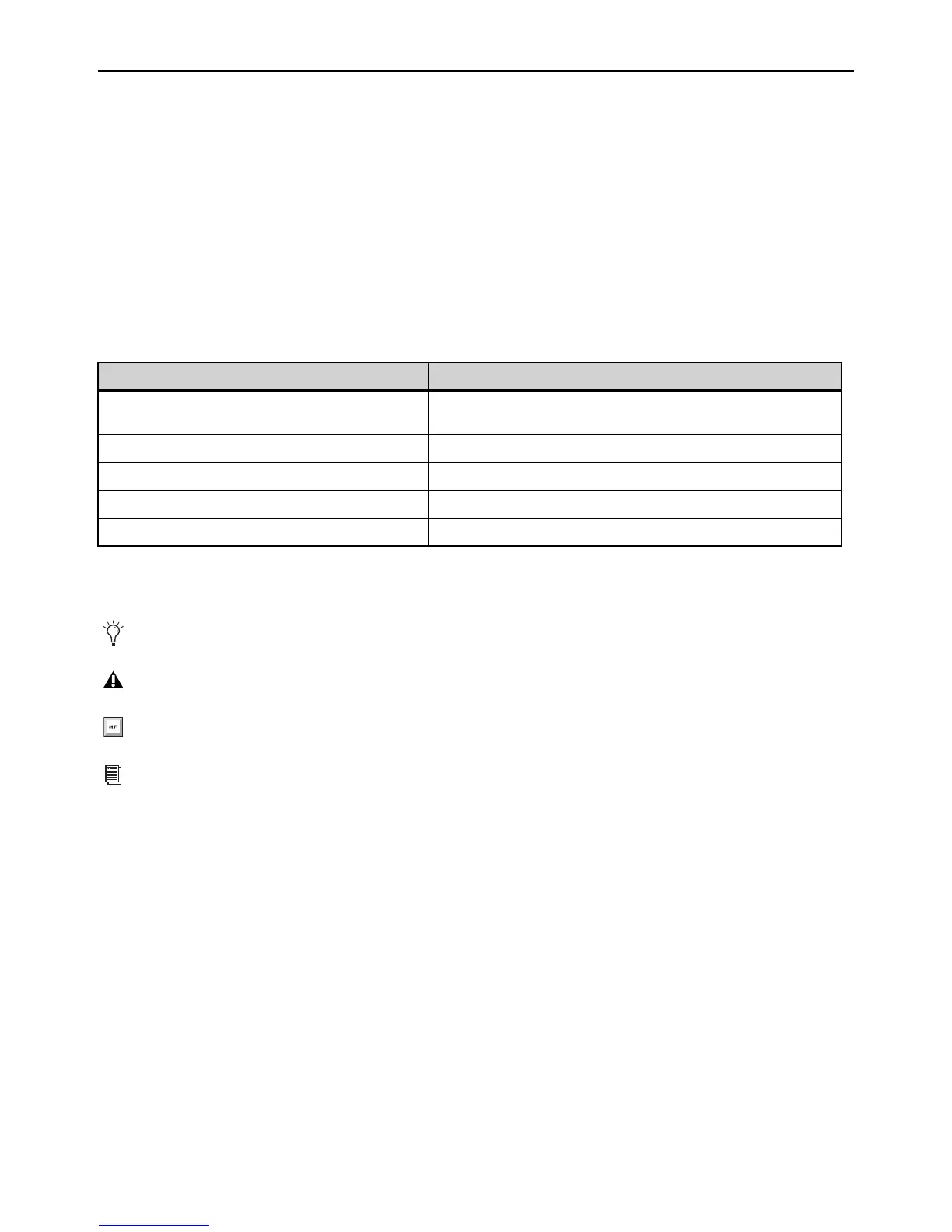Introduction 2
How to Use this PDF Guide
These are some useful features of this PDF:
The Bookmarks on the left serve as a continuously visible table of contents. Click on a subject heading to jump to that page.
Click a + symbol to expand that heading to show subheadings. Click the – symbol to collapse a subheading.
The Table of Contents provides active links to their pages. Select the hand cursor, allow it to hover over the heading until it turns
into a finger. Then click to locate to that subject and page.
All cross references in blue are active links. Click to follow the reference.
Select Find from the Edit menu to search for a subject.
Conventions Used in This Guide
All of our guides use the following conventions to indicate menu choices and key commands:
:
The names of Commands, Options, and Settings that appear on-screen are in a different font.
The following symbols are used to highlight important information:
Hardware Switches on Control Surfaces
The names of switches on the control surfaces are in bold (such as Sel). The Shift switch on the S6L is indicated by bold text, in
all-caps (
SHIFT) to distinguish it from references to the Shift key on your QWERTY keyboard.
Convention Action
Options > System In the VENUE software, click Options to display the Options tab, then click
the System tab.
File > Save Choose Save from the File menu
Control+N Hold down the Control key and press the N key
Control-click Hold down the Control key and click the mouse button
Right-click Click with the right mouse button
User Tips are helpful hints for getting the most from your system.
Important Notices include information that could affect your data or the performance of your system.
Shortcuts show you useful keyboard or mouse shortcuts.
Cross References point to related sections in this guide and other VENUE guides.
