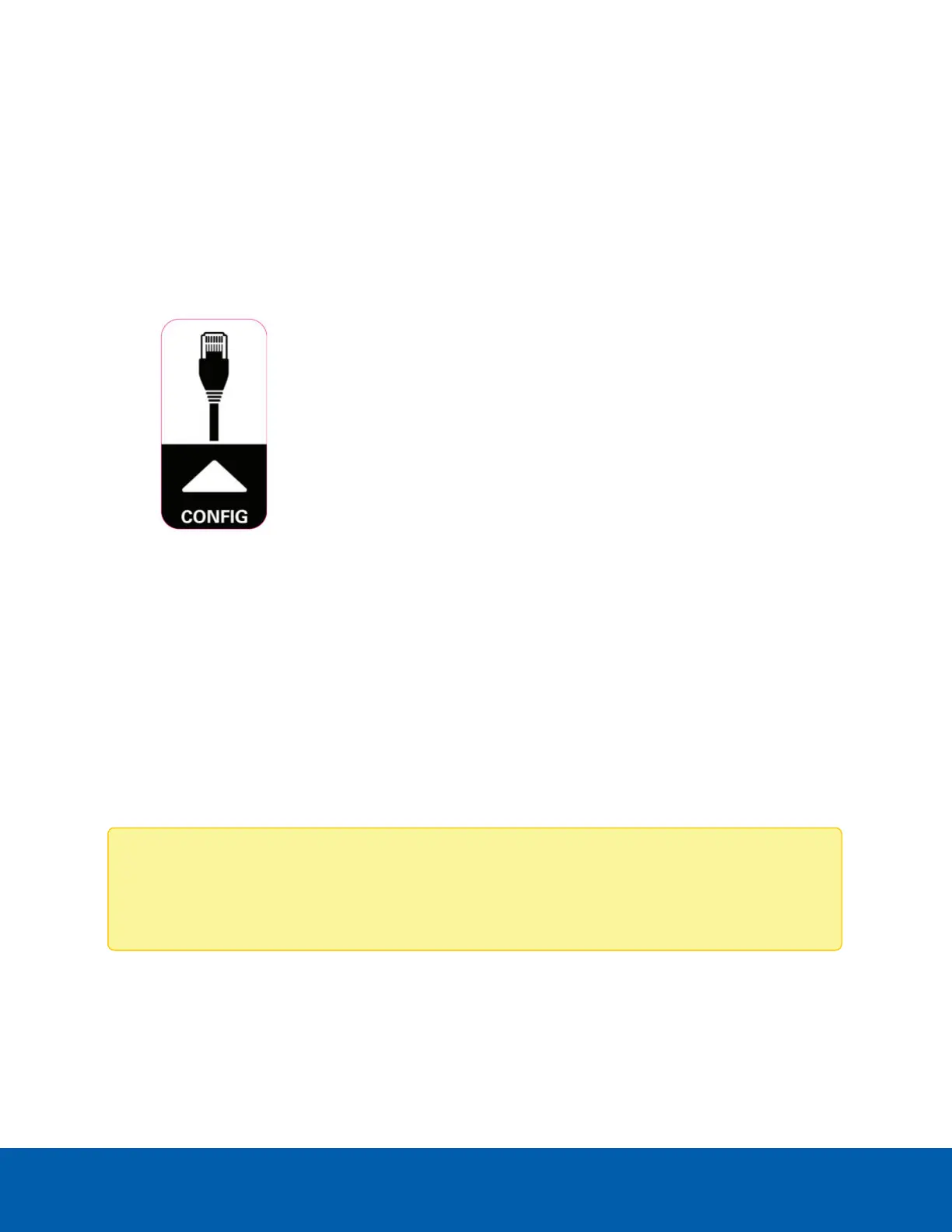Preparing for Installation
Pre-Deployment In-Box Configuration
The camera comes equipped with an RJ45 connector that is accessible from the outside of the box for users
that want to configure camera settings before installing the camera. The RJ45 connector is accessible
through the small flap on the side of the camera box for easy configuration before unpacking the camera.
1. Locate and open the flap on the side of the camera packaging. Look for the Config label:
2. Connect a network cable to the RJ45 plug on the configuration cable. The network cable must provide
PoE power, IEEE 802.3af Class 3, to power the camera during configuration.
3. Connect to the camera using an ACC Client, the Camera Configuration Tool, or the camera's web
browser interface to configure the camera's settings. For more information about connecting to the
camera, see Assigning an IP Address on page41, and Accessing the Live VideoStream on page41.
4. Once you have finished making configuration changes, unplug the network cable.
Removing the Dome Cover
Remove the dome cover by loosening the screws that fix the cover to the base. Use a T20 Pin-In star-shaped
driver to loosen the screws.
Note: Be careful not to scratch or touch the dome bubble. The resulting marks or fingerprints may
affect the overall image quality. Keep the protective covers on the outside of the dome bubble until
the installation is complete.
Removing the Configuration Cable
Remove the configuration cable by pushing down on the connector's tab and pulling it out of the port.
Preparing for Installation 10
