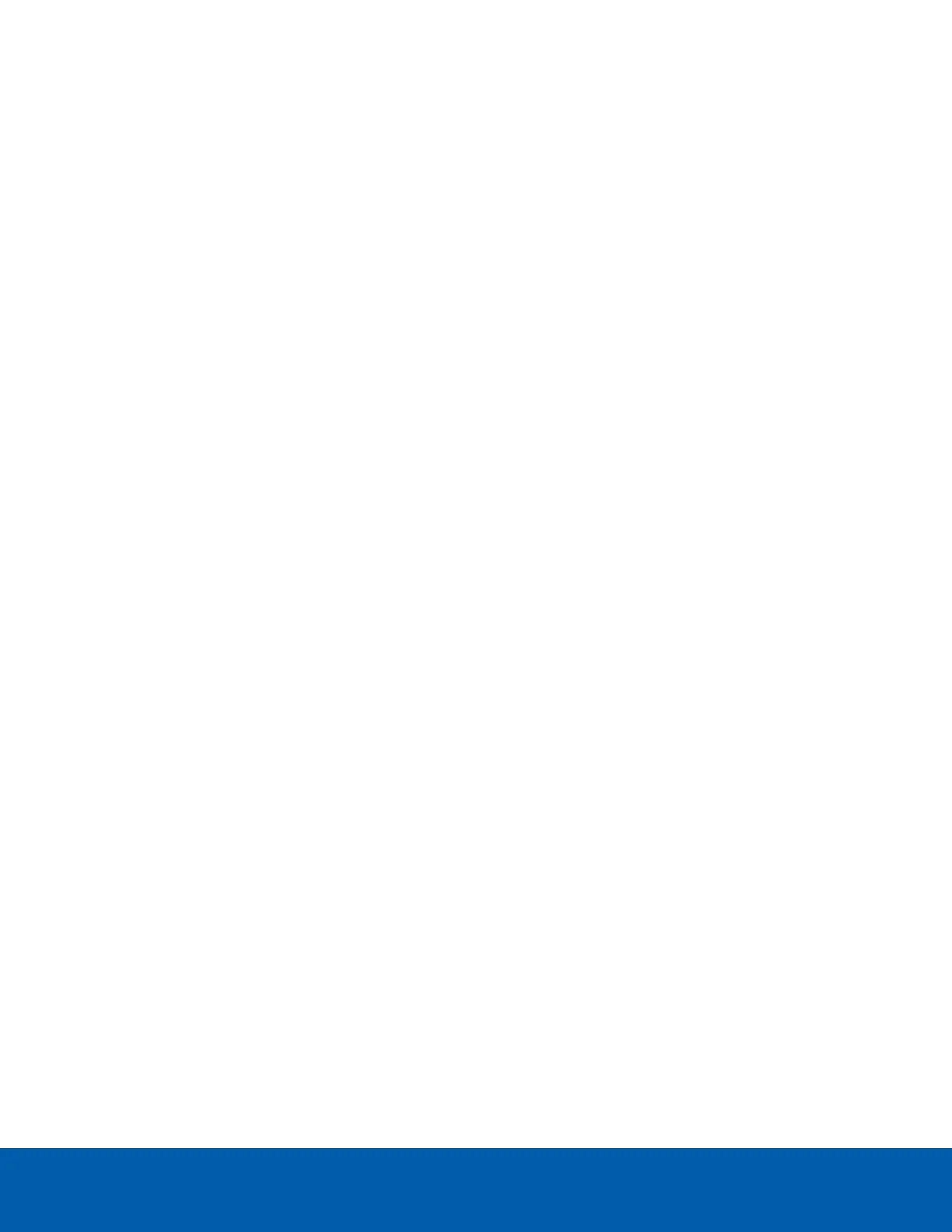shift caused by the dome bubble.
l
In the camera web browser interface or the Avigilon Control Center software, use the camera’s Image
and Display settings to zoom and focus the camera.
a. Use the zoom buttons to zoom the camera in or out.
b. Click Auto Focus to focus the lens.
c. Use the focus near and far buttons to manually adjust the focus.
(Optional) Enabling the Microphone
The H6A camera models feature an internal microphone, and include a switch to physically enable or disable
the microphone. The microphone switch is set to OFF by default.
It is recommended that you enable the microphone before installing the camera in its final location.
1. Locate the microphone switch on the camera assembly.
2. Slide the switch from the default OFFposition to ON to enable the microphone. For more information,
see Camera Module on page1
(Optional) Configuring the Microphone
You can configure the microphone or line-level audio input from the camera web interface or in the ACC
Client software.
l
In the camera web interface, the microphones are configured from the Microphone page. You can
adjust the microphone volume by changing the gain.
o
Line in Gain — configures the gain for the microphone that is built into the camera.
o
External Source Gain — configures the gain for any line level audio input that is connected to
the audio input connector on the I/O terminal block.
For more information, see the Camera Web Interface User Guide.
l
In the ACC Client software, the microphones are configured in the Microphone dialog box that can be
accessed from the camera's Setup tab. You can adjust the microphone volume by changing the gain
and link the audio to other cameras in the site.
o
External Input — configures the gain for any line level audio input that is connected to the
audio input connector on the I/O terminal block.
o
Internal Mic — configures the gain for the microphone that is built into the camera.
For more information, see the Avigilon Control Center Client User Guide.
(Optional) Configuring microSD Card Storage
To use the camera’s onboard storage feature, you must insert 1 microSD card into a microSD card slot. While
there are two microSD slots, currently the camera only supports a single microSD card in either slot for
onboard storage. For the location of the microSD card slots, see Camera Module on page1.
(Optional) Enabling the Microphone 43
