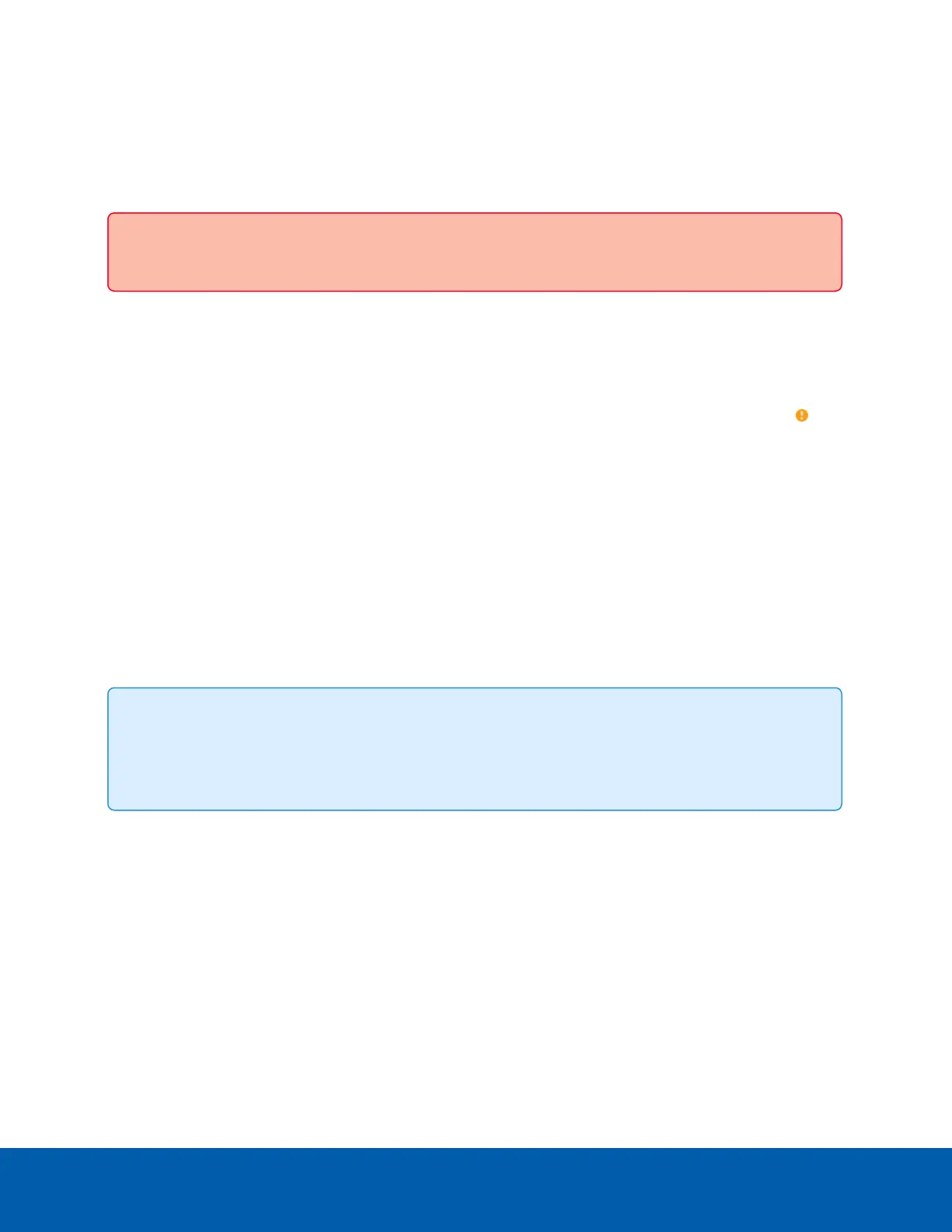Connecting to the Camera
Initializing a Camera Username and Password
Important: You must create a user with administrator privileges before the camera is operational.
The first user can be created using any of the following methods:
l
Camera's Web Interface: enter the camera's IPaddress in a web browser to access the web interface.
If the camera is in the factory default state you will be redirected to the Add a new user page to create
the first user. For more information, see the Avigilon IP Camera Web Interface User Guide.
l
Camera Configuration Tool: cameras discovered in the factory default state will be identified by .
Select the Admin Users tab to create the first user. For more information, see the Avigilon Camera
Configuration Tool User Guide.
l
USB Wi-Fi Adapter: when connecting a camera in the factory default state, you will be redirected to the
Create Administrator User page to create the first user. For more information, see Avigilon USB Wi-Fi
Adapter System User Guide.
l
Avigilon Control Center software version 7.4 or later, or version 6.14.12 or later: when connecting a
camera in the factory default state, the client software will ask you to create a new user. For more
information, see the Avigilon Control Center Client User Guide.
l
AvigilonCloud Services (ACS) v3.0 or later: when adding a camera you will be asked to create a new
user for cameras in the factory default state. For more information, see the AvigilonCloud Services
User Guide.
Tip: If you are connecting your Avigilon camera to a 3rd party VMS, you will need to set up the first
user through the camera's Web Interface, USB Wifi Adapter, or Camera Configuration Tool before
you connect to the 3rd party VMS.
(Optional) Using the USB Wi-Fi Adapter
If you have a USB Wi-Fi Adapter (USB-AC56-NA-MSI or USB-AC56-EU-MSI or H4-AC-WIFI), attach it to the
camera's USB-C port to access the camera's mobile web interface.
After you connect to the Wi-Fi signal broadcast by the adapter, you can access the mobile web interface from
any mobile device using the following address:
http://camera.lan
For more information about configuring the camera from the mobile web interface see Avigilon USB Wi-Fi
Adapter System User Guide.
Connecting to the Camera 40
