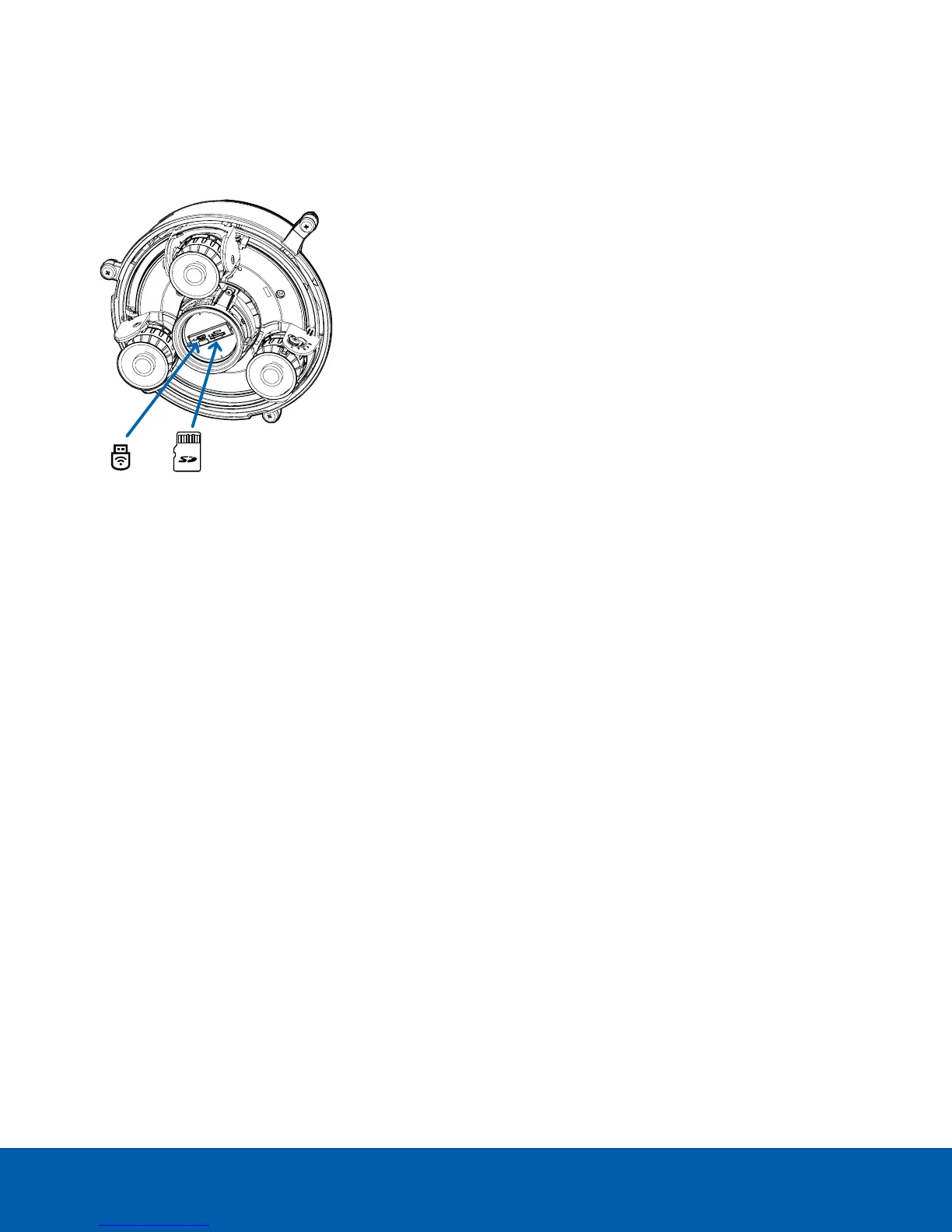(Optional) Using the USB Wi-Fi Adapter
If you have a USB Wi-Fi Adapter (H4-AC-WIFI), attach it to the camera's micro USB port to access the camera's
mobile web interface.
After you connect to the Wi-Fi signal broadcast by the adapter, you can access the mobile web interface from
any mobile device using the following address:
http://camera.lan
For more information about configuring the camera from the mobile web interface see Avigilon USB Wi-Fi
Adapter System User Guide.
NOTE: The camera will reserve the 10.11.22.32/28 subnet for internal use while the USBWi-Fi Adapter isplugged in.
Assigning an IP Address
The device automatically obtains an IP address when it is connected to a network.
NOTE: If the device cannot obtain an IP address from a DHCP server, it will use Zero Configuration Networking
(Zeroconf) to choose an IP address. When set using Zeroconf, the IP address is in the 169.254.0.0/16 subnet.
The IP address settings can be changed using one of the following methods:
l The mobile web interface using the USB Wifi Adapter. For more information, see (Optional) Using the USB
Wi-Fi Adapter above.
l Device's web browser interface: http://<camera IP address>/.
l Network Video Management software application (for example, the AvigilonControl Center software).
l ARP/Ping method. For more information, see Setting the IP Address Using the ARP/Ping Method on
page64.
NOTE: The default device username is administrator with no password.
NOTE: You will be unable to connect an H4 Multisensor camera to ACC software version 6.12 or older if any of
the H4 Multisensor heads have their Format set to H.265 on the Compression and Image Rate page of the
camera's web interface. To connect an H4 Multisensor camera to an ACC system, be sure to set the Format to
H.264 or to upgrade the ACC software to v6.12.2 or later.
(Optional) Using the USB Wi-Fi Adapter 54
