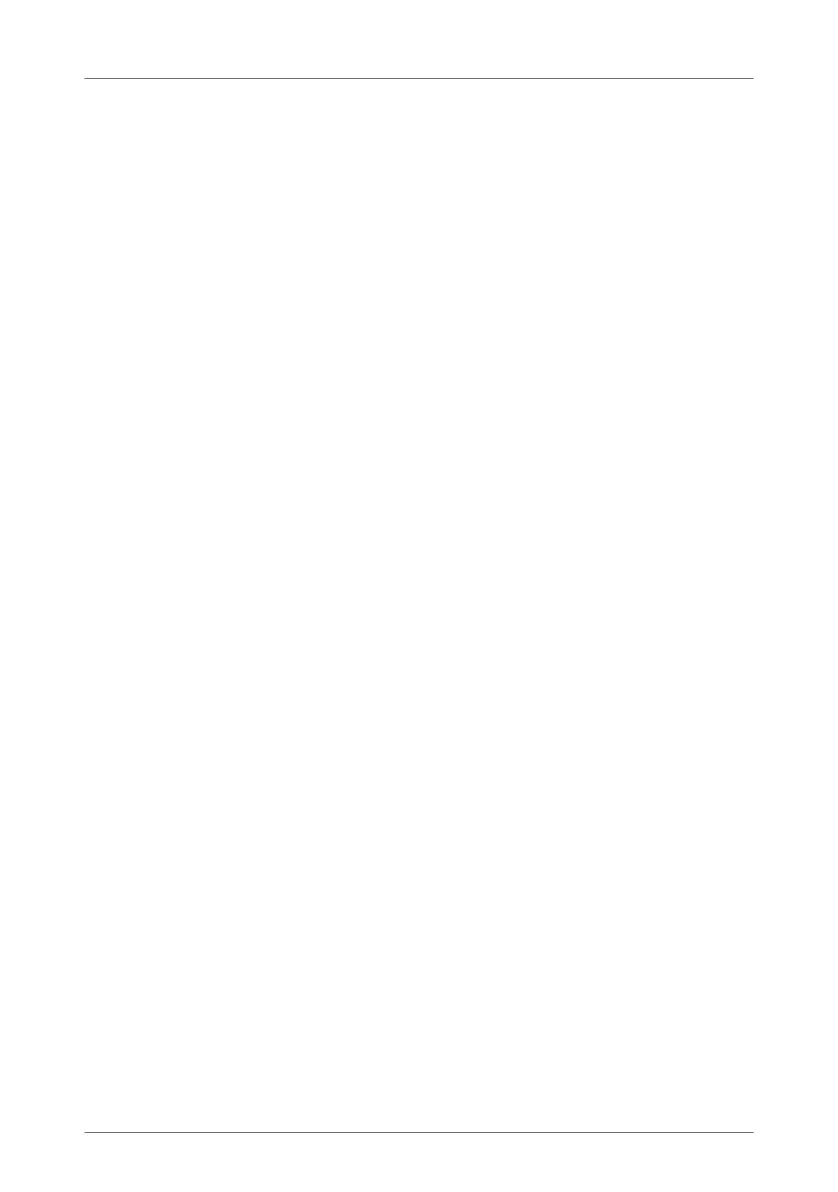Using USB Devices Safely
107
device is guaranteed only with the USB remote connec-
tion of the FRITZ!Box (see also: Sharing a USB Printer on
page 109).
• You can connect a USB stick from the FRITZ!WLAN USB
Stick series by AVM to conveniently establish secure
WLAN connections using AVM Stick & Surf (see:
Establishing a WLAN Connection with AVM Stick & Surf
on page 25).
16.3 Using USB Devices Safely
Follow the instructions below about how to use USB devices
on your FRITZ!Box.
• The FRITZ!Box can not defend the USB memory from ex-
ternal influences. This means that voltage spikes or
drops, like those that occur during electrical storms, may
lead to data losses on connected USB memory media.
We recommend making regular backups of the USB
memory contents to avoid any losses.
• Whenever you want to remove USB devices from the
FRITZ!Box, go to the “Home Network / USB Devices” area
in the FRITZ!Box user interface to remove them safely
and avoid any loss of data.
16.4 Configuring Password Protection and Access Rights
To protect the data on your USB memory from unauthorized
access, you can set up a password and access rights. Both
the password protection and the access rights are valid on all
memory available in the FRITZ!Box home network. You can
not assign special passwords or access rights for individual
memory media.
1. Start a web browser.
2. Enter “fritz.box” in the address field.
3. Go to the “Home Network / Storage (NAS)” and select
the “Security” tab.
4. Configure the access rights and password protection.
FRITZ!Box_7360-en.fm Seite 107 Mittwoch, 15. Februar 2012 5:21 17
