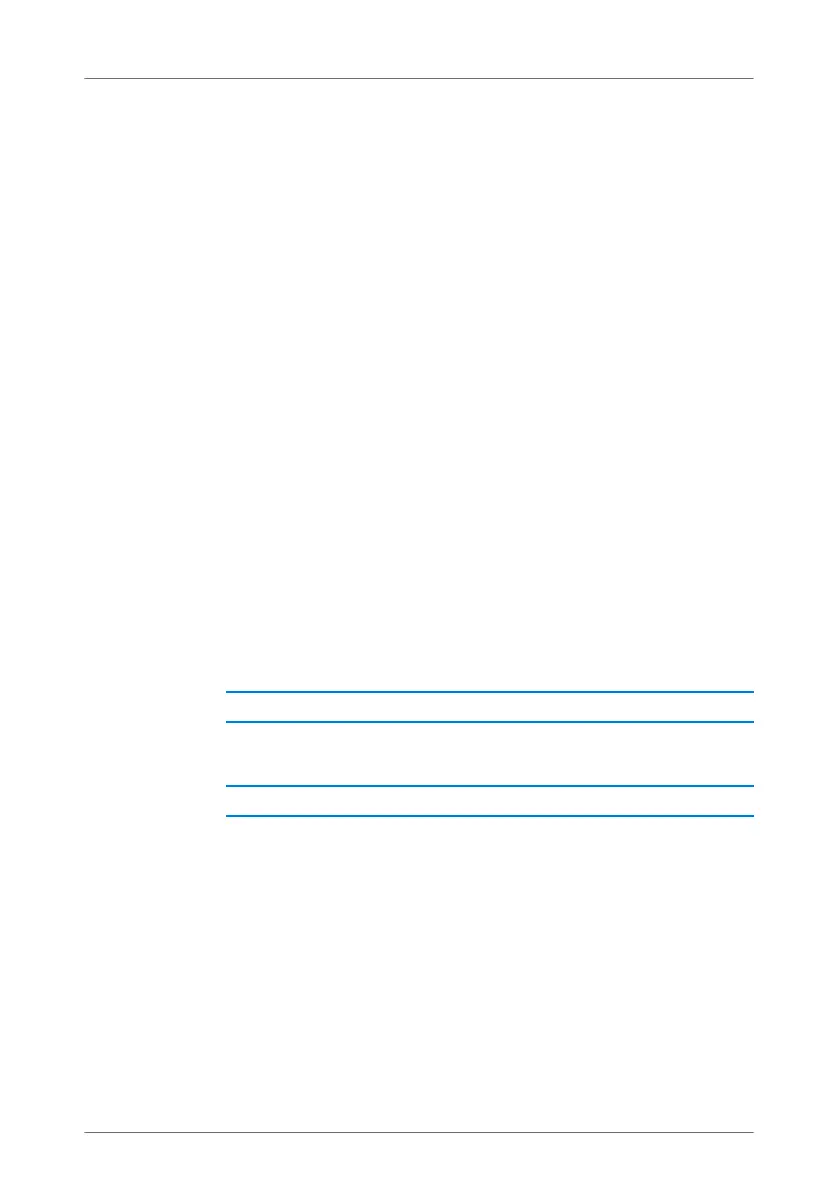Changing the Annex Setting of the FRITZ!Box
35
When the Wizard is finished, your Internet connection has
been configured.
Configuring the Internet Connection Without the Wizard
You can also set up the Internet connection without the Wiz-
ard.
Choose this method if the FRITZ!Box is connected to a DSL
modem or a DSL router, or integrated into an existing net-
work.
1. Open the FRITZ!Box user interface (see page 31).
2. Enable the expert settings in the “System / Expert
Mode” menu.
3. Select the “Internet / Account Information” menu and
enter your account information.
Also take advantage of the Help available in the FRITZ!Box us-
er interface.
6.2 Changing the Annex Setting of the FRITZ!Box
The FRITZ!Box cannot establish a connection to the DSL
network. This is signaled by the continued flashing of the
“Power / DSL” LED.
The kind of DSL (Annex A, B, J or M) set in the FRITZ!Box is not
the same as the annex used on your DSL line.
1. Contact your Internet Service Provider to find out which
annex is used on your DSL line.
2. Connect a computer with the FRITZ!Box either wirelessly
via WLAN or using a network cable.
3. Open the FRITZ!Box user interface.
4. Open the “Internet / DSL Information” and select the
“Line Settings” page.
Cause
Help
FRITZ!Box_7360-en.fm Seite 35 Mittwoch, 15. Februar 2012 5:21 17
