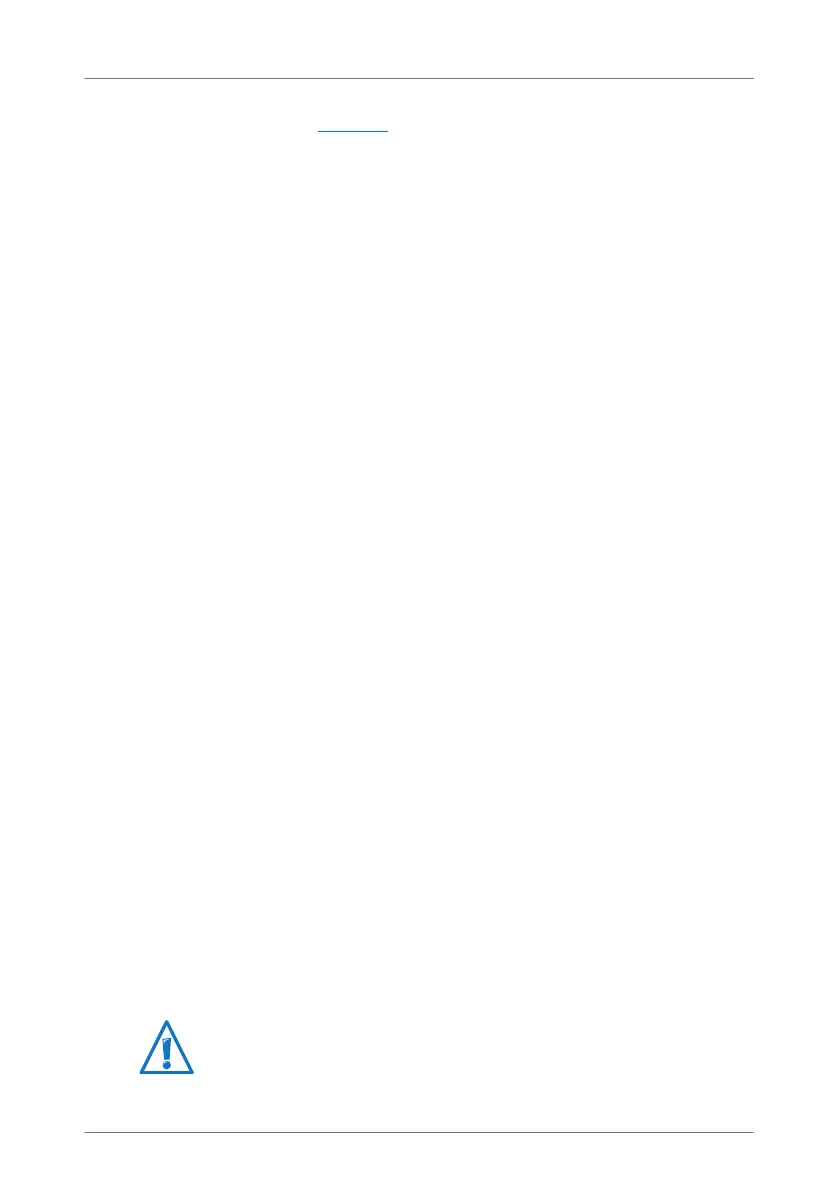126
Cannot Establish a WLAN Connection
3. Enter fritz.box in the address field.
4. Click the “Interfaces” area on the “Overview” page and
select “WLAN”, or select the “WLAN” menu in the navi-
gation bar on the left.
5. Open the “WLAN / Security” menu.
6. Click the “Apply” button.
A window with the WLAN security settings will be dis-
played. Print out the page by clicking the “Print Page”
button.
7. Remove the network cable and check the configuration
of the WLAN adapter in the printout. Try again to estab-
lish a connection.
Testing the WLAN Connection Without Security Settings
Disable the WLAN security settings to test whether a WLAN
connection between the FRITZ!Box and the WLAN device is
possible at all.
1. Connect the FRITZ!Box to a computer using a network ca-
ble. Proceed as described in the section Connecting
Computers to the LAN Port from page 23.
2. Open the user interface of the FRITZ!Box in a web brows-
er. Proceed as described in the section Opening the User
Interface on page 31.
3. Click the “Interfaces” area on the “Overview” page and
select “WLAN”, or open the “WLAN” menu in the naviga-
tion bar on the left.
4. Click the “WLAN / Security” menu and enable the option
“non-encrypted”.
5. Then click the “Apply” button.
6. Remove the network cable and try again to establish a
connection.
This non-secured condition should be used only for test-
ing, to find out whether a WLAN connection is possible
at all.
FRITZ!Box_7360-en.fm Seite 126 Mittwoch, 15. Februar 2012 5:21 17
